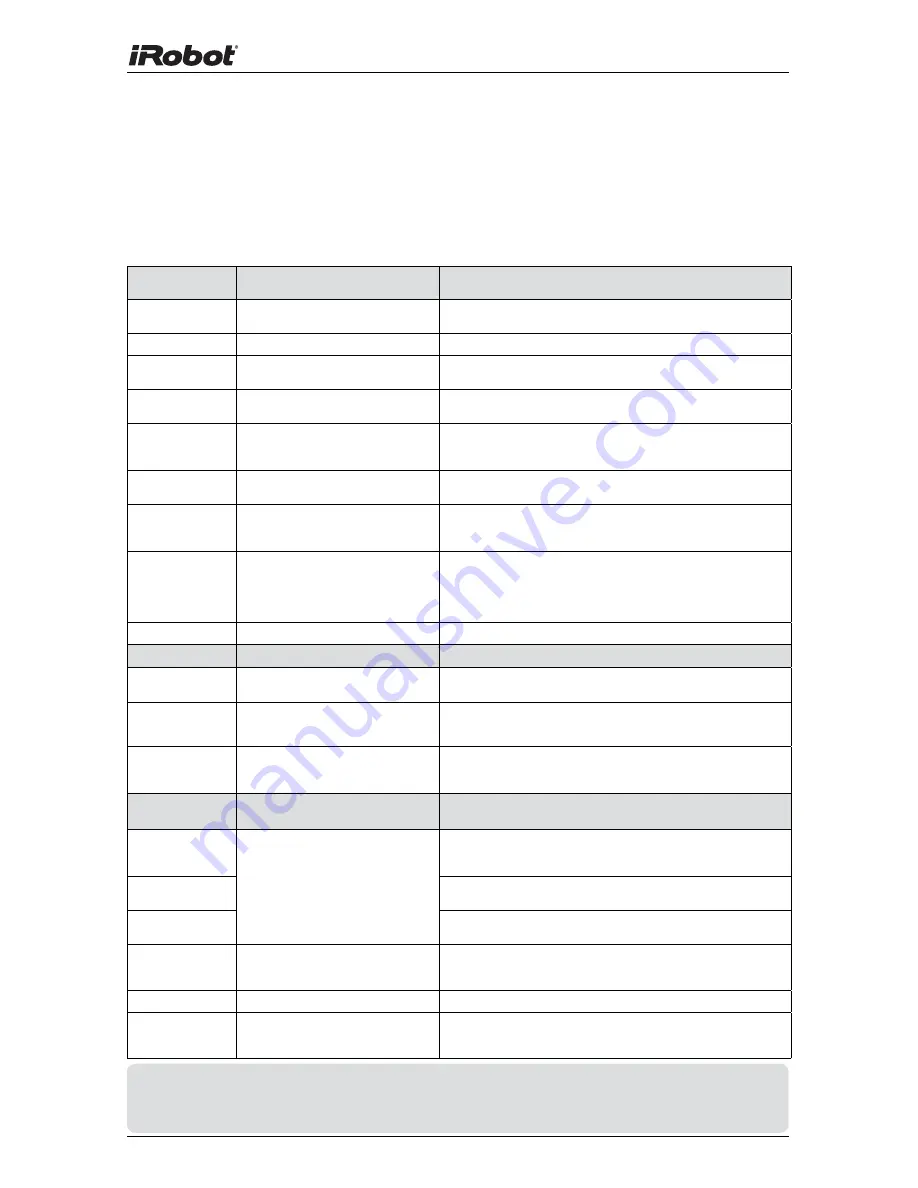
22
iRobot Roomba Professional Series
TIP: To reset Roomba’s software, hold down the SPOT and MAX buttons
at the same time for 10 seconds. This will clear all scheduled cleaning
times, reset the clock, and may resolve some software issues.
Troubleshooting
Roomba will tell you something is wrong with a two-tone “uh-oh” sound
followed by a series of beeps and, for some issues, a narrated voice.
Refer to the table below to resolve Roomba’s problem.
If the problem is not resolved, visit www.irobot.com/support.
Roomba
beeps….
Likely cause
What to do
1 beep
Roomba is stuck with a wheel hanging
down.
Move the robot, ensure all wheels are firmly on the floor and restart
the robot.
2 beeps
The main brushes cannot turn.
Remove and clean Roomba’s brushes. See page 20.
5 beeps
A drive wheel is stuck.
Clean Roomba’s drive wheels of hair and debris. Push them in and
out and confirm that they both turn freely.
6 beeps
Roomba’s cliff sensors are dirty or
Roomba is stuck hanging over a cliff.
Wipe off Roomba’s cliff sensors with a dry cloth and start Roomba in
a new location. See page 21.
7 beeps
A drive wheel is stuck.
Clean Roomba’s drive wheels of hair and debris. Push them in and
out and confirm that they both turn freely. Start the robot in a new
location.
8 beeps
The front wheel is stuck or the robot
is stuck.
Remove and clean hair and debris from Roomba’s front wheel. Start
the robot in a new location. See page 21.
9 beeps
The robot is stuck with its bumper
pressed in or the bumper sensor
is dirty.
Inspect and clean Roomba’s bumper.
11 beeps
Roomba’s bumper is not registering
obstacles. Roomba may be stuck in
one place.
Roomba may be in an extremely large room. Try setting up Virtual
Walls to create a small area. If Roomba is not in a large room, tap
Roomba’s bumper to confirm it is properly working. If this error
occurs when Roomba is circling, please clean Roomba’s drive
wheels of hair and debris.
12 beeps
A cliff sensor is dirty or broken.
Inspect and clean Roomba’s cliff sensors. See page 21.
Roomba says…
Likely cause
What to do
Remove and clean
Roomba’s brushes
The main brushes cannot turn.
Remove and clean Roomba’s brushes. See page 20.
Clean Roomba’s
cliff sensors
Roomba’s cliff sensors are dirty or the
robot is being started over a cliff.
Wipe off Roomba’s cliff sensors with a dry cloth. Ensure the robot is
being started with all wheels firmly on the floor. See page 21.
Inspect and clean
Roomba’s wheel(s)
A drive wheel is stuck or Roomba’s
drive wheels are not touching the
ground.
Clean Roomba’s drive wheels of hair and debris. Push them in and
out and confirm that they both turn freely. Ensure that the robot is
being started with all wheels firmly on the floor.
Roomba
blinks…
Likely cause
What to do
1 blink
(when charging)
The battery is not connected.
Confirm that Roomba’s battery pull-tab is removed. Remove the
bottom cover of Roomba and remove and re-install Roomba’s
battery.
2 blinks
Try charging the robot again. If the problem persists, contact iRobot
Customer Support.
3 blinks
Try charging the robot again. If the problem persists, contact iRobot
Customer Support.
5 blinks
Roomba has a charging error.
Reset your robot by holding down SPOT and DOCK for 10 seconds.
Contact iRobot Customer Support if this does not resolve the
problem.
6 blinks
Roomba’s battery is too warm.
Let the battery cool down and try charging the robot again.
7 blinks
Roomba’s battery will not cool down.
Let Roomba cool down for at least one hour and try charging again.
If the problem persists, contact iRobot Customer Support.






































