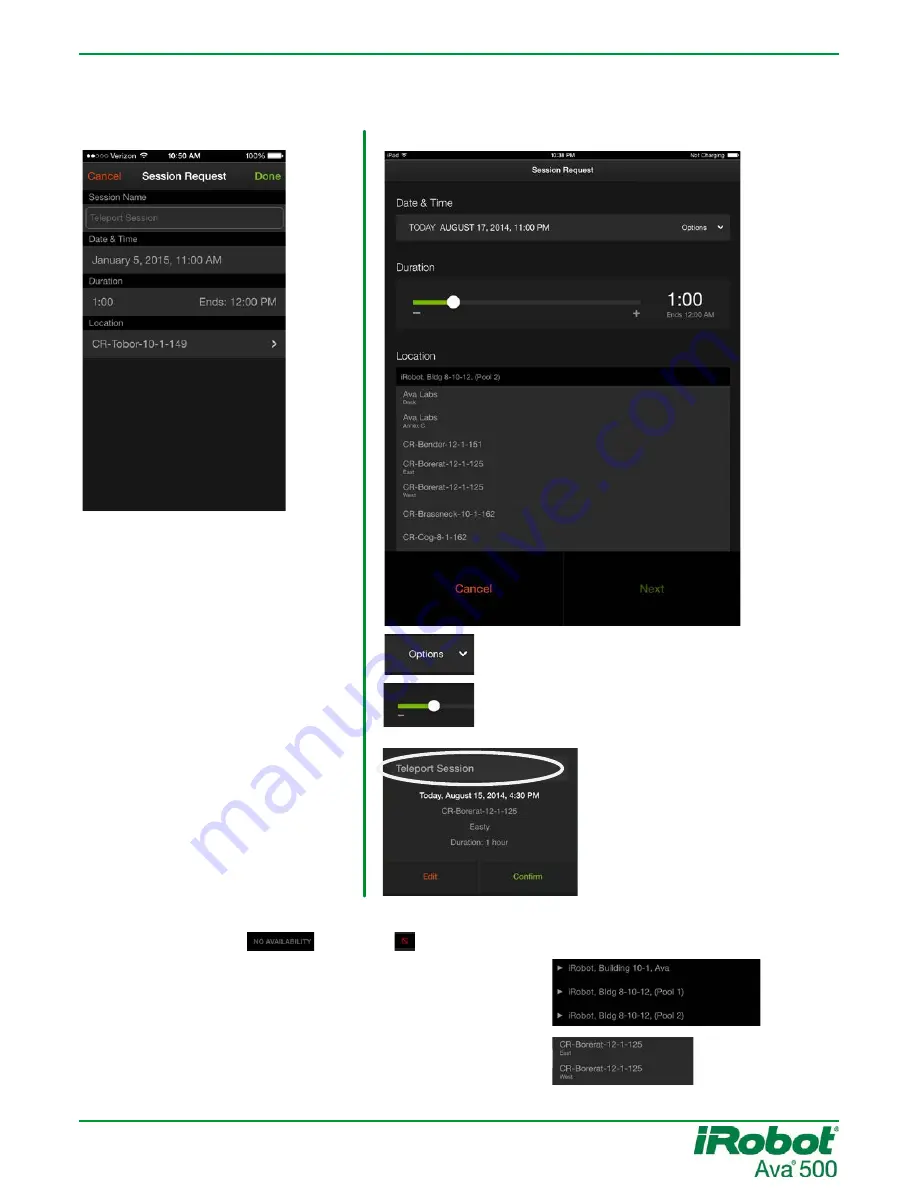
Ava 500 Remote User Guide
Version 1.2 – 01/23/15
Page 5
TIPS: Using the Session Edit Screen
iPad
iPhone
Tap to expand a date and time interface.
Drag to the left or right to reduce or extend the
default 1 hour duration. The minimum is 15
minutes, the maximum is 4 hours.
After you select a destination
and tap
Next
, you can edit the
session name in the
confirmation dialog.
Tap any line to edit. Once you have
selected a destination, tap
Done
.
The Date & Time interface allows
you to scroll the date, hours,
minutes, and/or AM/PM selector.
To change the duration, tap and
scroll up or down.
If no robot is available for the time and duration, destinations are greyed out and an indicator shows
next to the site (iPad: iPhone: ).
If you can go to more than one site, the destination lists may
be collapsed. Tap a site to expand.
If a space has more than one entrance, each entrance
destination includes a second line.







