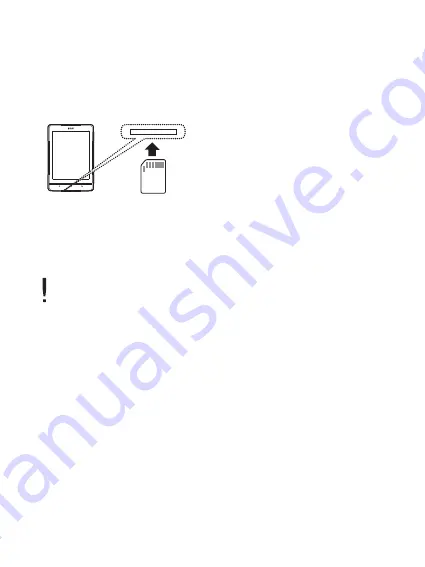
0 9
Brand : SanDisk, Transcend
Insert/remove the SD Card
Recommended SD Cards
1. Gently insert and push the Micro SD card in the card slot as
shown in the figure below while the product is powered off.
2. Gently press the SD card again to remove it.
Insert/remove the SD card when the product is powered off.
To avoid damage, do not apply excessive force when
inserting the SD card.
Do not remove the SD card while in use. Doing so may delete
data, damage the EB12 or cause damage to the SD card.
Do not repeatedly insert/remove the SD card.
Improper handling of the SD card may cause damage to the
EB12 or to the SD card.
Use of an unauthorized SD card may result in a malfunction
of the EB12.
Transfer speed of the SD card may vary depending on the PC
status.
Formatting the SD card deletes all data. Please back up the
card before formatting it.
Please format the SD card as FAT 32 system and format any
SD card that is not recognized or may cause damage to the
EB12 or to the SD card.
SD cards up to 32 GB are supported by the EB12.
Gatting Started









































