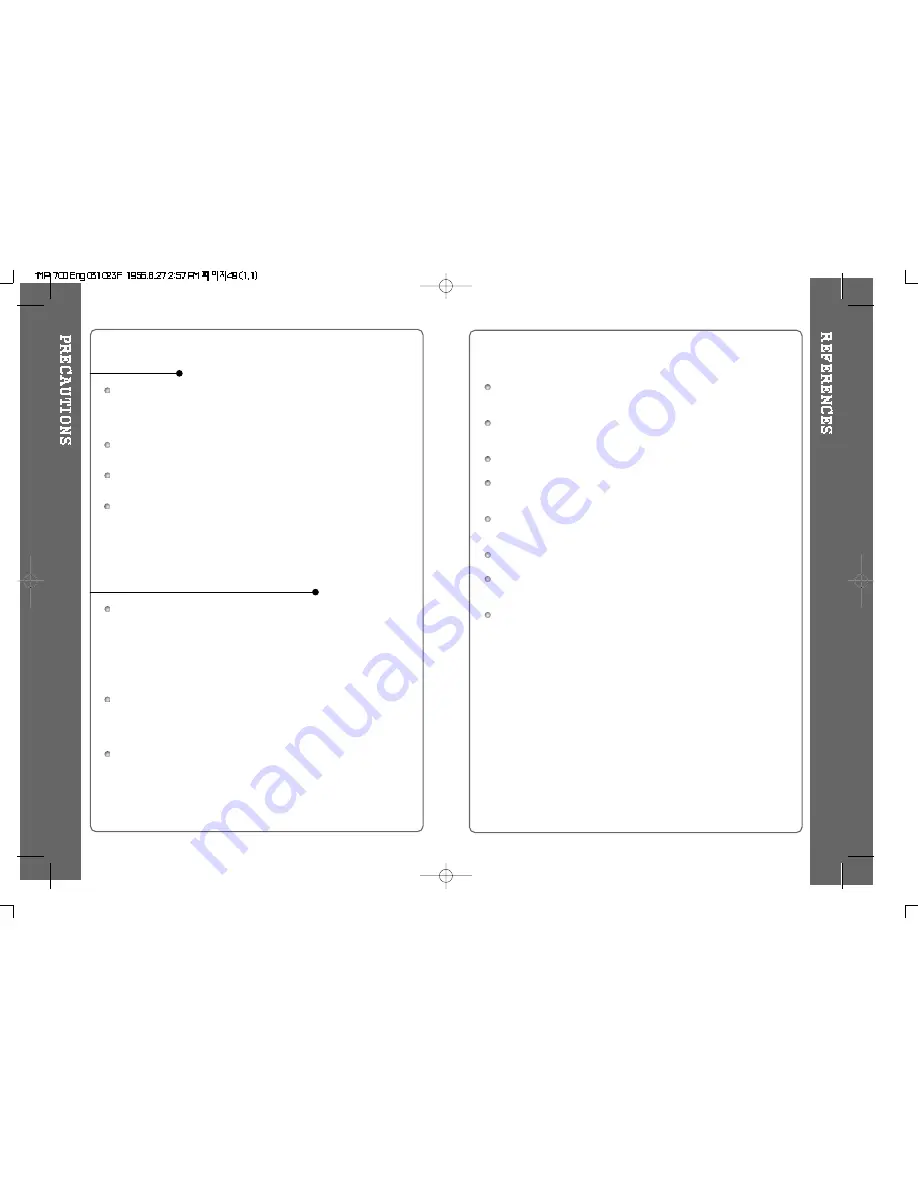
47
Do not leave the player in a location near heat sources, or in a place
subject to direct sunlight, excessive dust or sand, moisture, rain,
Mechanical shock, unleveled surface, or in a car with its windows
closed.
Keep the lens on the player clean and do not touch it. If you do so, the
lens may be damaged and the player will not operate properly.
Do not put any heavy objects on top of the CD player. The CD player
and the CD may be damaged.
Do not wrap the player with cloth or blanket as it may cause the player
to malfunction. Use only the included carrying case.
Road Safety
Do not use headphones/earphones while driving, cycling, or operating any
motorized vehicle. It may create a traffic hazard and is illegal in many
areas. It can also be potentially dangerous to play your headsets at high
volume while walking, especially at pedestrian crossings. You should
exercise extreme caution or discontinue use in potentially hazardous
situations.
Preventing hearing damage
Avoid using headphones/earphones at high volume. Hearing experts
advise against listening to continuous, loud and extended play. If you
experience a ringing in your ears, reduce volume or discontinue use.
Consideration for others
Keep the volume at a moderate level. This will allow you to hear outside
sound and to be considerate of the people around you.
On Player
On Headphones and Earphones
46
During playback, dirty or scratched CD's may cause audio distortion or
skipping.
Tracks with damaged or corrupted parts are skipped or forwarded to
next track.
Supported file types will have the extension MP3, WMA and ASF.
Folders and files are sorted in alphabetical order.
Use Navigation mode to select the tracks wanted.
Total 255 folders and 999 tracks (Including playlist) within a disc can
be recognized.
Track information displayed is either filename or ID3 TAG information.
CD-TEXT discs are displayed with track names within the TOC (Table
of Contents) of the disc.
Battery level indicator may vary depending on battery type.
Содержание iMP-700 Series
Страница 28: ...53 52...




































