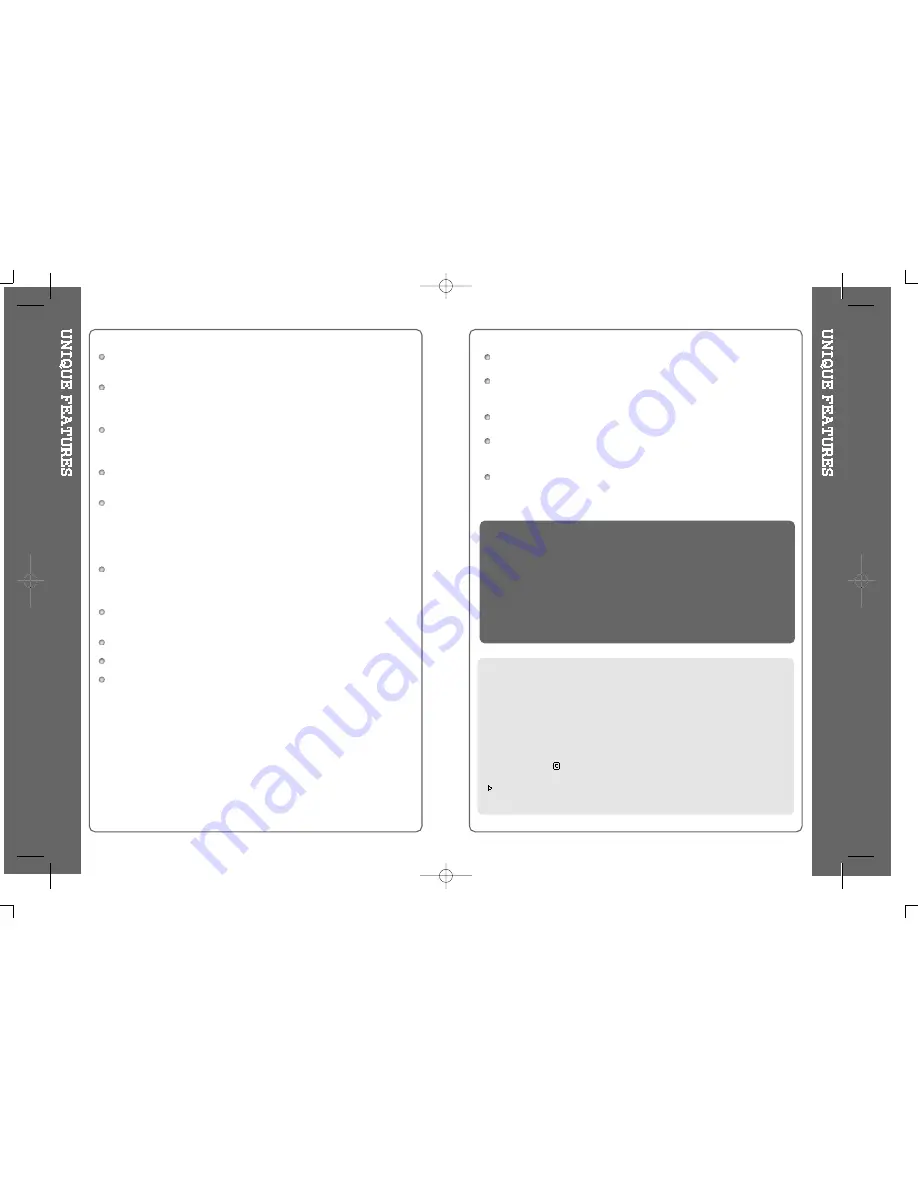
Portable Storage Device
iGP can be used as a storage device (1.5 GB media).
USB 2.0 is supported
iGP supports USB 2.0 with maximum transfer speed of 480 Mbit/Sec as well
as USB 1.1.
Multi-Codec Player
Supports MP3, WMA, ASF, and OGG formats as a Multi-Codec player.
The iGP also supports 44.1 KHz, 32~500Kbps based OGG files.
Firmware Upgrade
Provides the latest updated features via firmware upgrade.
Graphic LCD supporting Multiple Languages
iGP-100 comes with a graphic LCD which can support multiple languages,
including: English, French, Spanish, German, Italian, other alphabet-oriented
fonts, Korean, Japanese (Katakana, Hiragana, Kanji), Chinese (Traditional,
Simplified) and others. A total of 38 languages are supported.
FM Tuner
Auto scanning and station memory functions make it easy for you to enjoy
listening to the FM Radio.
Supports 6 Equalizer Patterns.
Normal, Rock, Jazz, Classic, Ultra Bass, User EQ
This player supports 3D Surround Sound developed by SRS Lab.
The player can recognize up to 200 folders and 999 files.
Graphic User Interface Menu Support
iRiver Limited does not assume any responsibility for errors or omissions in
this document or make any commitment to update the information contained
herein. iRiver is a registered trademark of iRiver Limited in the Republic of
Korea and/or other countries and is used under license.
All other brand and product names are trademarks of their respective
companies or organization.
All other product names may be trademarks of the companies with which
they are associated.
1999~2003 iRiver Limited, All rights reserved.
Microsoft Windows Media and the Windows logo are trademarks or registered trademarks
of Microsoft Corporation in the United States and /or other countries.
The information, artwork, text, video, audio, pictures, software
and other intellectual property are protected by copyright and
international laws.
You may not reproduce, distribute, publicly perform, publicly
display, modify or create derivative works of the intellectual
property, unless authorized by the appropriate copyright
owner(s). iRiver does not encourage any of our customers to
use copy-righted Intellectual property illegally by using this
product.
URL : http://www.iRiverAmerica.com
Provides information on our company, products, and customer support
information.
Download the latest Software and Firmware Upgrades
Register your iRiver product online so that our Customer Service is enabled
to provide support as efficiently as possible.
Contents described in this manual may be changed with out notice.
2
3
Содержание iGP-100
Страница 23: ...42 43...




































