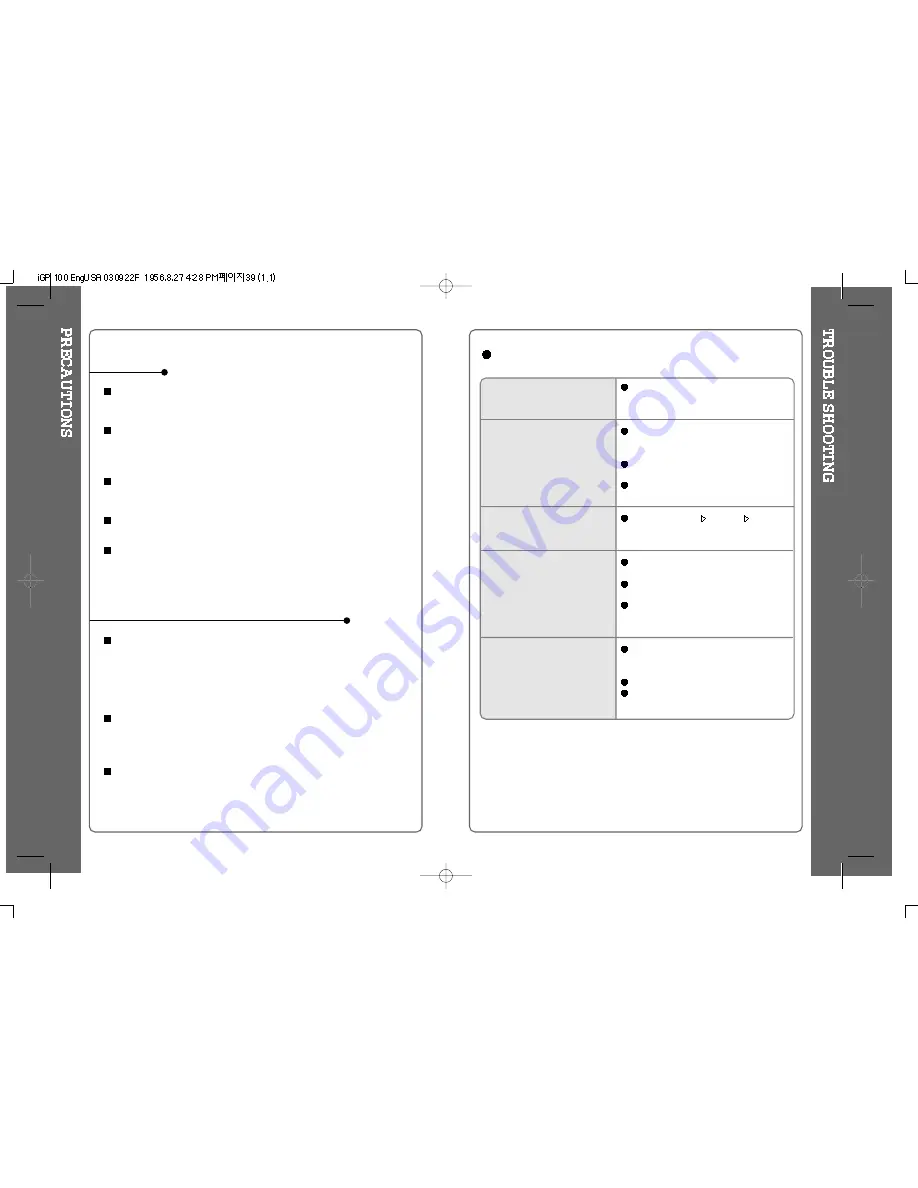
37
36
Road Safety
Do not use headphones/earphones while driving, cycling, or operating any
motorized vehicle. It may create a traffic hazard and is illegal in some areas.
It can also be potentially dangerous to play your headset at high volume
while walking, especially at pedestrian crossings. You should exercise
extreme caution or discontinue use in potentially hazardous situations.
Preventing hearing damage
Avoid using headphones/earphones at high volume. Hearing experts advise
against listening to continuous, loud and extended play. If you experience a
ringing in your ears, reduce volume or discontinue use.
Consideration for others
Keep the volume at a moderate level. This will allow you to hear outside
sound and to be considerate of the people around you.
Avoid dropping or impacting the player.
The player is designed to operate while walking or running, but dropping or
excessively impacting the player may cause damage.
Avoid contacting the player with water.
Damage to the internal parts of the player may occur if the player comes into
contact with water. If your player gets wet, dry the outside with a soft cloth as
soon as possible.
Do not leave the player in a location near heat sources, or in a place
subject to direct sunlight, excessive dust or sand, moisture, rain,
mechanical shock, unleveled surface, or in a car with its windows closed.
Keep the player away from a material with strong magnetic forces.
This can cause malfunction in the Hard Drive.
If the iGP is disconnected suddenly during file transfer, it may case data loss
and an error "Total of 0000 Folder(s)" may display on the iGP. If this
happens, attach the iGP to your PC and run the Windows Scan Disk utility.
SAFETY
ON HEADPHONES AND EARPHONES
No Power
No sound is heard from the
player or distortion is heard
during playback.
Characters in LCD are
corrupted.
Poor FM Reception.
Failed download of a file to
the player
Check whether the battery is discharged.
Check the operation after connecting AC
Adapter.
Check whether VOLUME is set to “0”.
Connect the remote control / earphone
plug firmly.
Check whether the plug is dirty (clean
the plug with a dry and soft cloth).
Corrupted Audio file may have a noise or
sound cut off.
Check out Menu
General
Language
and confirm whether the right language
has been selected.(Refer to page 26)
Adjust the position of the player and
earphones.
Turn off the power of other electronic
devices near the player.
The headphone cord functions as the
antenna, they must be plugged in for
best reception.
Check the connection between your
computer and the player to ensure that
the cable is secure.
Check the condition of the battery.
Check the operation after connecting AC
Adapter.
Should any problem persist after you have checked these symptoms,
consult your iRiver dealer or contact support at iRiverAmerica.com.
Содержание iGP-100
Страница 23: ...42 43...




































