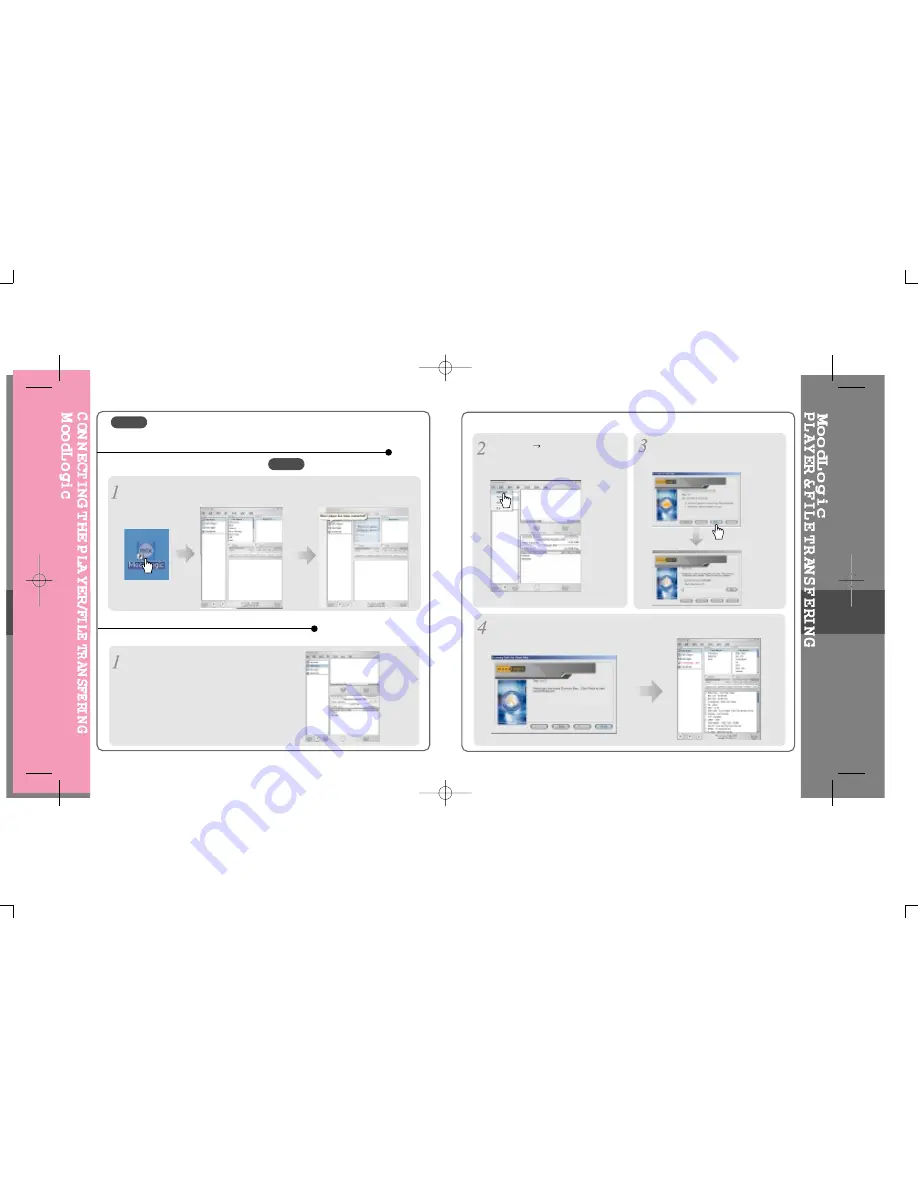
1) Connecting to the PC
Open MoodLogic. Connect the player to your PC and power it on.
"iRiver Player has been connected!" will appear.
1. Connecting the player to the PC using MoodLogic
1) Downloading from the PC
Select “My Music” to add music files on the
MoodLogic.
2. Transfering files using MoodLogic
Select “File
Add Music” to add
music files on the MoodLogic.
Select 'Scan My Computer for music
files (Recommended) and click Next.
Click “Finish” after finishing finding Musics on
the PC. MoodLogic will take several minutes to
search your computer for music files.
5-35
5-36
MoodLogic can not be open at the same time as iRiver Music Manager.
Please close iRiver Music Manager before opening MoodLogic.
MoodLogic is for the PC only.
NOTE
NOTE
Содержание iFP-590
Страница 5: ...2 Locating the Controls Contents Front View Rear View Side View LCD Window...
Страница 18: ...4 4 Convenient Functions Contents Navigation Searching Playback Mode Program Mode EQ Mode MEMU...
Страница 34: ...5 7 5 8 Firmware Upgrade...
Страница 35: ...5 9 5 10...
Страница 50: ...6 6 Others Contents Trouble Shooting Precautions Accessories Specifications 6 6 1 6 2 6 3 6 4...
Страница 53: ...6 5 6 6...
Страница 54: ...6 7 6 8...





















