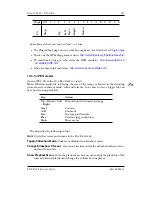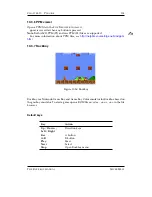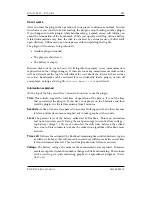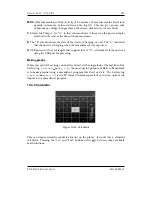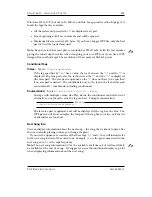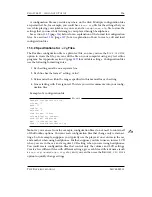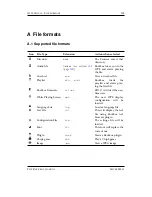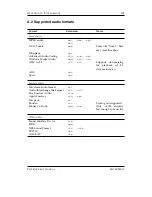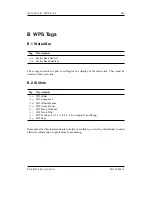C
HAPTER
10. P
LUGINS
125
at the lower left. The Counter, if enabled, is displayed at the lower right. The second
hand, if enabled, is displayed along with the hour and minute hands. Digit display, if
enabled, places “12”, “3”, “6”, and “9” around the face of the clock in their respective
positions.
Digital mode
An imitation of an LCD, this mode shows a Clock comprised of digital “segments”. The
Date readout, if enabled, is displayed at the bottom, center. The Second readout, if in
“Text” mode, is displayed at the top, center; if in “Bar” mode, is displayed as a progress
bar at the top of the LCD; if in “Invert” mode, will invert the LCD left-to-right as the
seconds pass (a fully-inverted LCD means the entire minute has passed). The Counter,
if displayed, is shown at the upper left. The Blinking Colon, if enabled, blinks the colon
once every second. 12-hour mode, if enabled, will display the time in a 12-hour format.
LCD mode
Based on the Digital Mode, the LCD mode is another imitation of an LCD. The settings
available in this mode are exactly the same as Digital Mode, but they are independent
of Digital Mode. For example, you can have the Date Readout enabled in Digital Mode
and disabled in LCD Mode.
Fullscreen
A Fullscreen clock is displayed. Show Border, if enabled, will draw a small box at
every hour position (1 through 12). Invert Seconds, if enabled, will invert the LCD as
the seconds pass. Second Hand, if enabled, will draw a second hand among the hour
and minute hands.
Binary mode
This mode shows a Binary clock. The hour is displayed on the top line, the minute
is displayed on the middle line, and the seconds are on the last line. Circle mode, if
enabled, draws empty and full circles, instead of zeros and ones. For help on reading
binary, please visit:
http://en.wikipedia.org/wiki/Binary numeral system
Plain mode
This mode shows a “plain” clock in large text that takes up nearly the whole LCD.
10.4.5 Disk Tidy
Disk Tidy deletes junk files left behind by Windows, Linux or OS X after a USB connec-
tion. Select the OS’s files you want to delete in the ’Files to Clean’ menu and select ’Start
T
HE
R
OCKBOX MANUAL
I
RIVER
H3
XX