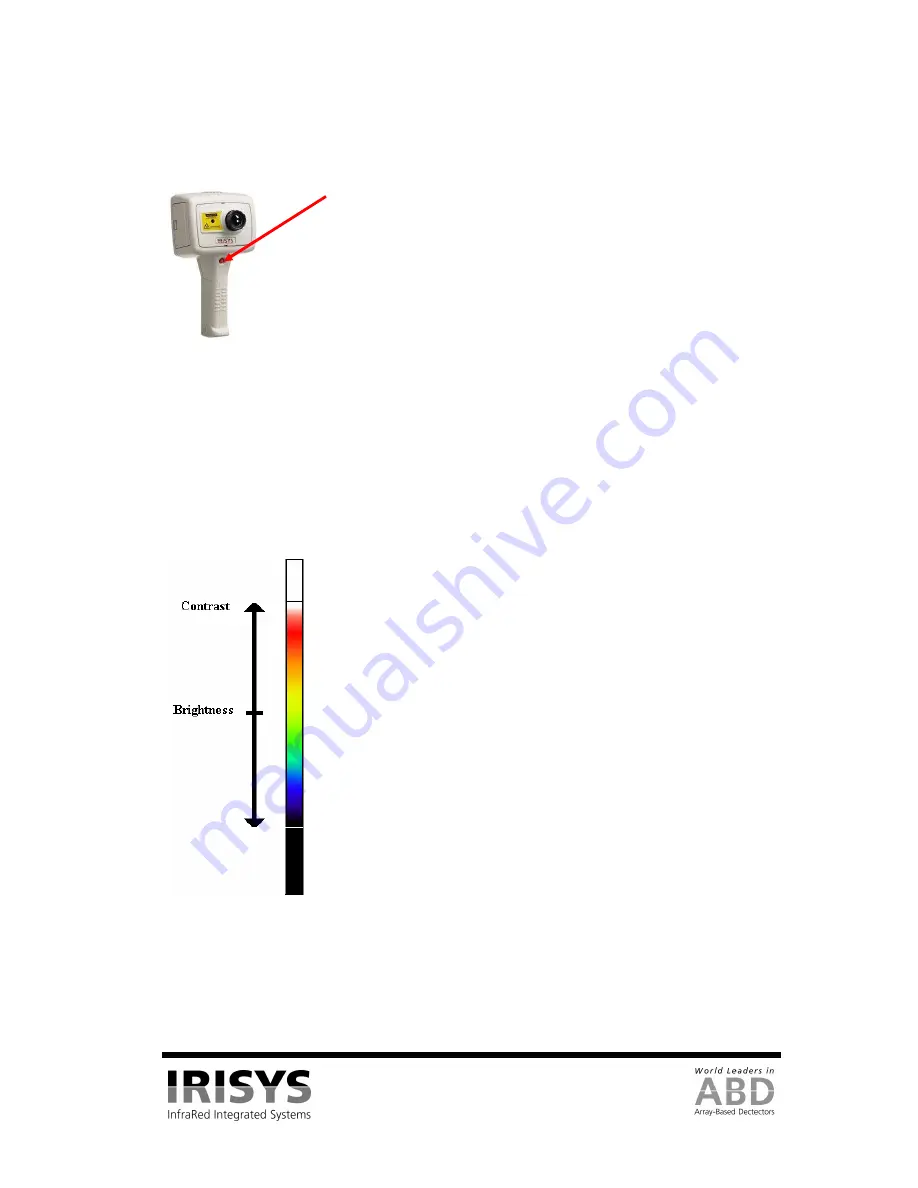
IPU 40108
Page 13 of 29
3.4.8
Using the Laser Pointer
When the IRI 4010 is switched ‘ON’, the laser may be activated by pressing and holding down the red laser
button.
Figure 17: Laser Pointer
3.4.9
Advanced User Functions
3.4.9.1
Brightness & Contrast Definitions
The thermal brightness is the colour at the centre of the colour scale, (the default thermal brightness for the
rainbow colour palette is a yellow/green colour see Figure 18). Note that the brightness of the image does not
refer to the brightness of the screen. For a greyscale image, brighter means whiter, and for a rainbow image,
yellow is brighter than blue, and red is brighter than yellow. The contrast is the amount of the colour bar that
the image uses, and it uses the whole colour bar by default.
Figure 18: Brightness & Contrast Definitions
The target thermal brightness and contrast of the auto mode can be manually set when B – C is toggled to
“ON” in the camera settings menu. This enables hot button 3 to be toggled to B-C when the imager is in auto
mode. In this case the “right” and “left” buttons will increase and decrease the contrast of the image. The “up”
and “down” buttons will increase and decrease the thermal brightness of the image.
Laser Button
The laser pointer is used to illuminate and identify features in the image. The
laser pointer illuminates the area of the scene that coincides with the green
circle indicator on the display – see Figure 9.
NOTE
: The laser is aligned to objects at a distance of 3m from the front of
the imager.
Brightness = (Centre of colour bar) = Yellow/Green by default
Contrast = (Amount of colour bar) = Whole colour bar by default




























