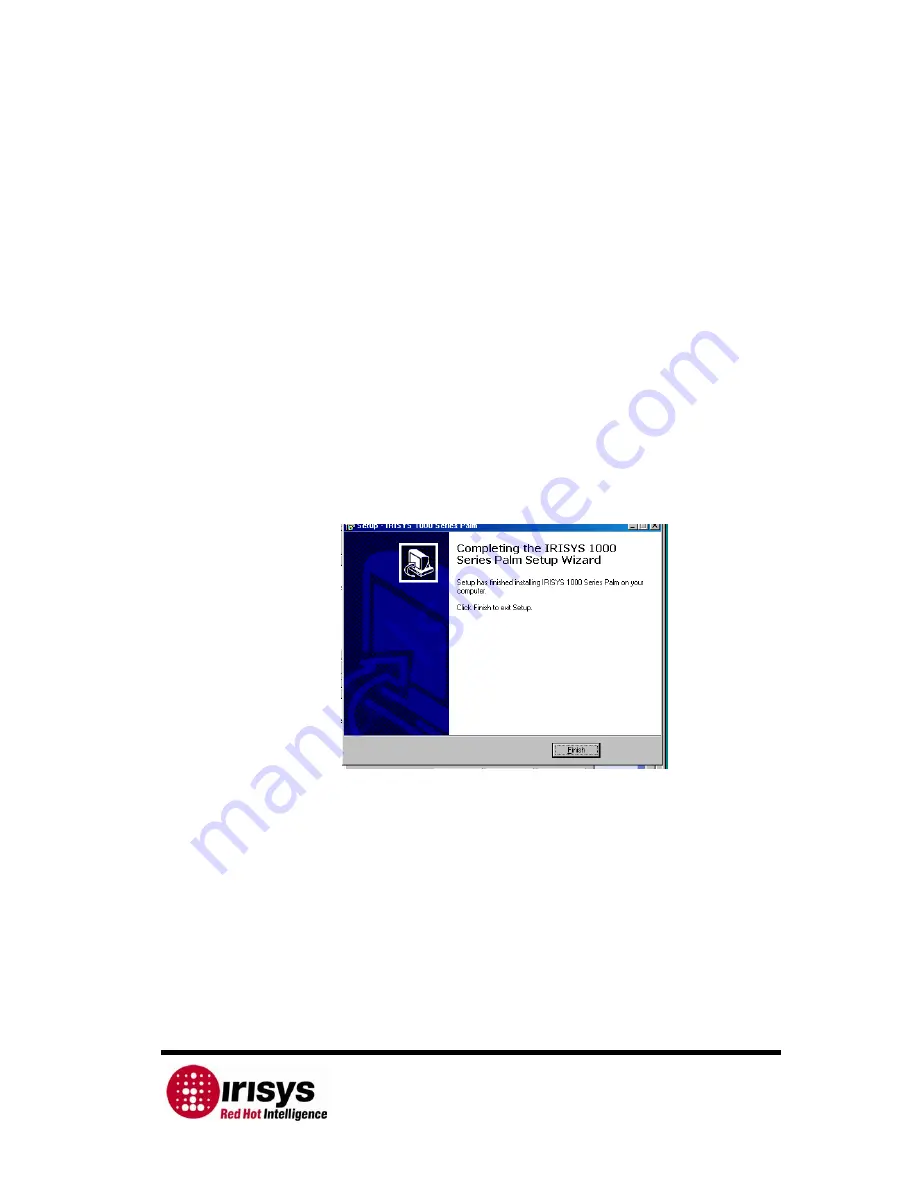
IPU 40060 Issue 9
Page 12 of 27
2.4
Using the IRI 1011 Thermal Imager with a Palm
A number of Palm models can be used with the IRI 1011 Universal Thermal imager, see Section
2.4.3
for recommended Palms. The system requirements for the Palm are an operating system
of OS® 5.2.1 or above, serial RS232 connectivity and a 320 x 320 display supporting 16 bit
colours. The Palm can be used to display, process and store snapshots of thermal images.
2.4.1
Setting up the Palm with the IRI 1011 Thermal Imager
2.4.1.1
Installing the IRISYS 1011 Imager software onto a Palm
The following is a step by step guide for installing the IRISYS 1011 imager software onto a Palm:
1.
Install the ‘HotSync’ software, from the CD supplied with your Palm, on to a PC.
HotSync allows you to transfer and synchronize data on your PC with your Palm, and
vice versa. For more information on HotSync, please refer to your Palm Handbook. The
final part of this will require you to carry out your first ‘HotSync’ operation.
i)
Place your Palm in its cradle or connect it to its cable. Make sure the cradle/cable is
connected to your PC
ii)
Press the HotSync icon on your Palm display.
iii)
A new window will open on your Palm stating whether it is set up for a ‘Local’ or
‘Modem’ connection. Make sure ‘Local’ is selected.
iv)
Press the HotSync button on your cradle/cable or on the Palm screen.
2.
Insert the IRISYS supplied CD into your PC’s CD-ROM drive.
3.
Open the folder ‘CD:\IRI 1011 Palm\1000 Series Palm\’.
4.
Double click on the ‘1000 Series Palm Setup.exe’ file, and follow the onscreen prompts.
This can take a while. Please wait until the final complete screen below appears.
5.
If there is a window asking you to add one or both of the following files, “1011
ThermalImager” and ‘MathLib.prc’ file to your Handheld Palm, select ‘OK’.
6.
Follow the procedure for HotSync.
i)
Press the HotSync icon on your Palm display.
ii)
A new window will open on your Palm stating whether it is set up for a ‘Local’
or ‘Modem’ connection. Make sure ‘Local’ is selected.
iii)
Press the HotSync button on your cradle/cable or on the Palm screen.
7.
This completes the installation of the Palm software.
8.
In the event that the following message appears “
you must finish installing previous
programs before
installing more
” even though the installation HAS finished. It means
that the list of applications to be installed contains some that are already installed. If the
message persists, remove the programs from the list and rerun the 1000 series Palm
setup.



























