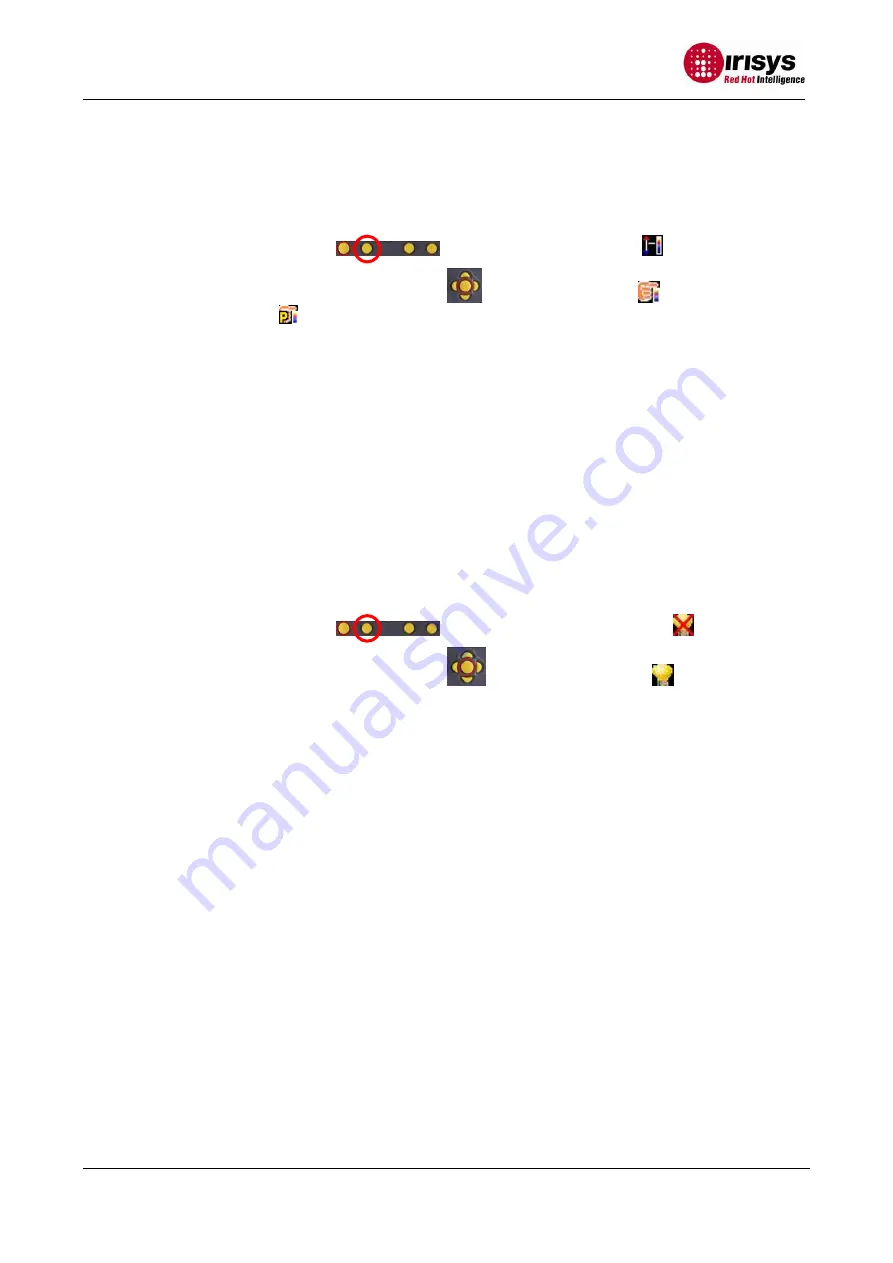
IPU 40234 issue 3
Page 13 of 28
5.5. Manual control
The thermal image gain and offset are normally controlled automatically in order to give a
meaningful display on the screen. However, Hotkey 2 offers the option of switching to manual
control if desired:
5.5.1.
Press Hotkey 2
to toggle to the Auto icon
.
5.5.2.
Press the centre toggle button
to toggle to Manual
or Persistent
manual.
If Persistent manual is selected, then the manual settings are
stored. When the camera is switched on again, and Manual selected, the
stored span and level settings are used.
5.5.3.
Use the left/right navigation buttons to change the span of the displayed
temperature range.
5.5.4.
Use the up/down navigation buttons to change the level of the displayed
temperature range.
5.5.5.
Press the centre toggle button again to revert to Auto
.
5.6. Light
There is a visible illuminator for use in poor ambient lighting:
5.6.1.
Press Hotkey 2
to toggle to the Light Off icon
.
5.6.2.
Press the centre toggle button
to toggle to Light On
.
5.6.3
Press the centre toggle button again to turn the light off.
It is advisable to turn the light on only when necessary in order to conserve battery power.
5.7. Image freeze
Pressing Hotkey 3 freezes the both the infrared and the visible image. Pressing again reverts
to a live image. The image save facility works with either a live or a frozen image, but once a
frozen image has been saved the camera will revert to a live image.
5.8. Menu
Hotkey 4 opens the menus. See section 6 for details of the menu structure.




























