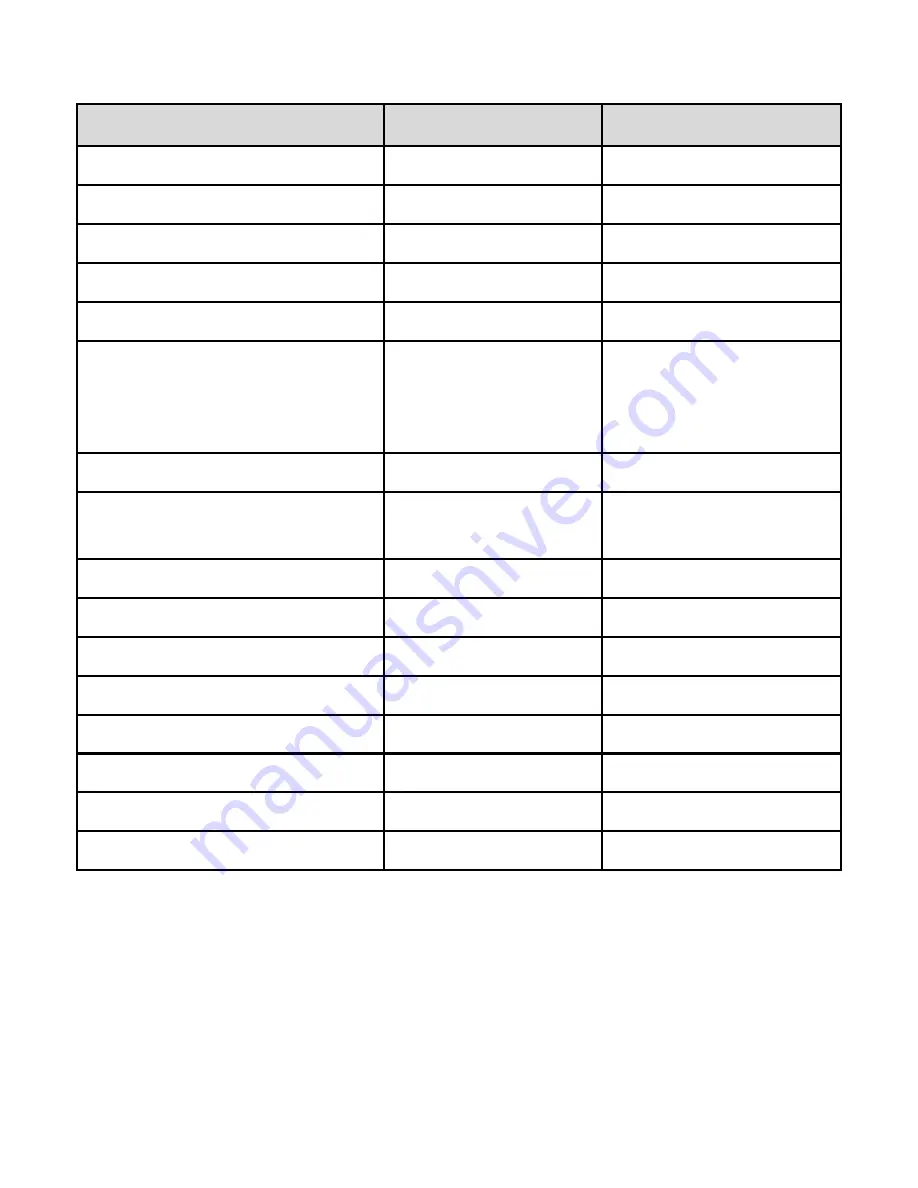
20
2.5.12
Inspire Feature Default Settings
Setting
Default
Range
Audio Speed
2
1 - 6
Bioptic Box Position
top center
N/A
Brightness
8
1 - 10
Bubble Position
center
N/A
Bubble Size
3
1 – 5
Contrast
all views – 70
except
Reading – 90
YouTube – 50
1 – 100
Exposure
3
1 – 6
Field of View
all views 90 except
70 RP/Welcome
20 – 100
IPD
60
50 – 75
OCR Color
3
1 – 3
OCR Text Size
Light
N/A
Outline Sensitivity
5
1 – 10
Outline Size
5
1 – 10
Reading Line Size
3
1 – 10
Volume
15
1 – 15
Zoom
1
1 – 10



























