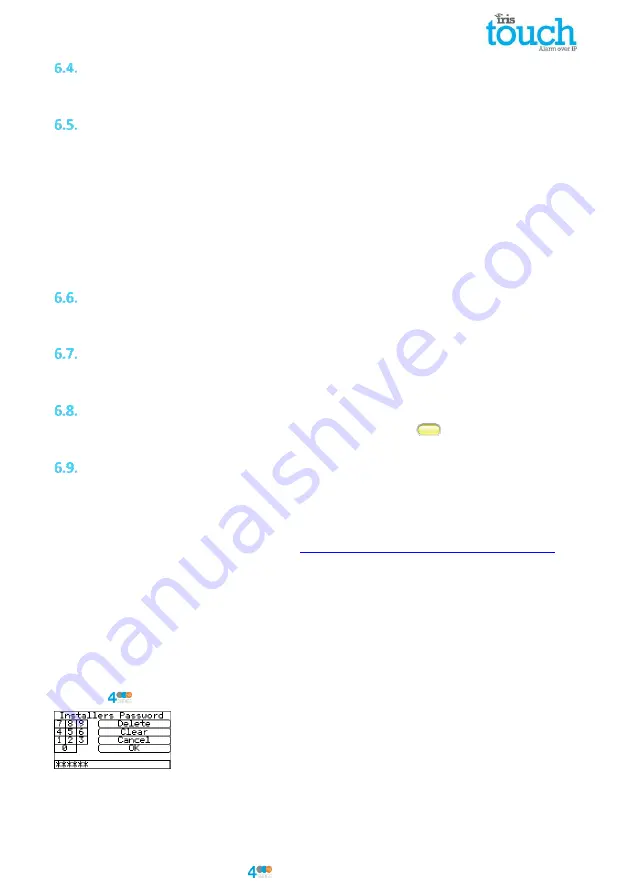
IRIS Touch
Quick Installation & Maintenance Guide Version 1.1 Page 9 of 16
GPRS/3G SIM card (IRIS Touch 400NG or 440NG)
DO NOT FIT SIM card until after you have performed the GPRS/3G Network Scan detailed in the
Section 6.9
“Configuration”
you will be prompted when to insert the SIM card.
Dial Capture
Dial capture enabled systems: Connect either the dial port RJ45 or the 2 dial screw terminals with the
supplied RJ11 dialler cable to the alarm panel dialler telecoms line connection. If the alarm panel has screw
connections, cut the connector off the cable and strip the cable using the 2 inner wires.
Note: Polarity is not important in this instance.
Fit the supplied 18K sense resistor in parallel with the dialler output of the alarm panel, at the alarm panel
end of the cable.
Note: This resistor enables the dialler to detect cable faults and/or tampers and must be fitted at the
alarm panel end of the cable to function correctly, the monitoring centre will also need to enable the dial
port monitoring from the IRIS Secure Apps software to receive alarm notifications.
RS232
RS232 upload/download enabled systems: Connected the RS232 DCE header to the RS232 RJ45 connection
socket on the SPC panel with the RS232RJ45 connection cable (ordered separately).
Ethernet
Ethernet EDP alarms and upload/download enabled systems: Connected the ETH2 (RJ45) to the Ethernet
(RJ45) connection socket on the SPC panel with a standard Ethernet cable.
Switch On and Test
To confirm power is applied, look for the indicator SYS LED flashing yellow
on the IRIS Touch dialler
board.
Configuration
To configure your dialler, use any of the following methods:
Touch screen.
Connect the board’s Micro USB connector to a laptop / PC running the IRIS Toolbox software.
Download the IRIS ToolBox user guide from
http://www.chironsc.com/downloads_security.html
Defaulting
If at any point you want to completely default the dialler you can use the following procedure:
1.
Enter the Installer menu on the dialler touch screen and enter the installer password.
2.
Go to the ‘Settings’ option and scroll down with the scroll bar on right until you see option for
‘Default All’.
3.
Enter the ‘Default All’ and confirm that the dialler is to be defaulted.
Configuration via Touch Screen
IRIS Touch
can be configured directly using the on board touch screen with the supplied stylus.
Enter the default installer code: 111111 and then click ‘OK’.
You will be prompted to change the password, please record the new password.
Enter and confirm a new password and press ‘Save’.
















