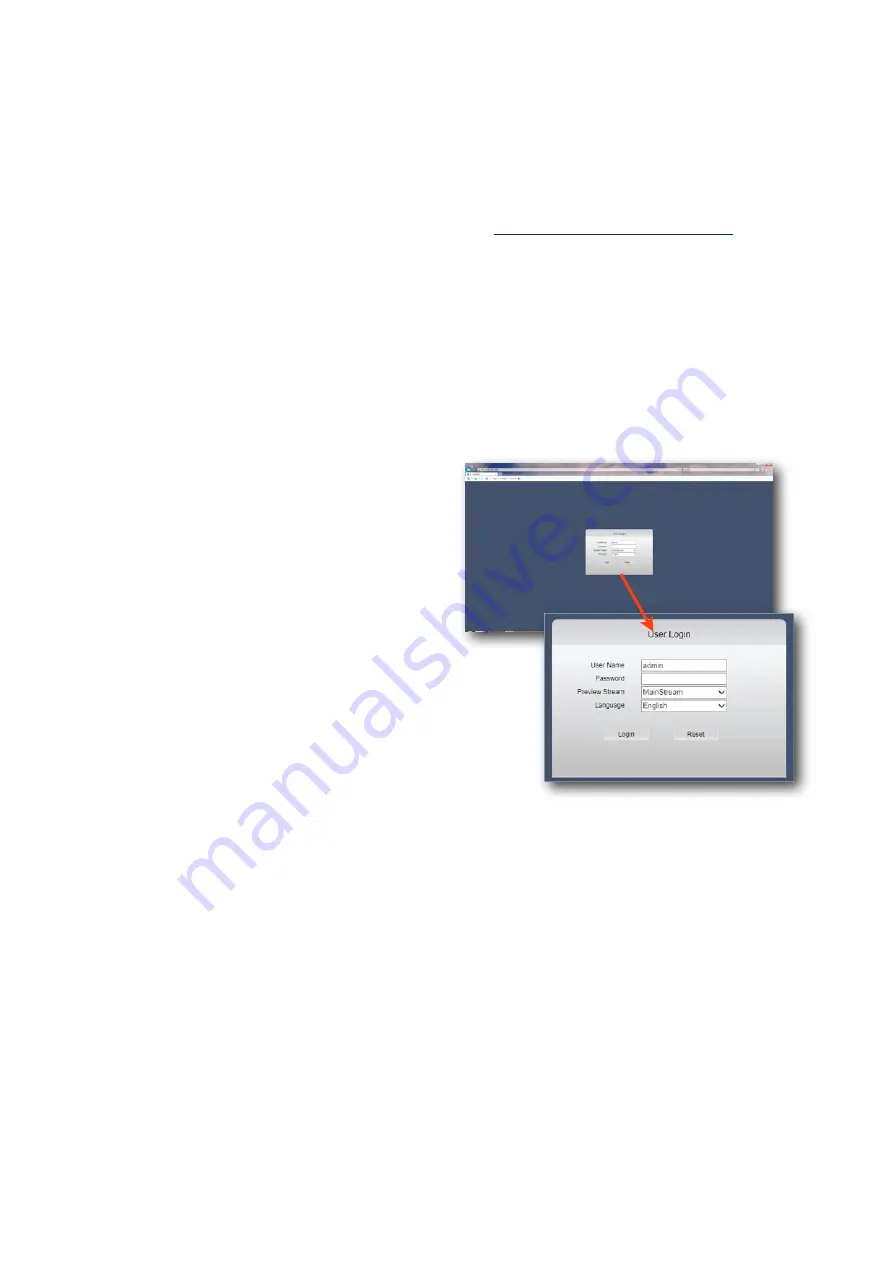
Operation
IP Addressing & DHCP (Dynamic Host Control
Protocol).
Devices on your network require their own, unique IP
address. Your camera is factory set as DHCP (Dynamic
Host Control Protocol).
DHCP Addressing
DHCP allows devices on the network to receive their IP
address automatically from a server (or a device on the
network that acts as a server - such as a Raymarine MFD).
Nowadays, pretty much all routers have a DHCP server
feature, which usually just needs enabling and configuring.
Care should be taken on larger networks to ensure there
are no conflicts if multiple routers or devices are configured
as DHCP servers. Please refer to your IT specialist for
further details if you are unsure.
Raymarine MFD’s
For Raymarine MFD’s, including Axiom models, running
Lighthouse 2 or higher, all you need to do is connect the
camera to your Raymarine network and wait! Your
Raymarine device will take a few minutes to assign the
camera address at first, but once assigned, your camera
should appear within a short while after the MFD boots up
and initializes.
NOTE:
The first time you hook your camera up to the
Raymarine it may take some time for the MFD to discover
the camera. This is normal.
Static (or Fixed) IP Addressing
If you are not using a DHCP server, you will need to log
onto the camera and assign an address to fit in with your
network address range. This sounds obvious, and like it
should be a basic step, but can actually be a major
challenge, as you can only log into the camera if its
address is in the same range as your network. If you do
not have experience in this field we recommend you
consult your IT specialist, as making undesirable changes
to your settings could result in major network problems.
For further details, please contact your Iris dealer.
Discovering your Camera
To discover your camera on your network you can check
your router for attached devices (if using DHCP) or use a
software discovery tool, or an ONVIF device manager.
A great Onvif Device Manager can be downloaded from
here:
https://sourceforge.net/projects/onvifdm/
Remember, you’ll only be able to find a device on your
network if it’s in the same IP address range. If you are
unsure how to do this, consult your IT specialist.
Once you have found, or set your cameras address, you
can log on to set up and view your camera.
Logging Into your Camera
From your browser, type in your cameras IP address. The
login page from the camera will be loaded up (see above).
The default log in details are as follows:
USER NAME:
admin
PASSWORD:
No password is set as default.
Once you’ve entered the correct user-name and password
the main window will be displayed. You can change the
default user name and password from the cameras Set Up
window.
Iris Innovations
IRIS460 User Guide v2.01 May 2018
10






































