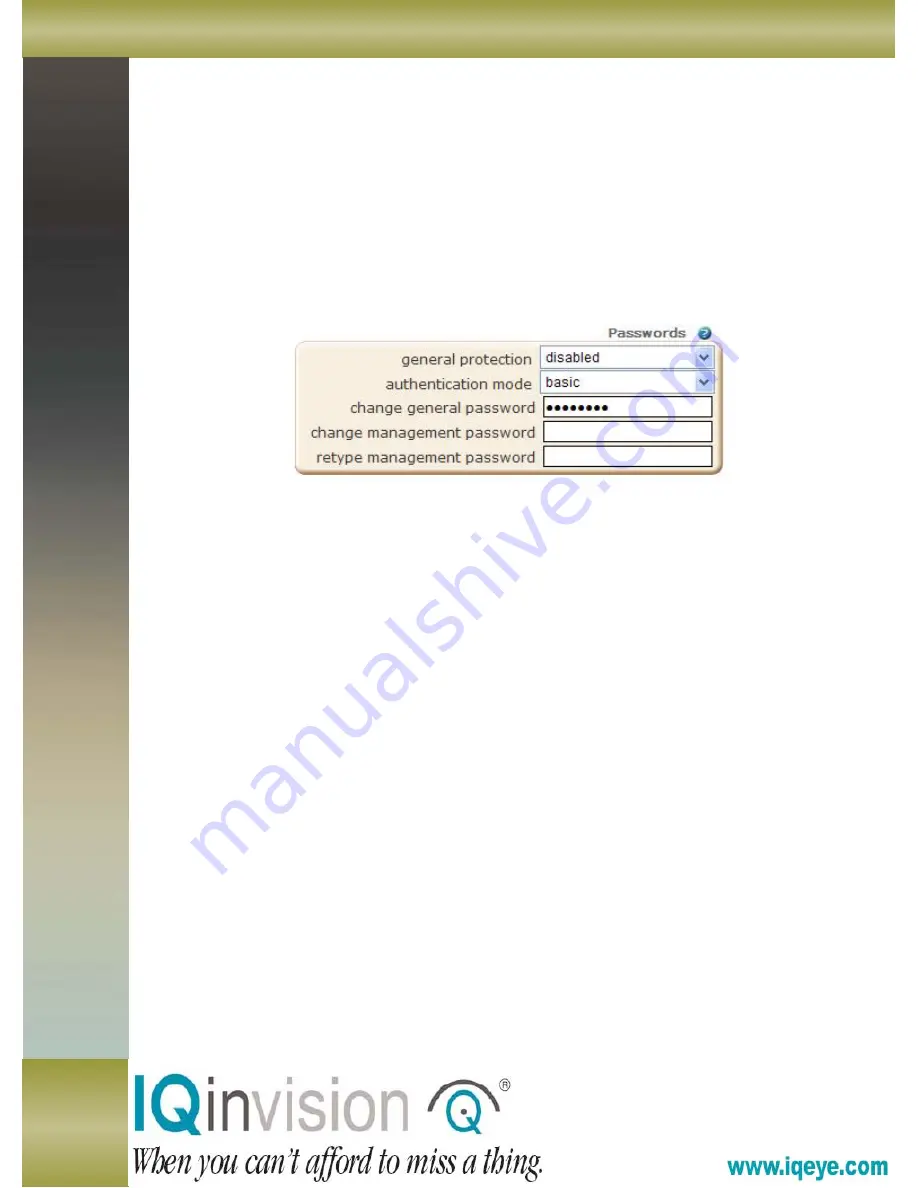
IQEYE TECHNICAL TRAINING
Settings Page - Security Tab
General password protection:
Use the pull-down menu to enable or disable
general password protection for your camera. When this feature is enabled, users
must enter the general password to view camera images.
Change general password:
Enter a new general password. This password should
be seven or fewer alphanumeric characters with no spaces. Passwords should
contain both numbers and letters to decrease their chances of being guessed.
Authentication mode:
You may choose Basic or Secure authentication for
submitting usernames and passwords to your camera.
Basic authentication sends usernames and passwords over the network without
secure encoding. It allows logging in by a URL address like:
Secure authentication
encrypts usernames and passwords before they are sent
over the network. The MD5 encryption standard and a "handshaking" protocol
ensure security. Secure authentication does not allow users to login by simply
specifying their passwords as part of a URL address. In order for secure
authentication to work, "cookies" must be enabled in your web browser.
Change management password:
Enter a new management password. This
password should be seven or fewer alphanumeric characters with no spaces.
Passwords should contain both numbers and letters to decrease their chances of
being guessed. The management password cannot be disabled. Users must enter
the management password in order to change camera settings.
You may choose two passwords: the general password for
username "login"
and the
management password for
username "root"
.
When general password protection is enabled, users must enter the general password to
view camera images.
To change camera settings, users must enter the management password. You should
change this password when setting up a new camera.

























