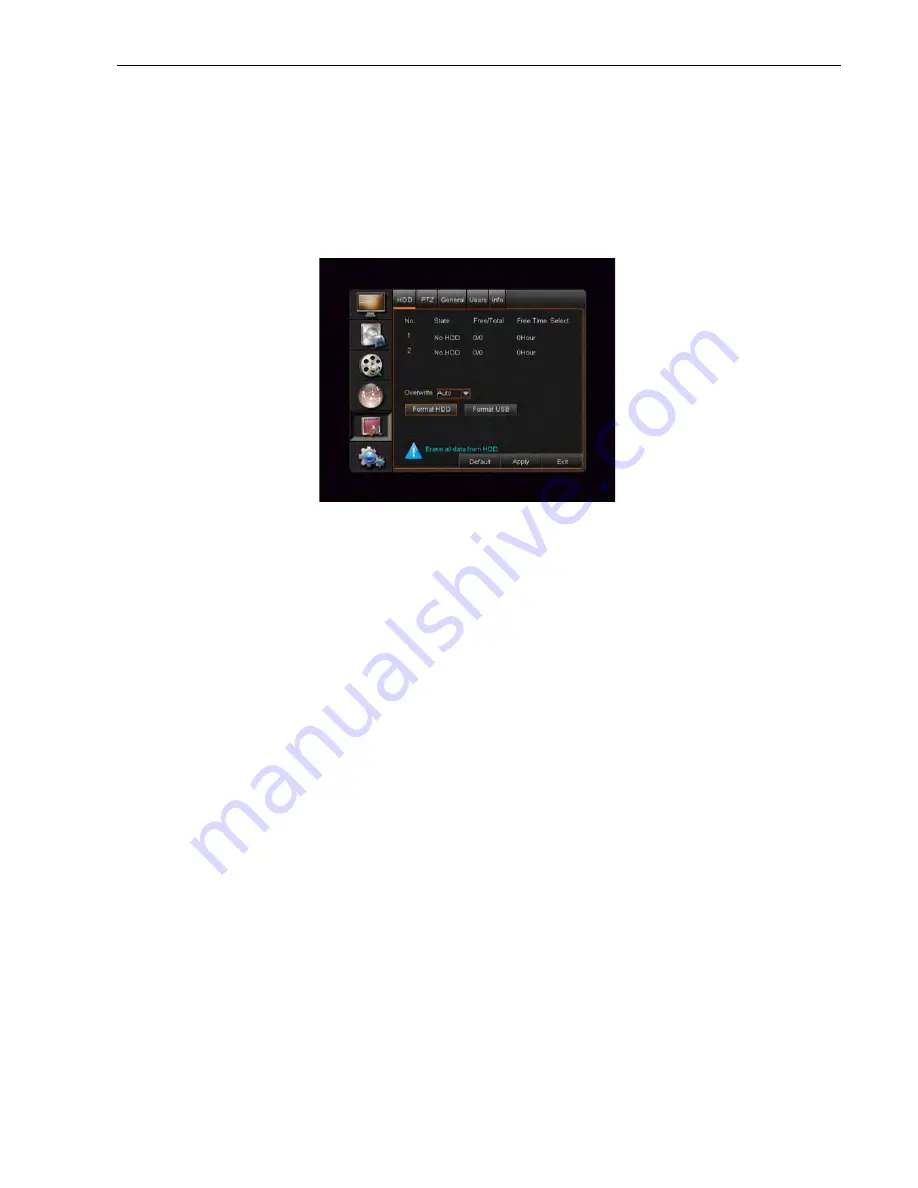
IQCCTV
IQ960DVR User Manual
39
5.3.5 System
5.3.5.1 HDD Set
Click the [Main menu
à
Device
à
HDD] to enter into the interface shown as shown in the picture
below.
When the DVR is connected to a HDD, the system will automatically detect if the HDD is normal
or not. If the cable connected to the HDD is loose or the HDD is abnormal, the HDD status will be
shown as “No Disk”. If the HDD needs to be formatted, the status will be shown as “no format”.
However, if the HDD is fine, the status will be shown as “Normal”.
Ø
NO:
Indicates the HDD has been preset by the system.
Ø
Status:
Only available when HDD has been formatted.
Ø
Total Space:
Total size of the hard drive currently installed.
Ø
Free Space:
Total amount of free space available on the hard drive currently installed.
Ø
Useable Rec. Time:
Free space currently available in hours.
Ø
Auto-overwrite:
When set to ENABLE, the DVR will record over the oldest files on the hard
drive. The DVR will always be able to record events as they happen, however, it does mean that
the user will need to take important events off the HDD before they are overwritten. If the
overwrite function is set to DISABLE, the DVR will stop record once the DVR is full. Whilst you
won’t lose old footage, you run the risk of missing new events as they happen.
Ø
HDD Format:
Formatting the HDD will erase all data (i.e. footage), which is stored on it, and
re-create the FAT (file allocation table).
Ø
USB Format:
If you have a USB flash drive connected to the DVR, you can format that, too.
To do this, click the [USB Format] button and click [OK].
Note:
When configuring your DVR, please make sure that the hard drive (HDD) options are
correctly set. It is strongly suggested that the user formats the HDD before recording for the first
time.






























