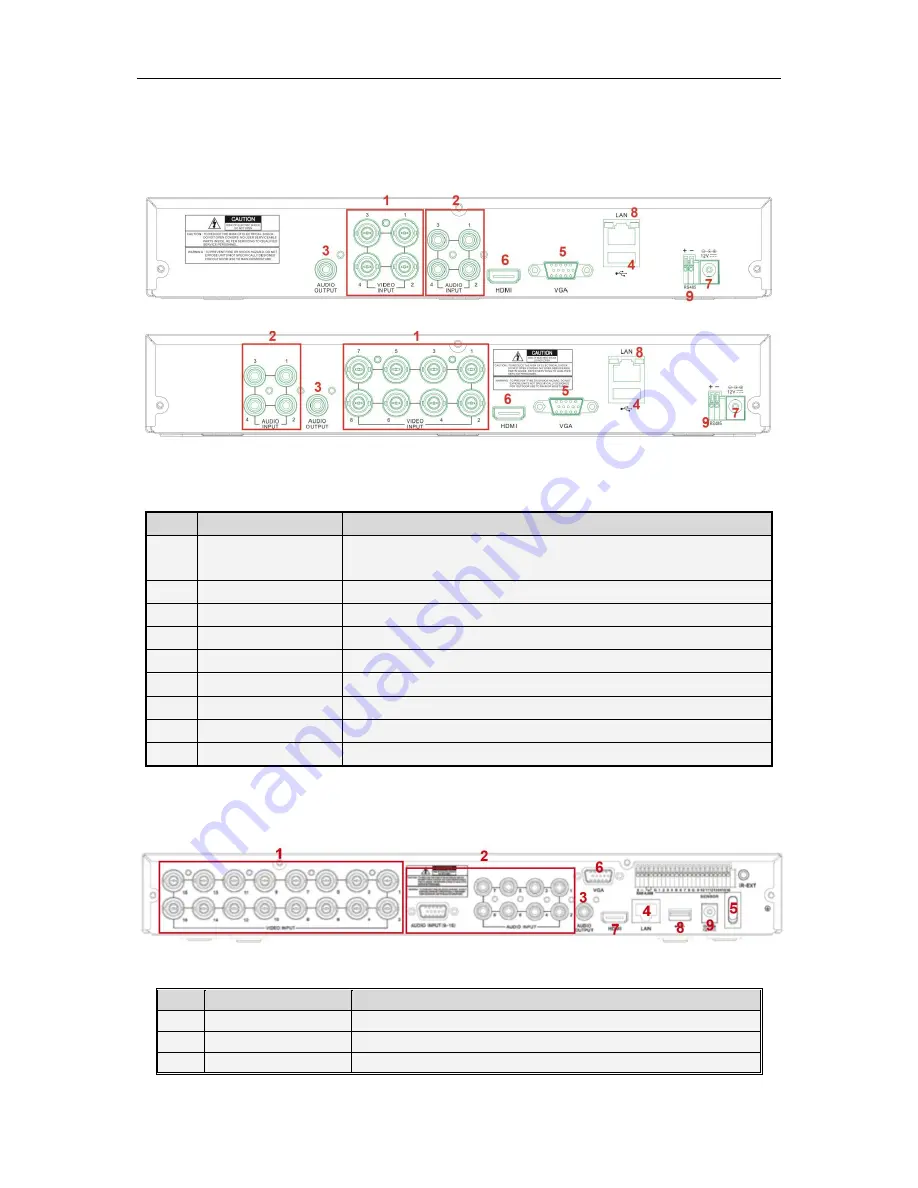
5
2.2 Rear Panel
2.2.1 Rear panel for
IQDVR
with 4/8 channel
SN
Physical Interface
Connection
1
Video input
Connect with CH1-4 or CH1-8 (analog) video input device, standard BNC
port
2
Audio input
Connect with CH1-4 audio input signals, RCA port
3
Audio output
Audio signal output, RCA port
4
USB port
Connect with U flash disk, disk burner, and other USB storage devices
5
VGA port
Connect with VGA display devices, such as PC monitor
6
HDMI port
Connect with HDMI display devices, such as PS monitor
7
Power port
Connect with the power supply DC12V 3A, attached with the machine
8
LAN: Network port
Connect with LAN, Ethernet and RJ45 port.
9
Power switch
Turn on /off power supply
2.2.2 Rear panel for
IQDVR
with 16 channel
SN
Physical Interface
Connection
1
Video input
Connect with CH1-16 (analog) video input device, standard RCA port
2
Audio input
Connect with CH1-8 audio signal input, RCA port
3
Audio output
Connect with audio signal output, RCA port










































