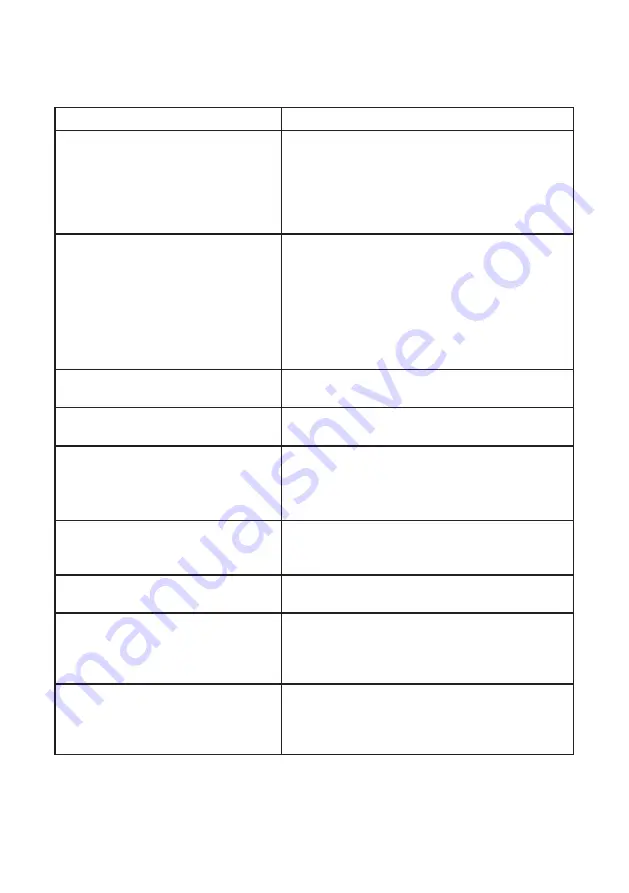
24
Troubleshooting
Symptoms
Probable causes & solutions
Subjects show up in black and white
or background shows up in greenish.
Is the background dark, such as at night time?
• Subjects shows up as black and white due to
color-dulling when it becomes dark. Also could
appear “greenish” in areas covered by outdoor
lights. This is normal at night when lighting is
provided by the IR LED in the Door Camera unit.
The visitors face is dark in the video
image.
If the Door Camera unit is mounted in an area
with a bright backlight (either from sunlight or
outdoor lighting) the visitor’s face may be in
silhouette.
• Adjust the LCD brightness level
• Re-locate the camera to a position with no
backlight.
• Check that the camera lens is not dirty.
The video image shows up unclearly
or is out of focus.
• Check the lens for condensation
The whole video image shows up
whitish or blackish.
• Check that the brightness setting is correctly
adjusted.
The video image shows up whitish or
white lines or rings show up.
It may be difficult to see the image if the camera
lens receives strong light such as sunlight.
• Re-locate the camera to a position with no
direct sunlight.
There are small black spots in the
background of the image.
Does the sun show up in the image? The center
of the sun can appear as black spots if the sun is
in view.
The video image flickers.
Fluorescent lights nearby to the Camera Door
unit can cause the image to flicker.
The video image is distorted. The
voice is cut off.
Is a microwave oven or a wireless LAN device in
operation near to the LCD Monitor unit?
• Re-locate the LCD Monitor away from such
equipment.
The display is completely black.
Is the unit in standby?
• Press any button to energise the display.
Has the battery run out of power?
• Please charge the battery.

















