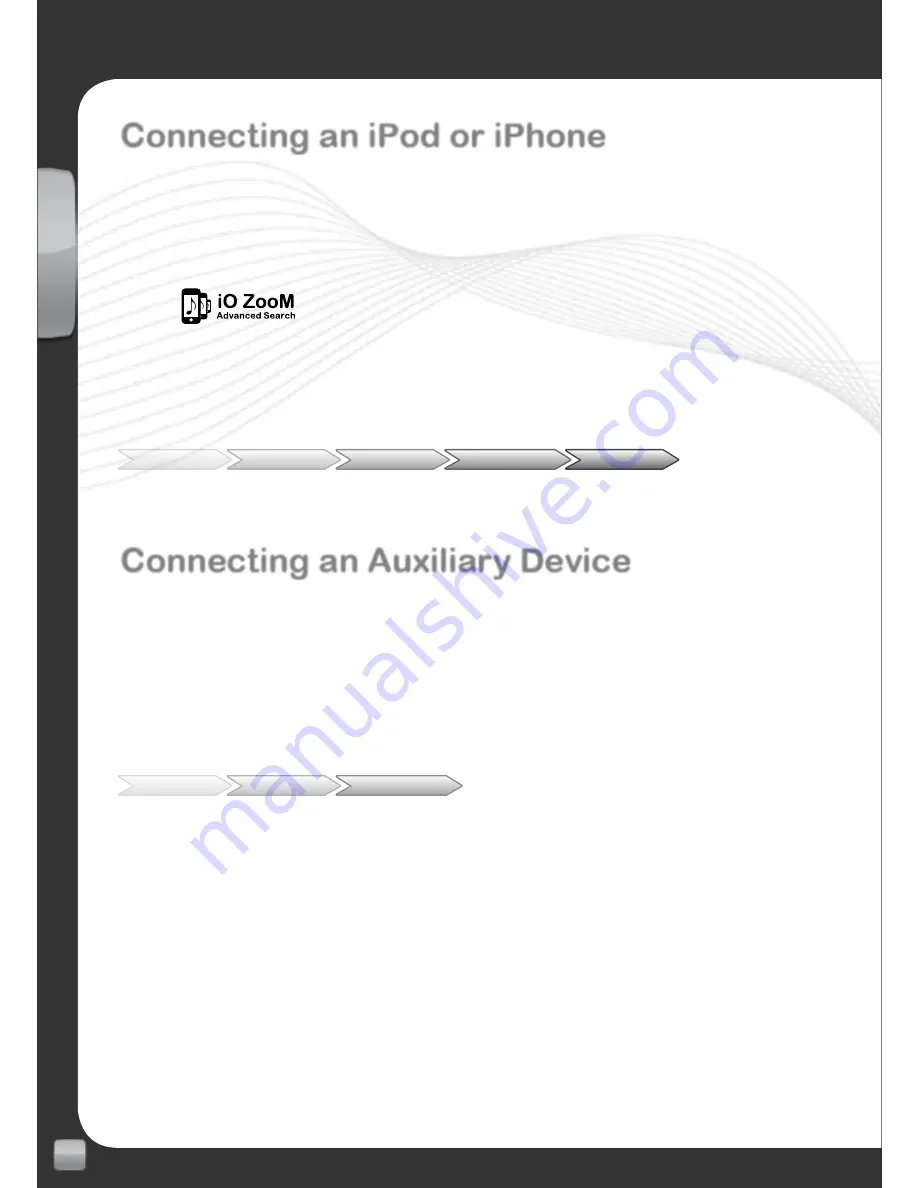
8
EN
www.my-io.com
Connecting an iPod or iPhone
(PLAY2 ONLY)
via the iPod connection cable.
Your iPod/iPhone will plug in directly to your iO PLAY2 system via the supplied
iPod accessory cable. Once connected you will be able to play and control
your device by accessing the
‘iPod’
menu.
Using
you are able to search your iPod in the same manner as
you would on the device itself i.e. by artist or album etc. The search will be
split into alphabetical segments until you have less than 50 entries left, at
which point you will be able to scroll through all entries individually.
Menu
iPod
Playlist
Choose Song
Play
Connecting an Auxiliary Device
(PLAY2 ONLY)
via the 3.5mm stereo jack.
You are able to connect a variety of audio devices to the 3.5mm jack with a
suitable lead (not supplied). Once connected you will be able to listen to this
device’s audio playback through your vehicles speakers. To listen to audio
from this device you will need to go to the
‘Line In’
menu and select
“Play”
Menu
Line In
Play / Stop
Содержание play2
Страница 1: ...USING ADVANCED G2 TECHNOLOGY QUICK START GUIDE ...
Страница 19: ...19 EN www my io com ...
Страница 28: ......









































