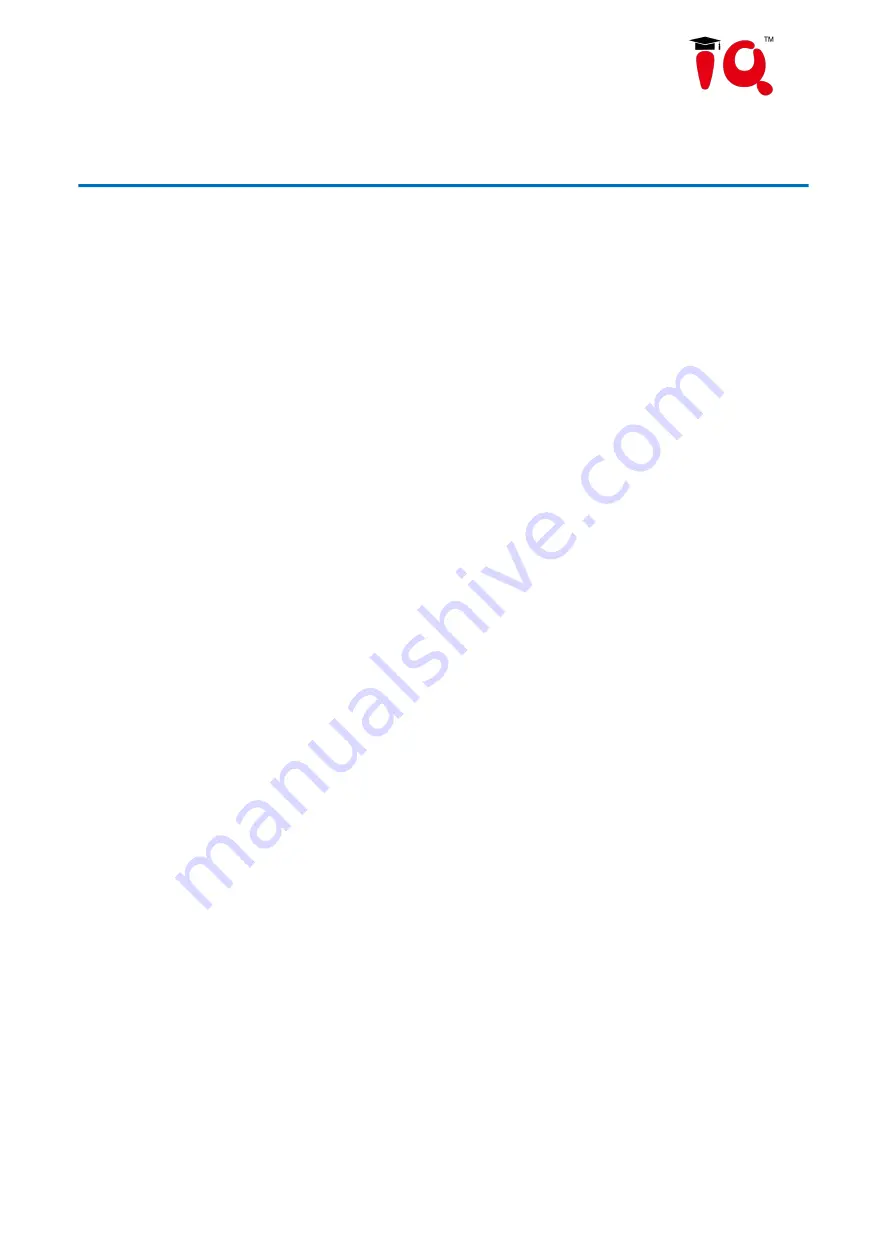
31
6. Maintenance and Troubleshooting
6.1 Camera Maintenance
1) Please power off the camera and disconnect the power adapter and socket, if it’s not used for a long run.
2) Use soft cloth or tissue to clean the camera cover.
3) Wipe it with a soft, dry cloth when cleaning the camera lens. Wipe it gently with a mild detergent if needed. Do
not use strong or corrosive detergents to avoid scratching the lens and affecting the video quality.
6.2 Troubleshooting
1)No video output
a. Check whether the camera power supply is connected, the voltage is normal, the power indicator is lit.
b. Whether the machine could do self-check after restarted.
c. Check whether the bottom of the DIP switch is the normal operating mode. (see Table 2.2 and Table 2.3)
d. Check whether the video output cable or video display is normal.
2) No image sometimes
a. Check whether the video output cable or video display is normal.
3) Video dithering when zoom-in or zoom-out
a. Check whether the camera installation position is solid.
b. Whether there is shaking machine or objects around the camera.
4) Remote control not works
a. Remote control address is set to 1. (If the machine is set back to the factory defaults, remote control addresses
need to be back to 1 too)
b. Check whether the battery is installed on the remote controller or low.
c, Check the camera working mode is the normal operating mode. (see Table 2.2 and Table 2.3)
d. Check the menu whether is closed, camera control through remote controller is only available after exiting the
menu. If video output from LAN, menu will not be displayed, menu will automatically exists 30s later, and then it
can be controlled by remote controller.
5) Serial port not works
a. Check whether the camera serial device protocol, baud rate, address is consistent.
b. Check whether the control cable is connected properly.
c. Check whether the camera working mode is the normal operating mode.
6) Web pages cannot log in
a. Check if the camera outputs video normally by connecting directly to the screen.
Содержание CV810
Страница 1: ...IQConference Cam CV810 User Manual ...
Страница 7: ...5 ...
Страница 8: ...6 2 Ceiling Mounting ...
Страница 9: ...7 ...
Страница 20: ...18 ...
Страница 35: ...33 ...



































