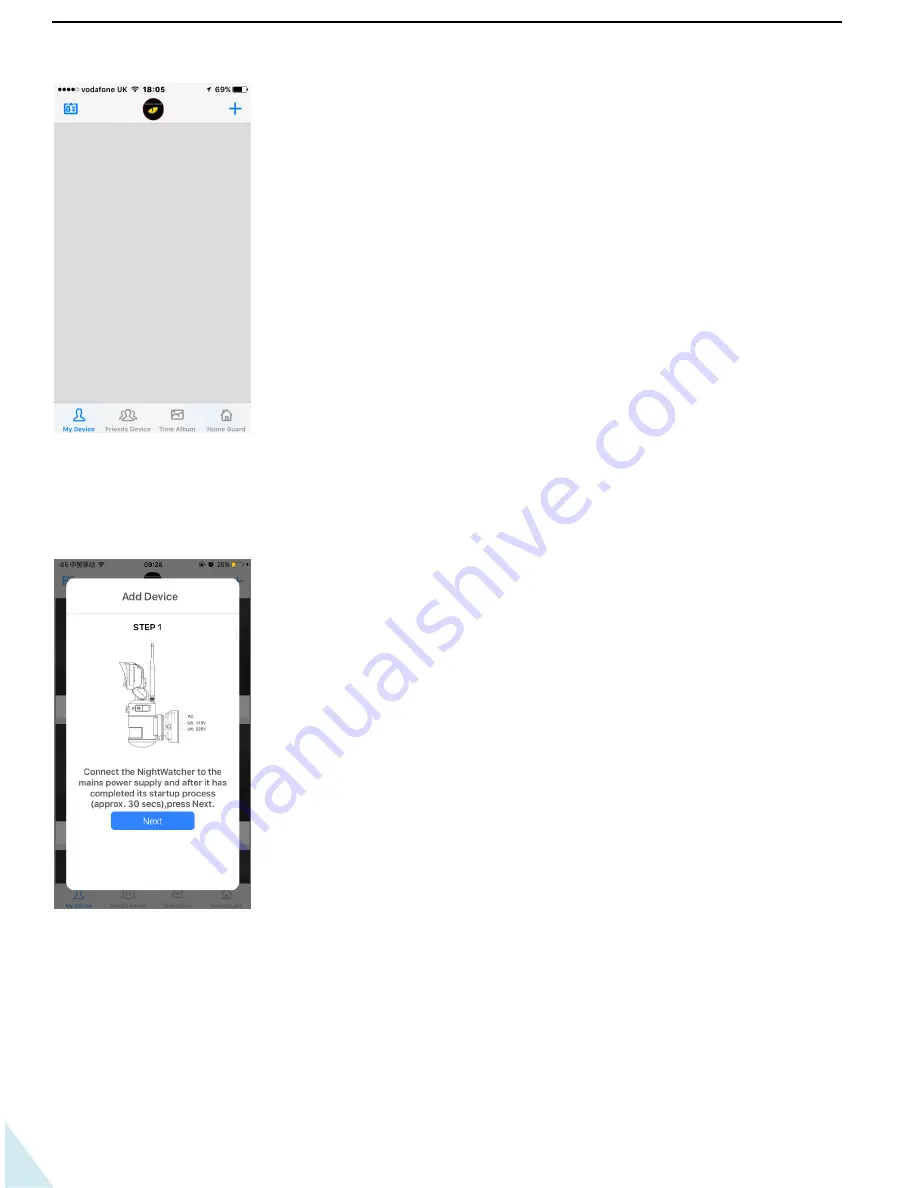
13
1
3
3. Connect your NW760 to the Wi-
Fi network by pressing “+”
4. Follow the on-screen instructions to connect the NW760 to the Wi-Fi network.
5.
STEP 1
: Connect the NightWatcher to the mains power supply and after it has completed its startup process
(approx. 45 sec
) press “Next”.