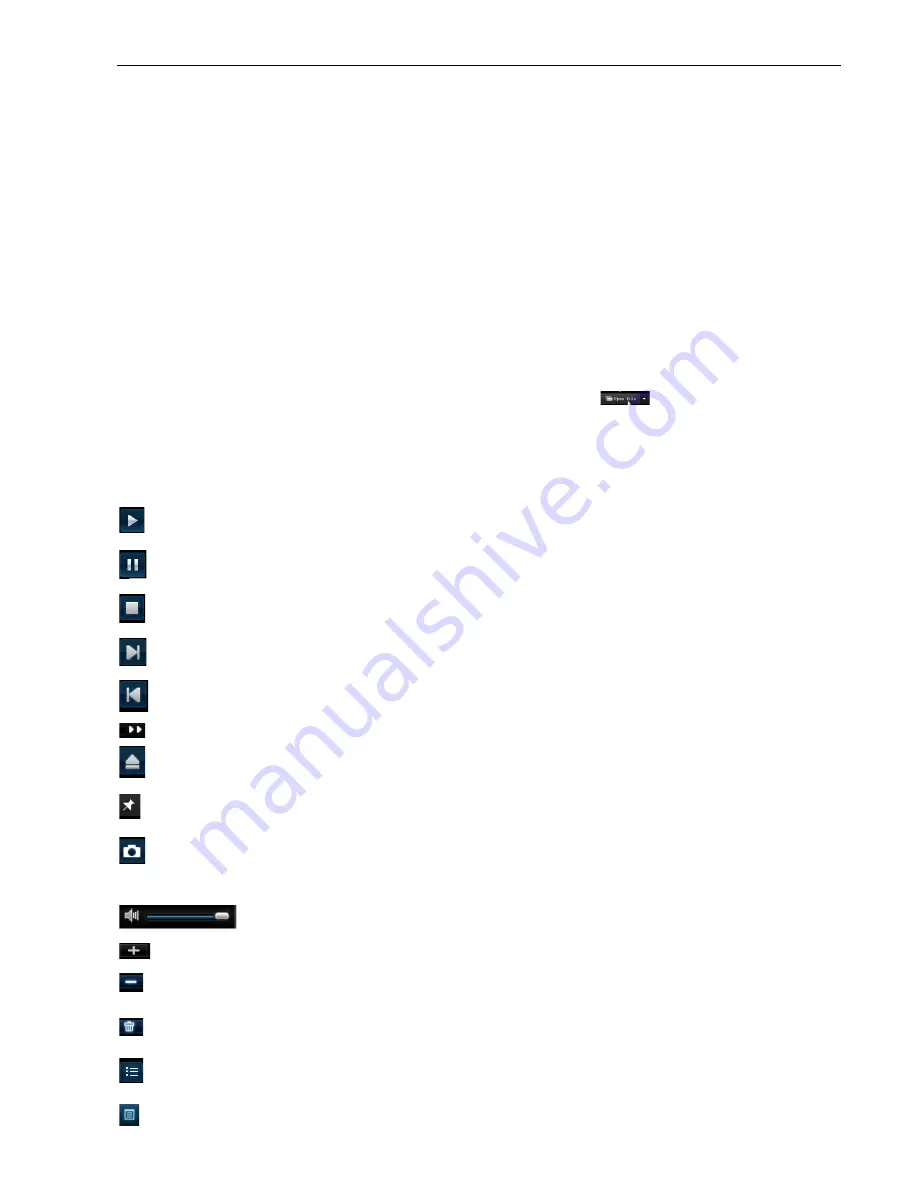
IQCCTV
IQ1920DVR User Manual
27
5.3.3.5.2 Back-up File Based on Time
This functions allows the user to back-up recorded files based on time. Please follow below steps
to back up these files.
1. Input the start time and end time on the time edit box
2. Click [Search] button
3. Check all the files you desire to backup
4. Click the [Backup] on the bottom.
5.3.3.5.3 Play Backup File
1. Copy one backup file to your PC.
2. Open Playback player and click “+” icon or the
button to find/select the
backup file, and then click the [open] button.
3. Highlight the file you have selected and click [Play] button.
:
Play button: click the icon to playback the backup record
:
Pause button: click the icon to pause the backup record
:
Stop button: click the icon to stop the backup record
:
Next: Click the icon to play next record
:
Prev.: Click the icon to play previous record
:
FF button: click the icon to fast forward the backup record at x2, x4, x8 and/or x16 speed.
:
Open: click the icon to open one record file.
:
Click the icon to place the playing record to top.
:
Snapshot button: click the icon to capture the live image and save the captured one to
directory:\\video client\capture.
:
Volume Adjust: click the icon to adjust the volume.
:
Add fold or file to player.
:
Delete one file in the list
:
Delete all the files in the list
:
Unfold or fold the list files
:
Advance Configuration: click the icon to set
















































