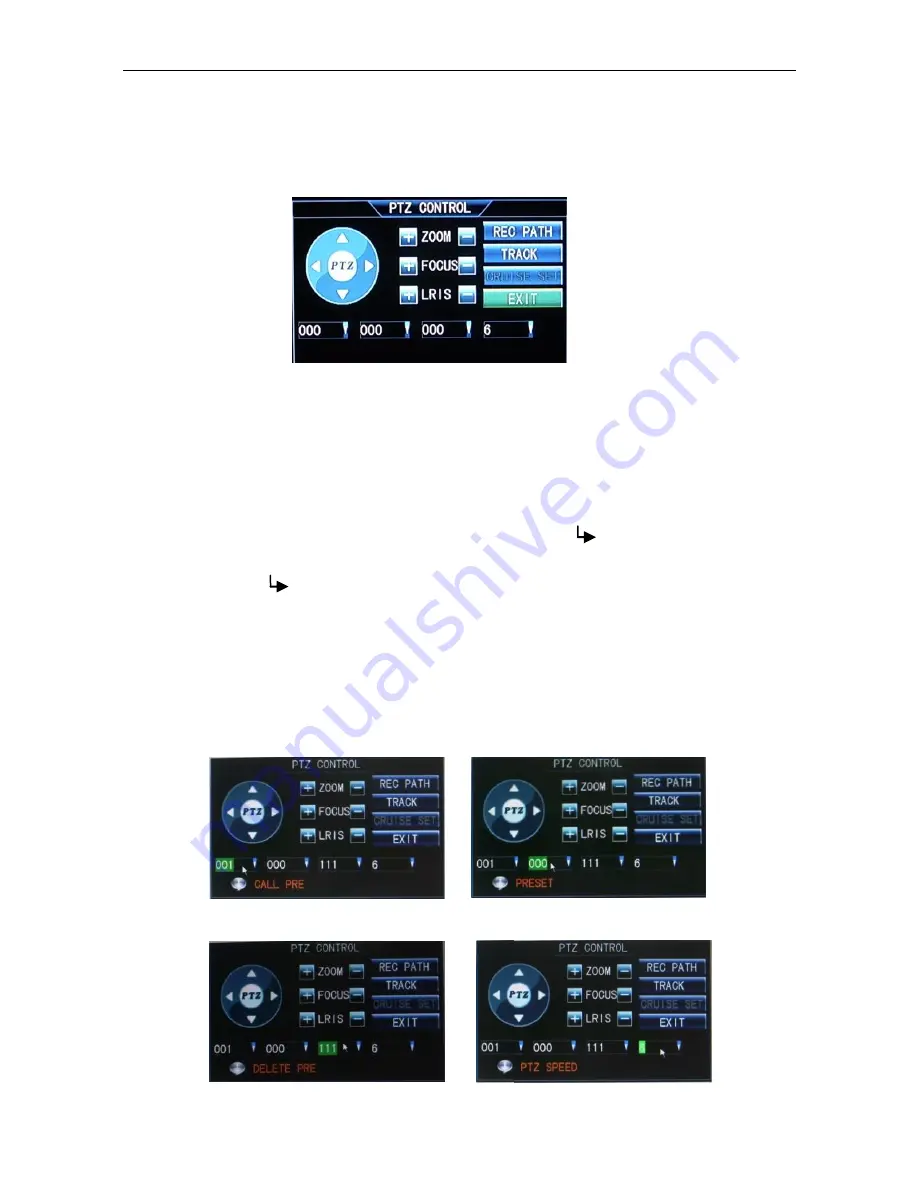
IQCCTV IQR16D
– 16 Camera DVR
15
2.6.2 PTZ Control
Right-click to enter the preview screen and select "PTZ control" in the pop-up
shortcut menu, and enter the PTZ control interface (below):
Directional buttons are used to control the moving direction of dome.
PTZ button can control automatic rotation of common PTZ.
Lens zoom, focus, IRIS can be adjusted respectively by using increase "+"
reduce "-" buttons.
PTZ’s moving speed is adjustable and the value range is 0
~
9.
Setting up a Preset:
Enter a preset value in the Preset Box (see fig 2) and move
the dome to the desired position. Press the to save . Consequently to call
the preset place the preset number in the call box (see fig 1) and press the
enter button .
Setting up a Scan/Path:
Click the ‘REC PATH’ on the interface (this will change
to display ‘END REC after it has been clicked). After you have finished click
‘END REC’ to confirm.
Setting up a TRACK (CRUISE):
Click the ’TRACK’ (this will change to display
‘END REC’ after it has been clicked). After you have finished, click ‘END REC’ to
confirm.
Fig 2
Fig 1
Fig 4
Fig 3

























