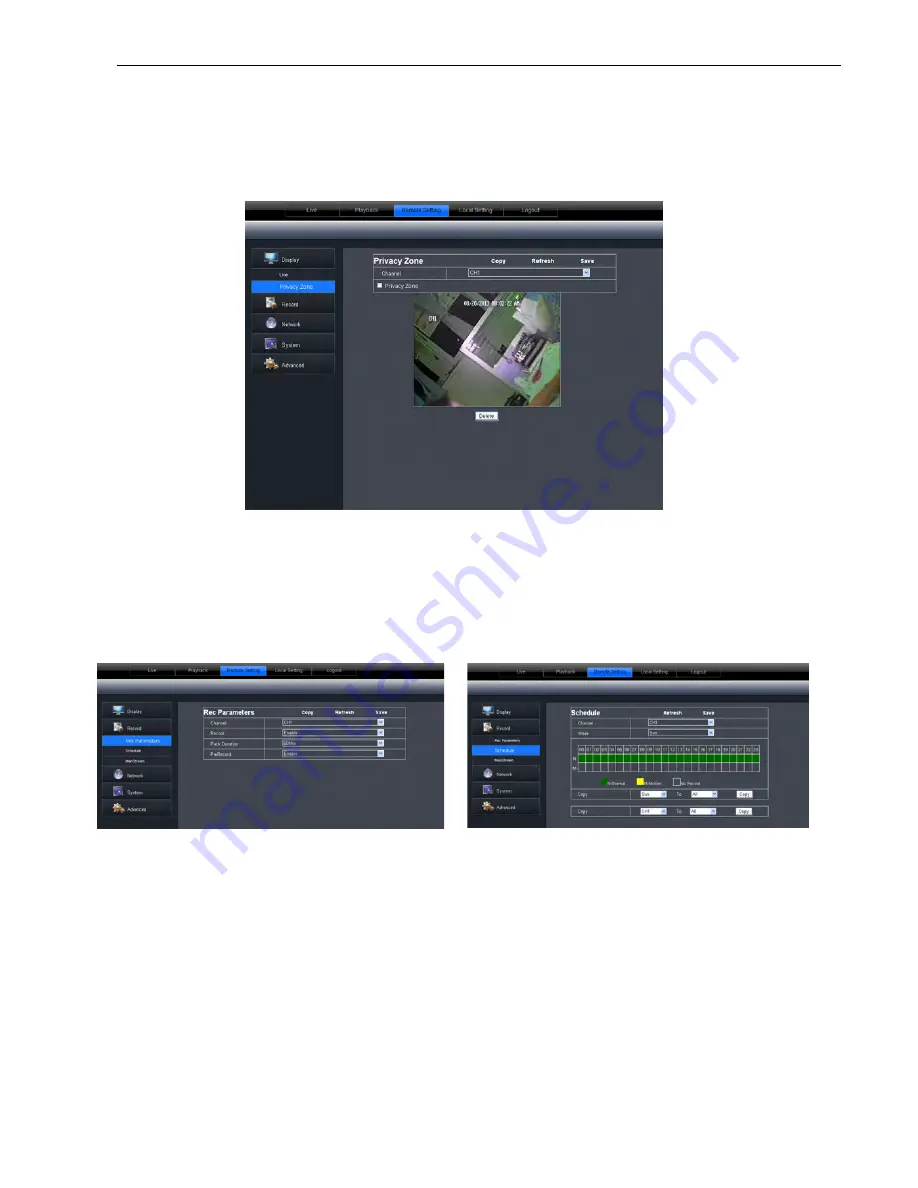
IQCCTV
IQ960DVR User Manual
54
Privacy zone:
Each channel can set up to four privacy zones as shown below. For details on
how to set parameters please refer to section 5.3.1.3. To delete one privacy zone, please firstly
select one zone and click the <Clear> button, then click <Save> on the right corner.
6.3.3.2 Record
Click the <Record> option to unfold its sub-options: Record parameter, Schedule and Main
stream.
Picture 6-16
Picture 6-17
Record Parameters:
Under the [Record parameters] option, the user can set the channel,
enable record, pack time and Pre-record status.
Schedule:
For details on how to set parameters please refer to DVR local setting (shown as
Picture 6-16). The Green light stands for Normal record, yellow stands for Motion detection and
Red stands for I/O triggered record.






























