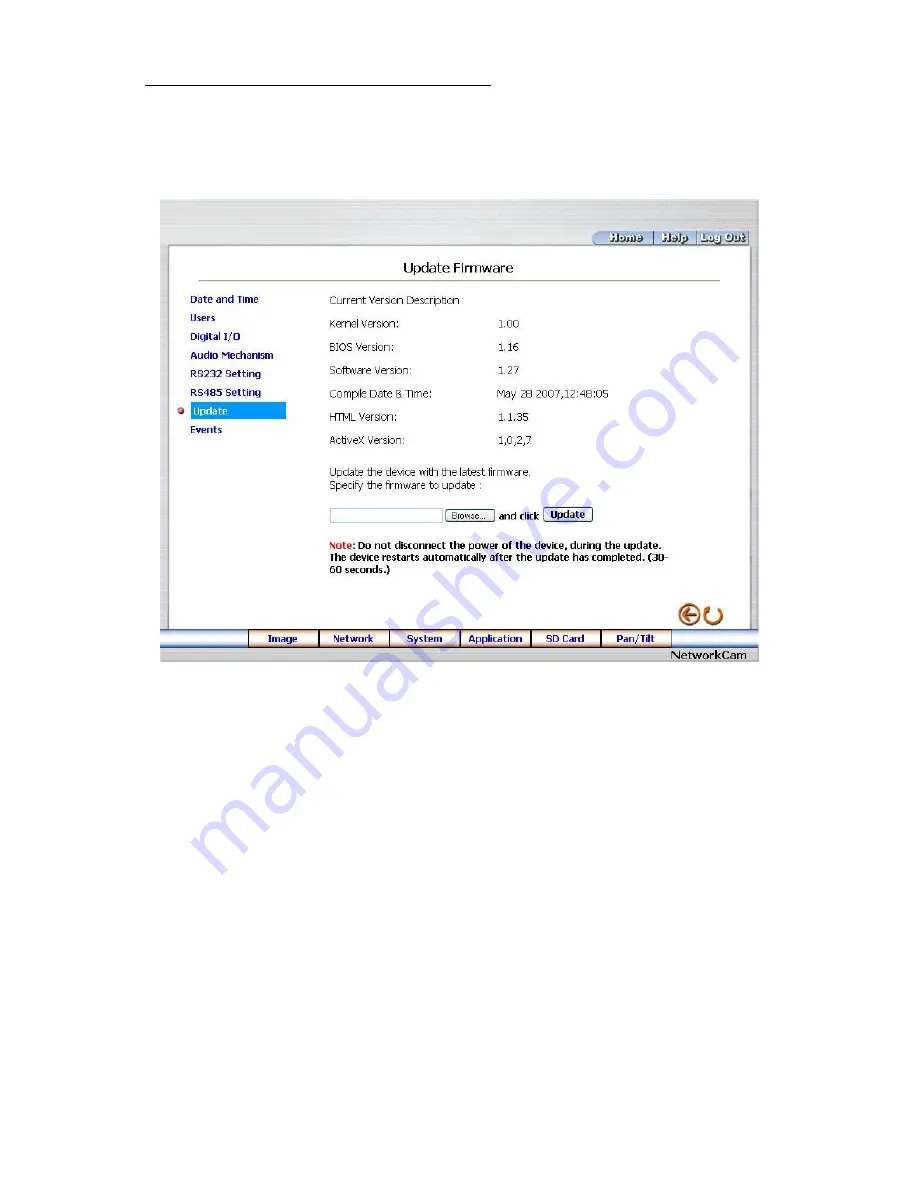
45
Change the System Setting — Update Firmware.
Please follow the steps below to change the Audio Mechanism through the network if necessary.
1. Click
the
Update Firmware
button on the left side of the “Date and Time” page to enter the “Update
Firmware” page.
2.
Click the “Browse…” button to select the UPDATE.BIN file which was copied into your computer.
3.
Click the “Update” button.
4.
DO NOT power off the Ipxcam while this update process is running.
Note: Don’t interrupt the process while the unit is updating itself.
Note: Please make sure that the UPDATE.BIN file is fit in with the model of the unit. Updating
with the wrong UPDATE.BIN file may cause any physical damage to the device.
Содержание DDK-1200
Страница 2: ......
Страница 106: ...104 Figure 6 ...
















































