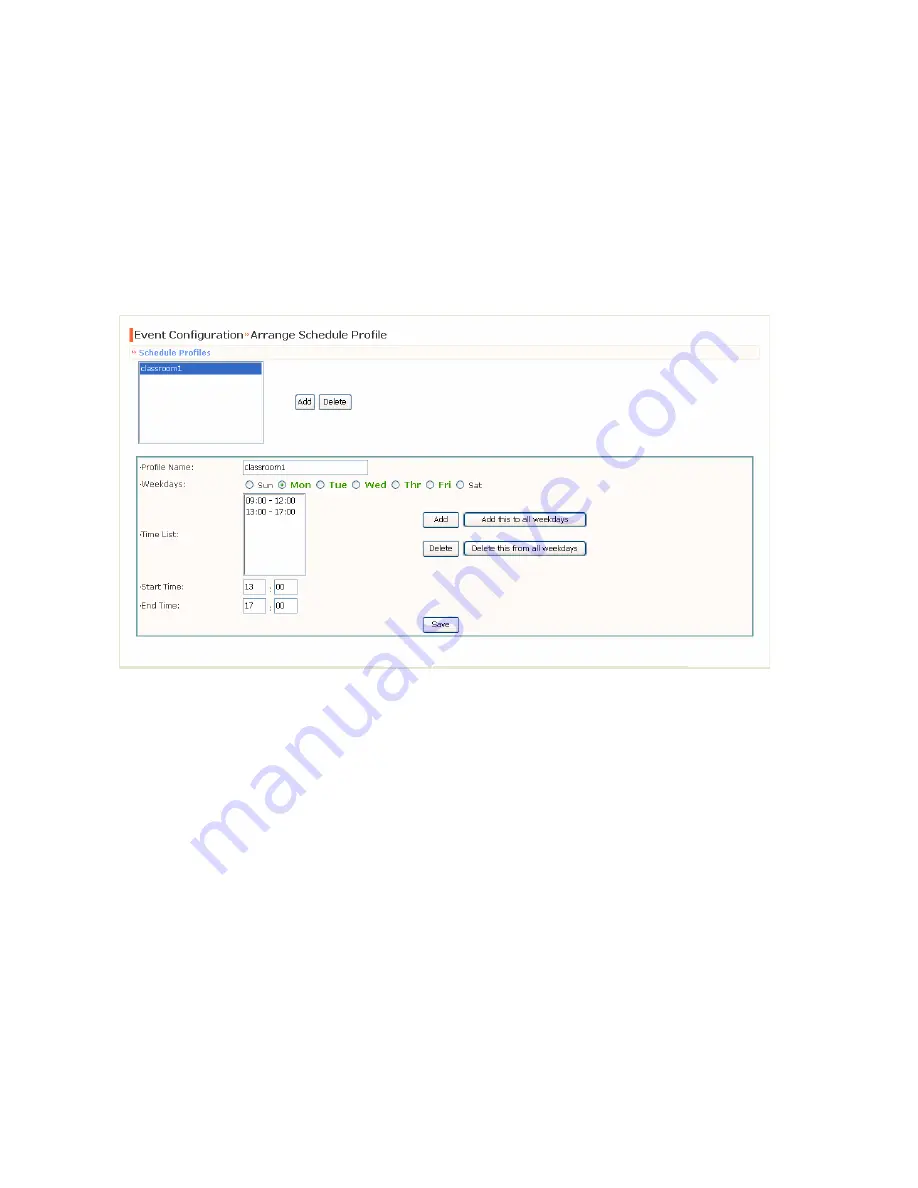
- 34 -
Event Configuration >> Arrange Schedule Profile
This sub-menu displays the scheduled profile(s). To customize the
profile, click
Add
and then enter a descriptive name for the profile in
the prompt dialog window. After entering the profile name, click
OK
and the profile is added to the Schedule Profiles list. To delete the
profile, select the profile in the list and click
Delete
.
-
Profile Name:
Display the profile name that you select in the
Schedule Profiles list.
-
Weekdays:
Select the weekday(s) that you want to separately
assign in the schedule profile. The weekday that has been
assigned will be displayed with green color.
-
Time List:
Display the time period that you have assigned
within the selected weekday. To assign the same time period
to every weekday, click
Add this to all weekdays
; click
Delete this from all weekdays
to remove the selected time
period from every weekday. Click Delete to remove the
selected time period.
-
Start/End Time:
Enter the start and end time and then click
Add
to assign a time period within in the selected weekday.






























