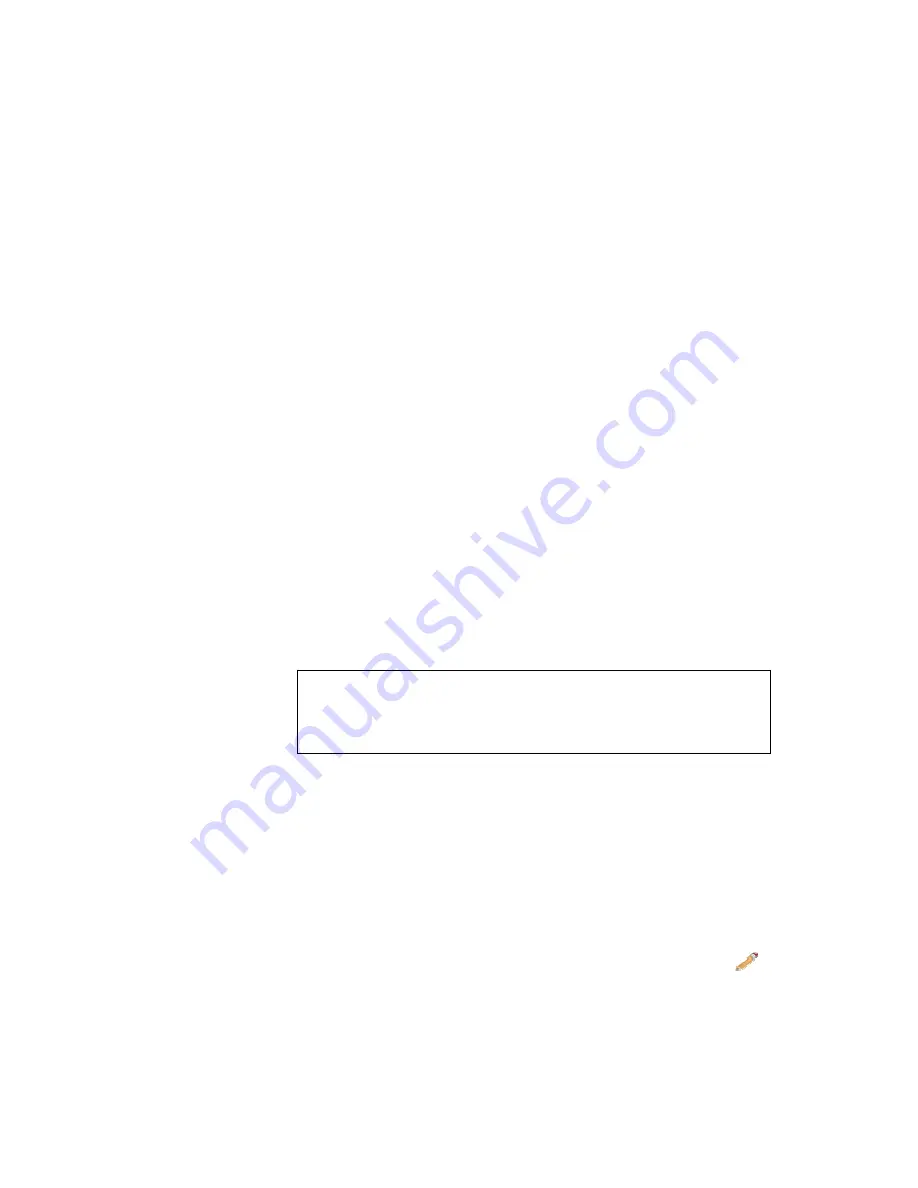
Creating a Voicemail Box Without An Associated Extension
1. Click
Destinations
and
Voicemail
. The Voicemail page will appear with
any extensions that have already been created.
2. Click
Add Mailbox.
The Edit Voicemail page will appear.
3. Enter
the
Mailbox Number
. Be sure to verify that the number you select
is not being used for a conference (extensions 901 and 902), a group or
an existing extension within the organization.
4. Enter the User’s
Name
of the Mailbox.
5. Enter
a
Password
for the Mailbox.
6. Enter
an
Email Address
for the Mailbox user.
7. Check
Yes
,
No
or Not Applicable (
N/A
) to the following:
Attach to E-mail
– Send a voicemail message to an Email
address by attaching it to an email message as an audio file
(.Wav).
Delete After Email
– Delete the voicemail after it has been
emailed to the address provided for the extension in General
Settings.
Turn Old After Emailing
– Turn the message old after emailing.
Say Caller ID
– State Caller ID prior to playback of the message.
Allow Review
– Permits callers to review a voicemail message
after it has been recorded.
Allow Operator
– Allows people calling this mailbox to press ‘0’
to go to the system operator destination.
Play Envelope Message
– Plays caller ID and time of call prior
to audio version of a message delivered through Email.
Implementation Note 4
Not applicable (N/A) denotes that this mailbox should use the system wide
default settings for this setting.
8. Define the number of days in which voicemail messages are to be
automatically deleted from the mailbox. The minimum number of days is
1 and the maximum number of days is 365.
9. Click Save Changes.
10. Click Apply Changes when ready to implement changes to system.
Edit an Existing Voicemail Box
1. Click
on
Destinations
and
Voicemail
. The Voicemail page will appear.
2. Select a Voicemail Box by clicking on the
Voicemail Box
Name
or
Edit
.
3.
Make changes to the Voicemail Box
.
4. Click
Save Changes
.
5. Click
Apply Changes
when ready to implement changes to the system.
Copyright
©
IPitomy Communication, LLC
86
0007VRF
Содержание IPitomy 1000
Страница 1: ...IPitomy 1000 User Guide...
Страница 2: ......
Страница 14: ...Copyright IPitomy Communication LLC 9 0007VRF Connecting to a LAN...
Страница 30: ...Access Restriction Copyright IPitomy Communication LLC 25 0007VRF...
Страница 73: ...Copyright IPitomy Communication LLC 68 0007VRF...
Страница 110: ...Appendices Copyright IPitomy Communication LLC 105 0007VRF...
Страница 122: ......
Страница 123: ......






























