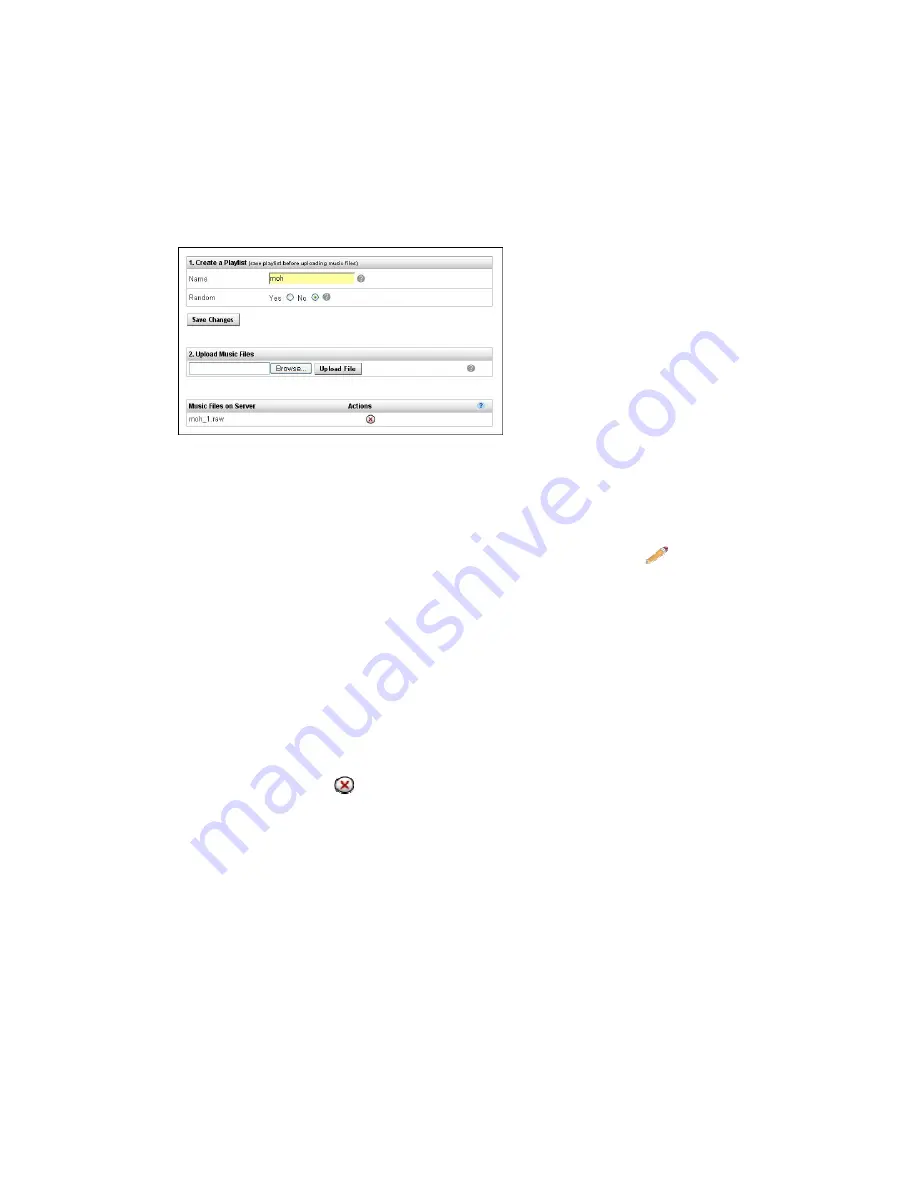
5. Click
Save Changes.
6. Select
Browse and
locate the music file to be uploaded
.
7.
Open the file
using the operating system. The file will appear in the
Load This Music File Window.
8. Click
on
Upload File
. The file will appear under the play list of which it
was uploaded too.
Edit Existing Music Files
1. Click
PBX Setup
and
Music on Hold
. The Music on Hold page will
appear.
2.
Select a music file
from the Music on Hold Main page.
3. Select a play list by clicking on the
play list
Name
or
Edit
.
4. Change the Name, Random Setting, Load a New File, or Delete the
existing files.
5. Click
Save Changes
.
6. Click
Apply Changes
.
Delete a Play list
1. Click
PBX Setup
and
Music on Hold
. The Music on Hold page will
appear.
2.
Select a Music on Hold
play list.
3. Click
Delete
. The play list will be deleted from the list.
* Note if the individual music files aren’t deleted from inside the play list, the music files
will be generated inside the next play list created.
Setting Music on Hold
1. Click
PBX Setup
and
Music on Hold
. The Music on Hold page will
appear.
2. Select your default Music on Hold play list from the dropdown menu.
3. Click
Set System Default
.
4. Click
Apply Changes
.
Copyright
©
IPitomy Communication, LLC
101
0007VRF
Содержание IPitomy 1000
Страница 1: ...IPitomy 1000 User Guide...
Страница 2: ......
Страница 14: ...Copyright IPitomy Communication LLC 9 0007VRF Connecting to a LAN...
Страница 30: ...Access Restriction Copyright IPitomy Communication LLC 25 0007VRF...
Страница 73: ...Copyright IPitomy Communication LLC 68 0007VRF...
Страница 110: ...Appendices Copyright IPitomy Communication LLC 105 0007VRF...
Страница 122: ......
Страница 123: ......






























