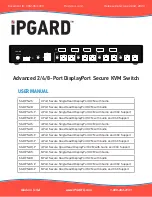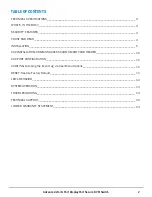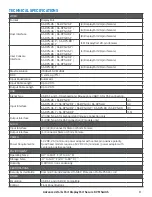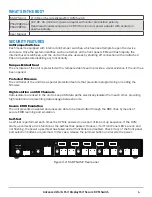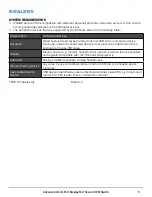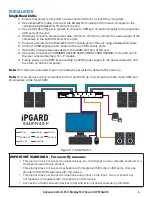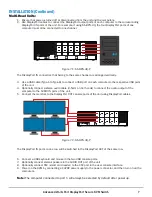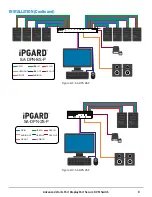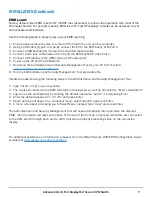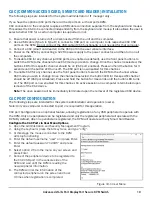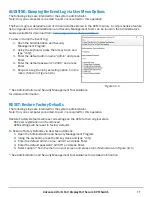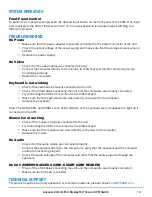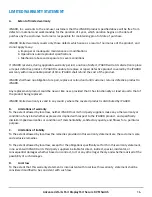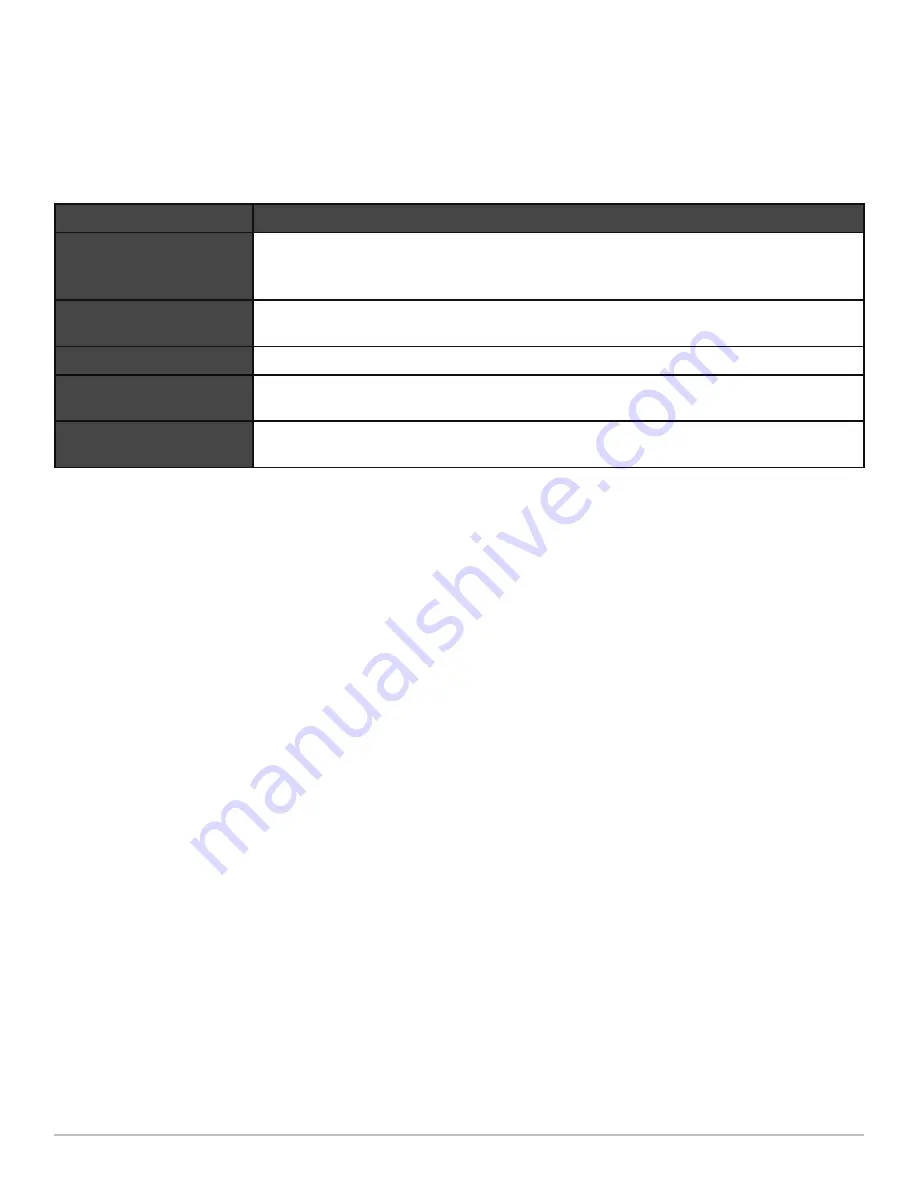
INSTALLATION
5
*TOE -P models only
Advanced 2/4/8-Port DisplayPort Secure KVM Switch
SYSTEM REQUIREMENTS
Table 5-1
Console Port
Authorized Devices
Keyboard
Wired keyboard and keypad without internal USB hub or composite device
functions, unless the connected device has at least one endpoint which is a
keyboard or mouse HID class.
Display
Display device (e.g. monitor, projector) that uses an interface that is physically
and logically compatible with the TOE ports (DisplayPort).
Audio out
Analog amplified speakers, Analog headphones.
Mouse/Pointing Device
Any wired mouse or trackball without internal USB hub or composite device
functions.
User Authentication
Device
USB devices identified as user authentication (base class 0Bh, e.g. Smart-card
reader, PIV/CAC reader, Token, or Biometric reader)*
1. iPGARD Secure PSS is compatible with standard personal/portable computers, servers or thin-clients,
running operating systems such as Windows or Linux.
2. The peripheral devices that are supported by the KVM are listed in the following table: