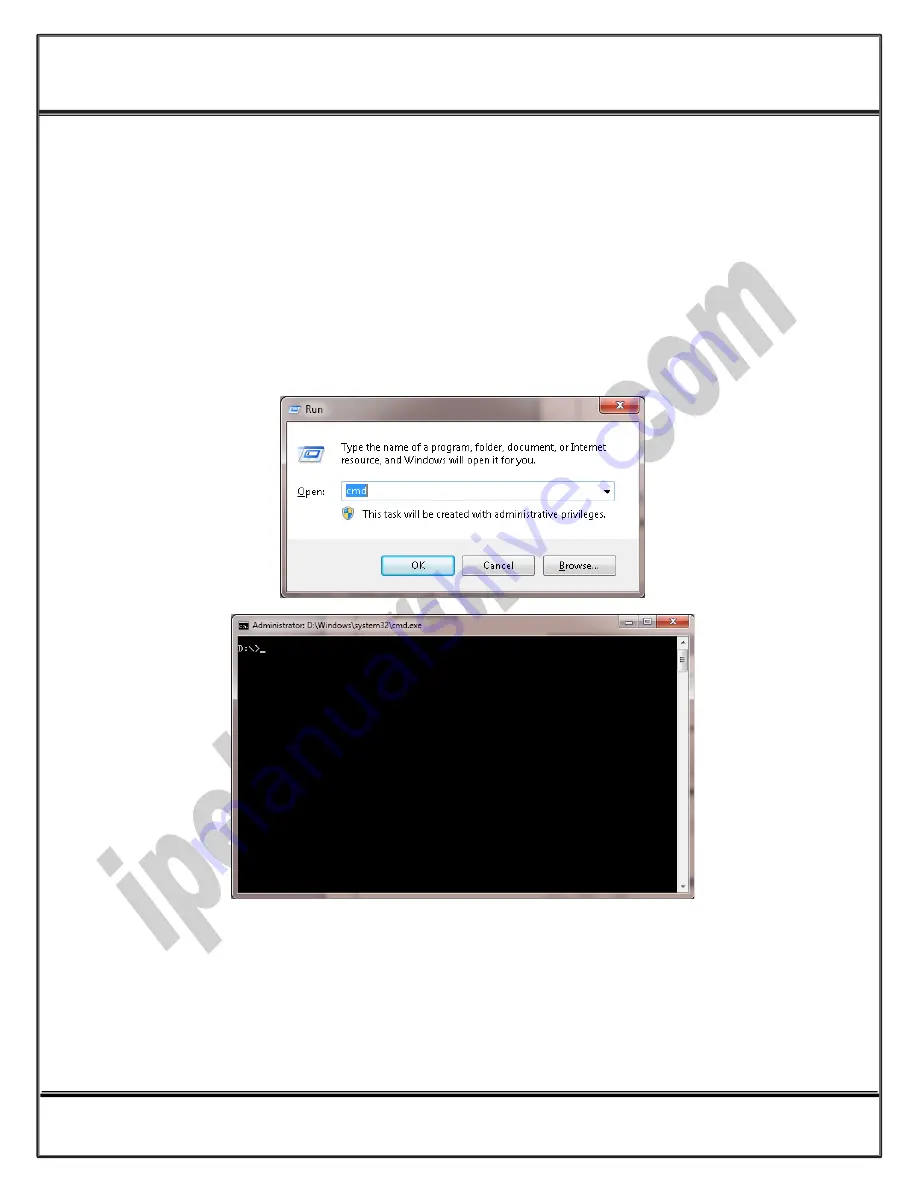
ww
w
.ip
el
ec
tr
on
ix
.c
om
IPEX
(IP Electronix)
PH422Ex2:
User’s Manual
Page 12 of 21
Doc No. : PH422Ex2-UM-001
14 January 2014
9.
Network Connection Testing
Connect PH422Ex2 to the Ethernet based network by connecting RJ45 LAN socket to network via a switch or
Hub by an ordinary CAT5 or CAT6 cable. If everything is set properly, the green and yellow LEDs on the
PH422Ex2’s
RJ45 socket
will blink.
Now it is important to check the network wiring topology, and testing all the cables, routers, switches … in the
route from PH422Ex2 to the computer. This test is done simply by using PING command from computer.
Go to Windows command prompt, (press WINDOWS KEY + R to going to run dialog and then type CMD and
press enter):
Type ping with the device IP address, for example “ping 192.168.0.2”and press Enter.
Now you should see the ping response from the device.





















