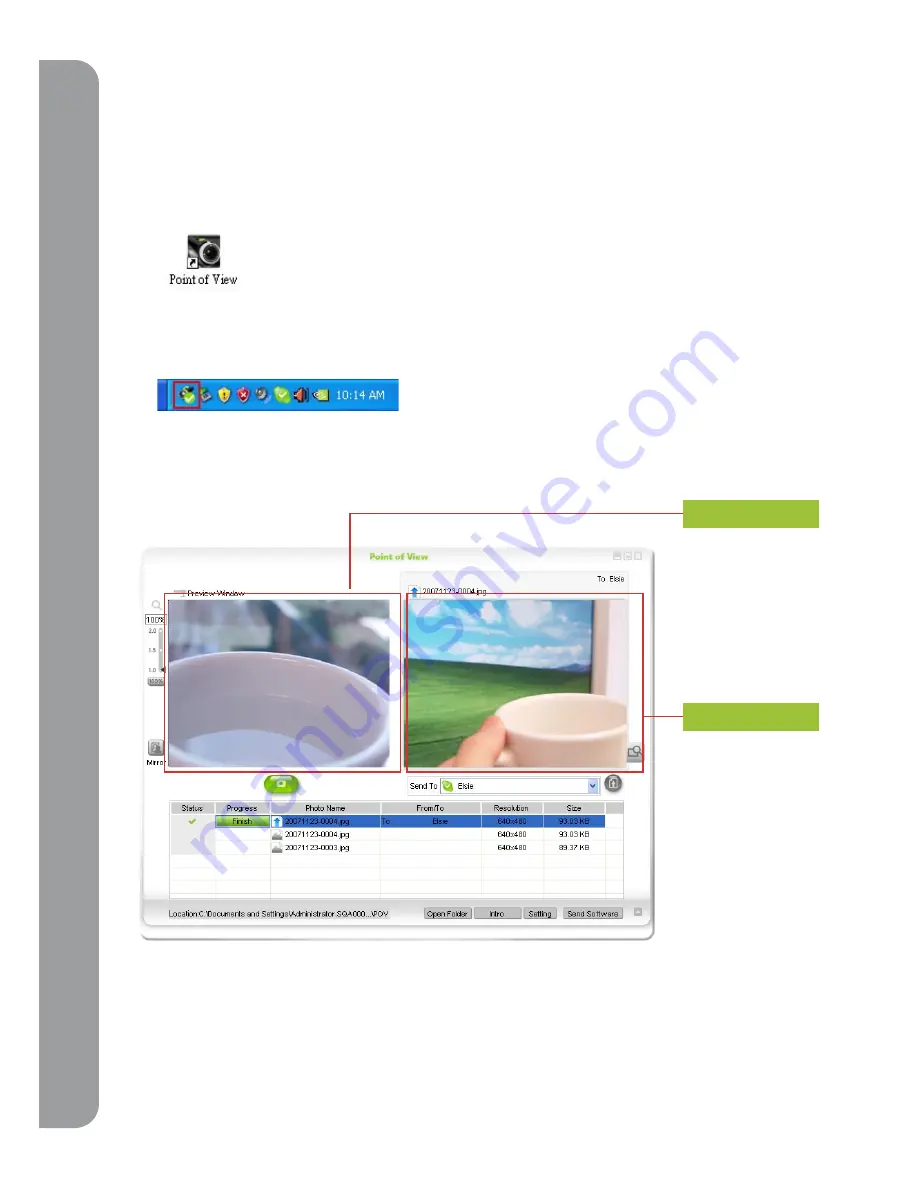
012
Poin
t of
Vie
w sof
tw
ar
e
4. Point of View Software
The Point of View software includes two unique applications to get the most out of your PoV: (1)
Image Sharing and (2) Remote Viewing.
Start the Point of View application by using any of these three options
1. Double click on the Point of View Icon or shortcut .
2. Press and hold the snapshot button on the PoV camera until the “Point of View” application
starts.
3. Double click the Point of View icon in bottom right task bar.
4-1 “Shoot and Send” Function
You can see the current preview image in the “PoV preview” window on the left. After pressing
the snapshot button, the photos will show in “picture preview” window on the right. You can
easily send the snapshot to any Skype contact by pressing the “send photo” button on your Point
of View screen.
You can also send the Point of View software to any Skype contact by clicking “send software”
icon.
PoV preview
Picture preview
























