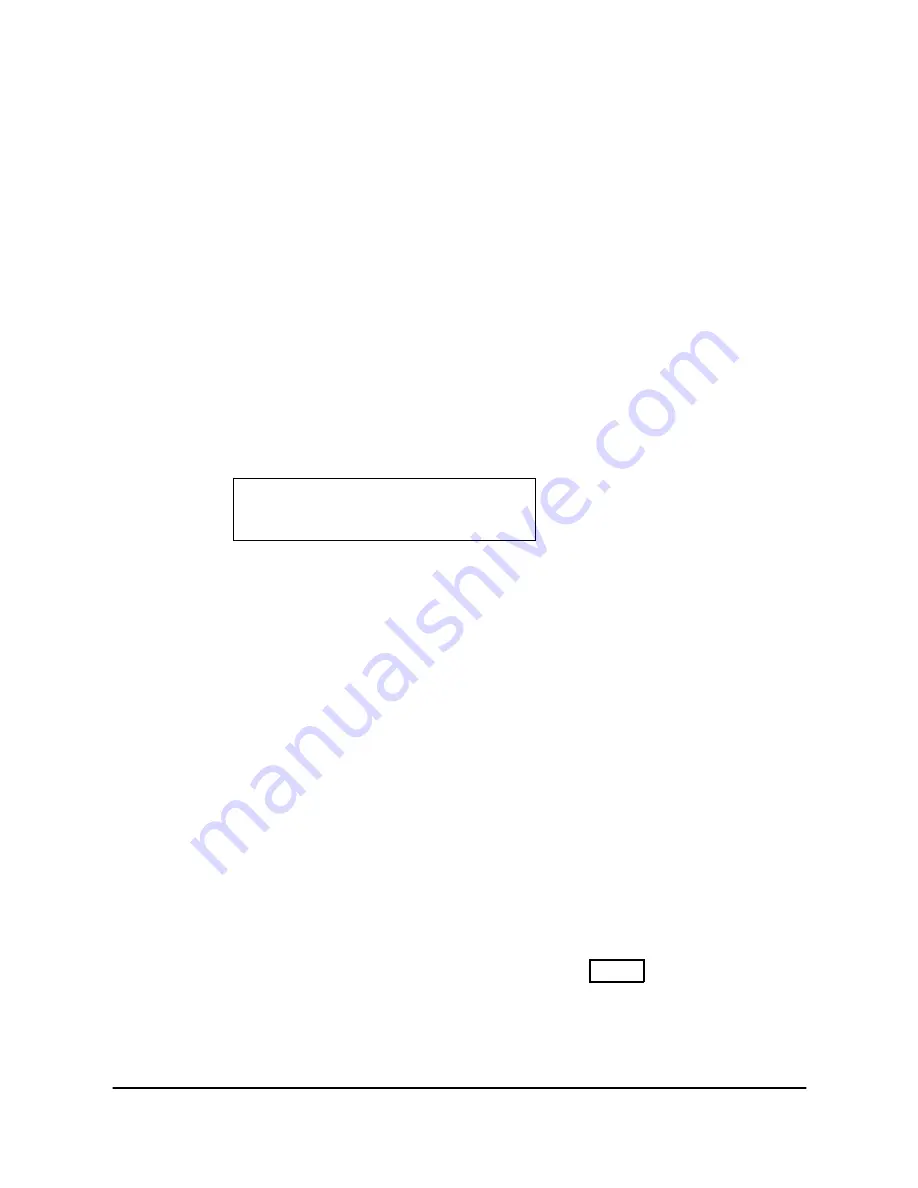
LIP-9000 Series
User Guide - ST- Issue 1. 5
59
Use the Navigation up/down keys to highlight an item then select the
item with the OK button or Softkey. You may dial the digit for the menu
item to select item.
Enter the appropriate data for the item select then press the OK button
or Softkey.
9.2.5 Button Program (LIP-9030/9040 Only)
You can save or change a feature to flexible button, and attach a label to
the flexible button.
To configure a Button Program:
Press the MENU button and select the Button Program sub-menu,
The following menu displays:
1. BUTTON FEATURE
2. BUTTON LABEL
Press the Navigation up/down keys to highlight “BUTTON FEATURE”
then press the OK button or Softkey.
Select the desired flexible button, the current feature displays.
Enter or select the new feature.
Press the Navigation up/down keys to highlight “BUTTON LABEL” then
press the OK button or Softkey, the current label is shown in the LCD.
Use the dial pad to enter a new label, for details see “1.8 Entering Text”.
Press the OK button or Softkey.
9.2.6 Attendant menu
The Attendant menu is only available on the System Attendant phone.
To access the Attendant menu:
From the Attendant Station phone, press the MENU button,
Press 0 (Attendant); the following will display:
Содержание LIP-9000 Series
Страница 2: ......
Страница 4: ......
Страница 13: ...LIP 9000 Series User Guide ST Issue 1 5 5 Figure 3 LIP 9030 Front Figure 4 LIP 9040 Front ...
Страница 46: ...38 LIP 9000 Series User Guide ST Issue 1 5 OR Hang up the handset ...
Страница 61: ...LIP 9000 Series User Guide ST Issue 1 5 53 Press the HOLD SAVE button ...
Страница 76: ......

























