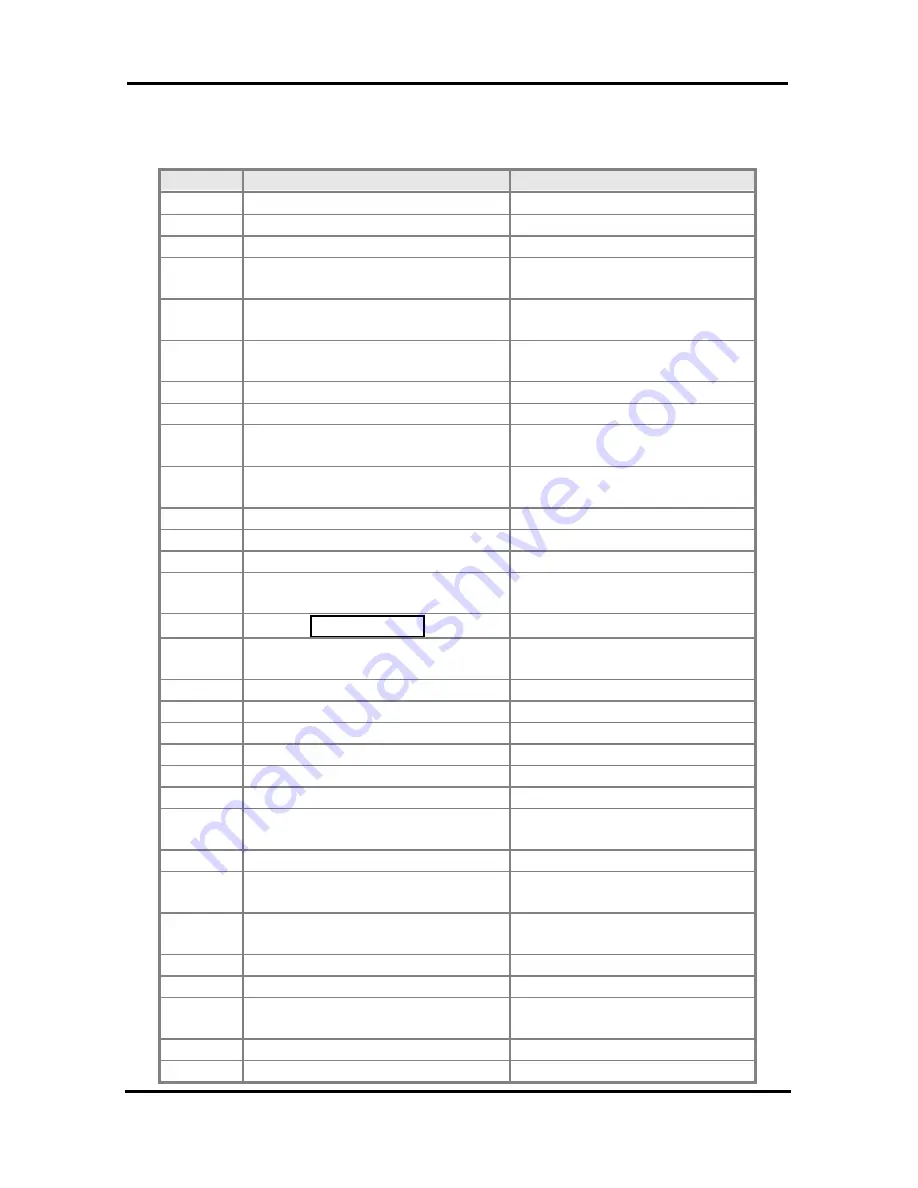
LIP-8012E & LIP-8024E Gigabit Phone
User Guide
71
A
PPENDIX
B
U
SER
P
ROGRAM
C
ODES
In iPECS-
eMG80
CODE
FUNCTION
REMARK
10
Enblock Mode Dialing
iPECS LIP-7000 only
11 x
Differential Ring, Intercom
Select Ring Tone 1-8
12 x
Differential Ring, CO/IP line
Select Ring Tone 1-8
13 x
Intercom Answer Mode
Select ICM Signal mode,
1: HF, 2: TONE, 3: Privacy
14 x
Call Coverage Attribute Setting
1+: ON/OFF, 2+: ring delay
(0-9)
15 x
Station Ring Download
Select download Ring Tone
0-9
19
Ear&Mic Headset Usage
iPECS LIP-7000 only
21
Knock Down Station COS
22
Restore Station COS
May require Authorization
code
23
Walking COS
May require Authorization
code
30
VM Mobile Notify
31
Station Message Wait Retrieve
32
CLI/IP Message Wait Retrieve
33 x
Authorization Code (Password)
Entry
Station up to 12
digits, no Flex button
34
Assign DID
C
ALL
W
AIT
Button
35
Message Wait in
Executive/Secretary pair
36
Send SMS Message
37
Register Mobile Extension
38
Activate Mobile Extension
39
Register Mobile Ext. CLI
41 xx
Set Wake-Up Time
Input time, 24 hour clock
42
Erase Wake-Up Time
51 xx
Custom/Pre-defined Message
Display
Select Message 00-20
52 xx
Register Custom Message
Input up to 24 characters
53 x
Create Conference Room
Input Conf Room (1-9) &
password
54 x
Delete Conference Room
Input Conf Room (1-9) &
optional password
55
Monitor Conf. Room
61 x
Headset/Speakerphone Mode
62 x
Headset Ring Mode
1: Speakerphone, 2:
Headset, 3: both
71
LCD Display Mode
72
Version Display
Содержание LDP-9008D
Страница 1: ...User Guide LDP 9008D LDP 9030D ...
Страница 59: ...LIP 7016D 7024D User Guide User Guide LIP 7016D 7024D ...
Страница 116: ...LIP 8012E 8024E User Guide Please read this manual carefully before operating Phone Retain it for future reference ...
Страница 128: ...LIP 8012E LIP 8024E Gigabit Phone User Guide 6 LIP 8000 DSS Installation LIP 8000 DSS Installation 12DSS 48DSS ...
Страница 129: ...LIP 8012E LIP 8024E Gigabit Phone User Guide 7 LIP 8000 DSS Installation 12DSS 12LSS ...

















