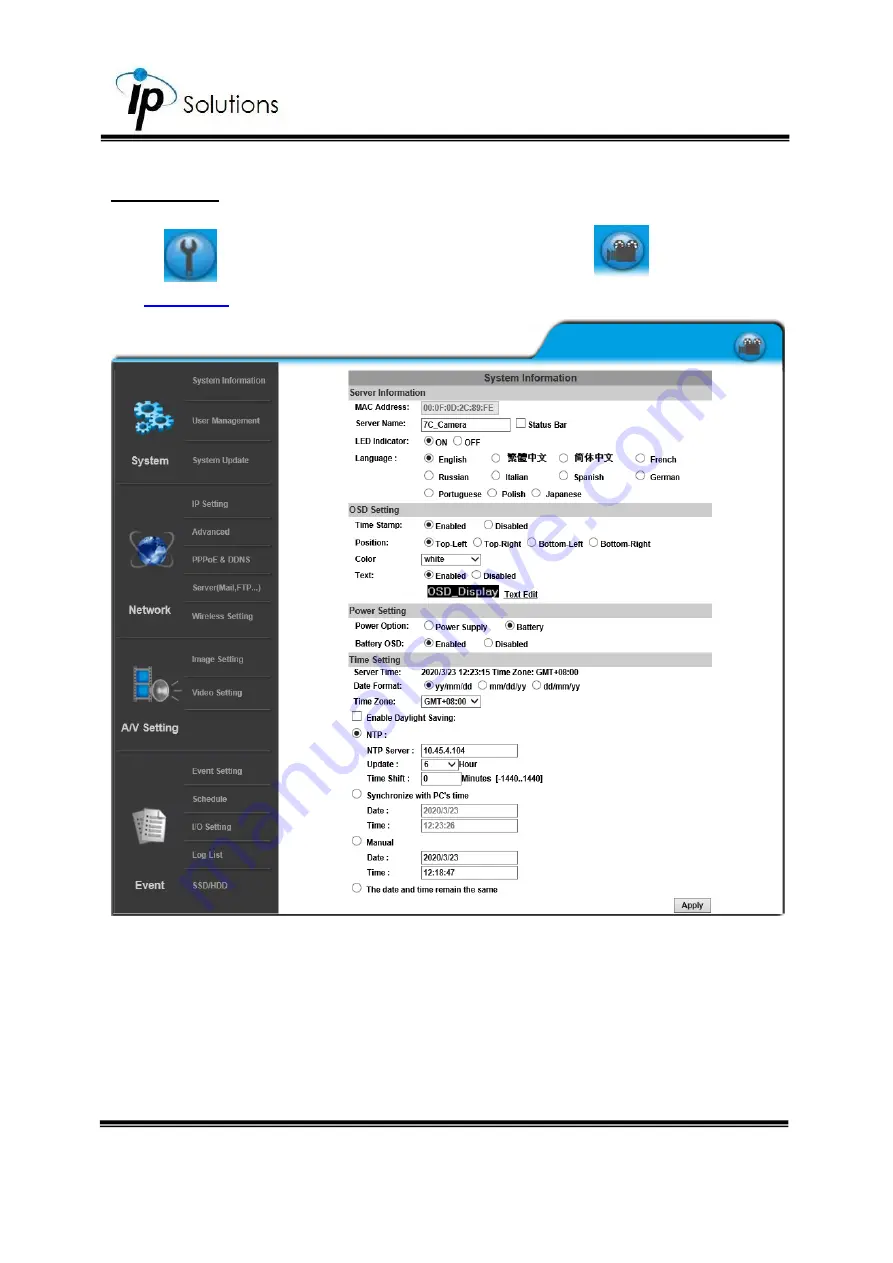
29
Network
Click
to get into the administration page. Click
to go back to
the
Enter the Network by clicking on titles from IP Setting, Advanced, PPPoE &
DDNS and Server Settings.
Содержание HLZ-61KDS
Страница 1: ...User Manual Explosion Proof 10X Motorized H 264 2MP Bullet IP Camera V1 0_20220113...
Страница 11: ...5 Hardware Installation...
Страница 57: ...51 A V Settings Click to get into the administration page Click to go back to the live video page...
Страница 64: ...58 Corridor Mode 90 or 270 degrees Degrees Position Image 90 degrees 270 degrees 0 degrees...
Страница 79: ...73 I O Setup Enter Live Video via internet browser check Out1 to enable I O signal I O Connection...






























