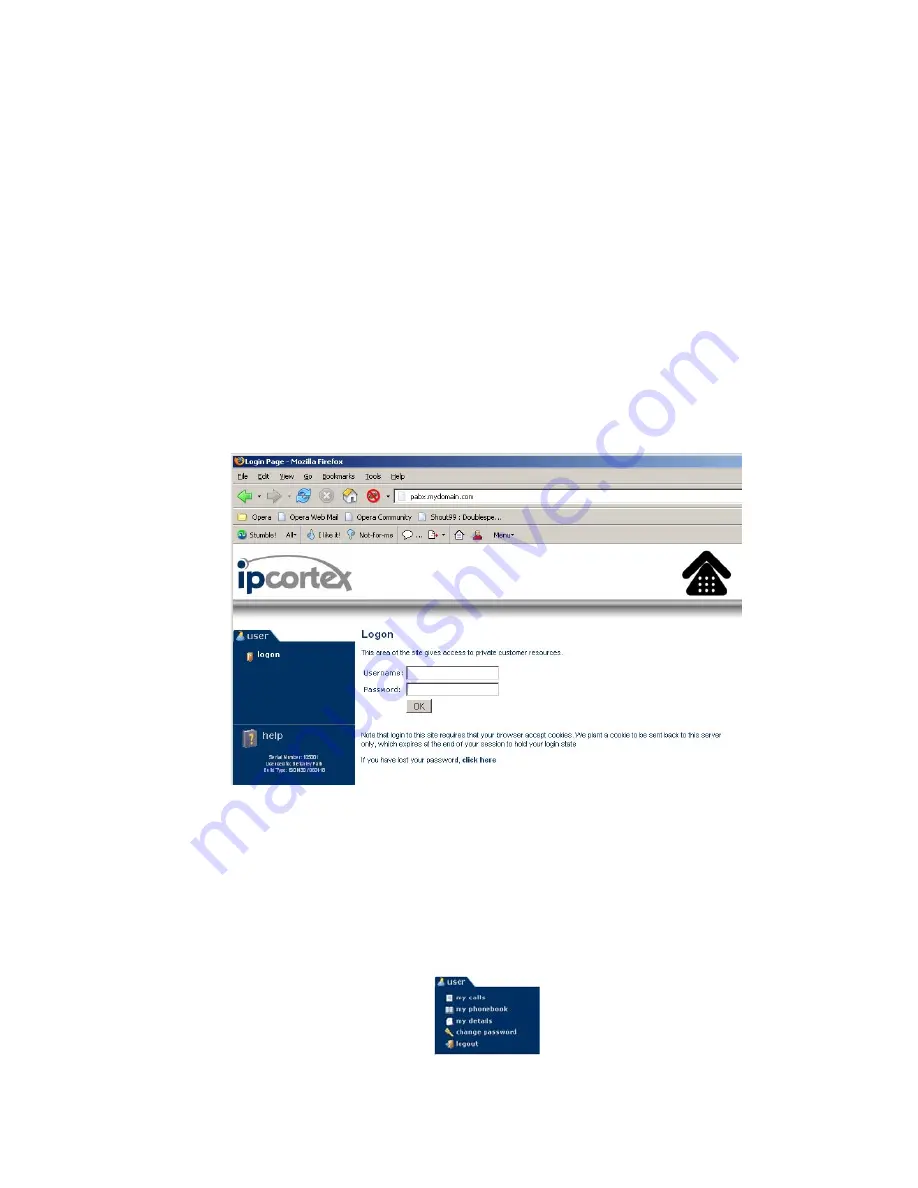
8
Using the Web Interface
The PABX has a personal web interface for each user which may
be used to view phone information and make changes to your user
settings and preferences.
Connecting
The web user interface is available from most HTML supporting
browsers, including:
•
Mozilla Firefox (all versions)
•
Microsoft Internet Explorer (5.0+)
•
Opera
Start your preferred browser and enter the URL you have been
provided with:
Figure 1: Logon screen
Then enter the username and password you have been allocated and
click on the OK button.
Once logged in, unless you are also a PABX administrator, you will
see a single tabbed menu to the left oft the screen which allows you
to select various options:
As a first step after initial logon, you should select "Change password"
from the menu, and set your password to something of your own
Содержание VoIP PABX
Страница 1: ...VoIP PABX User Guide...
Страница 5: ...5...
Страница 26: ...26...
Страница 31: ...31...
Страница 35: ...35 Notes...
Страница 36: ...The Mansion Bletchley Park Milton Keynes MK3 6EB UK Tel 01908 276650 Fax 01908 276699 http www ipcortex co uk...























