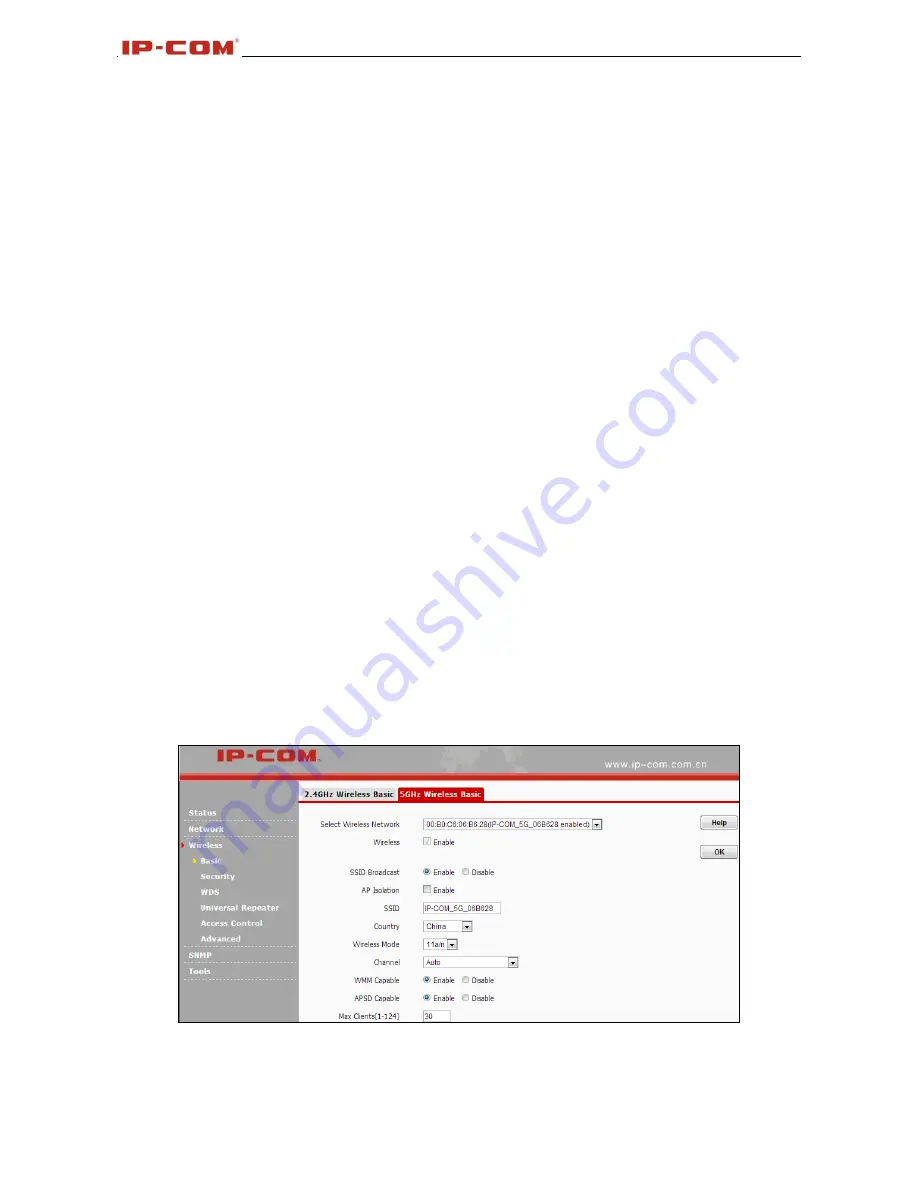
802.11n lndoor Wireless Access Point
9
5. SSID:
This is the public name of your wireless network. Select the SSID you wish to configure from
the drop-down list.
6.
Wireless Mode:
Select a right mode according to your wireless client. The default mode of 2.4GHz is
11b/g/n mixed.
11b mode:
Select it if you have only 11b wireless devices in your wireless network. Up to 11Mbps
wireless rate is supported on this mode.
11g mode:
Select it if you have only 11g or 11n wireless devices in your wireless network. Up to 54Mbps
wireless rate is supported on this mode.
11b/g mixed mode:
Select it if you have 11b and 11g wireless devices in your wireless network. Up to
54Mbps wireless rate is supported on this mode.
11b/g/n mixed mode:
Select it if you have 11b, 11g and 11n wireless devices in your wireless network.
In this mode wireless connection rate is negotiated. Up to 450Mbps wireless rate
is supported on this mode.
7. Channel:
Select from 1~13 channels or Auto. The best selection is a channel that is the least used by
neighboring networks.
8. Channel Bandwidth:
Select a proper channel bandwidth to enhance wireless performance. Select
20/40M frequency width when device is operating in 11n, select 20M frequency
width when device is operating in non-11n mode.
9. Extension Channel:
This is used to enhance data throughput ability for 802.11n devices on the
network.
10. WMM-Capable:
WMM is QoS for your wireless network. Enabling this option may better stream
wireless multimedia data such as video or audio (recommended).
11. ASPD Capable:
Select to enable/disable the auto power saving mode. By default, this option is
disabled.
12. Maximum Clients:
Total clients should be within 124.
5GHz Wireless Basic
1. Select Wireless Network:
8 SSIDs are available here.
2. Enable:
Select it to enable wireless feature. As for 2.4GHz, only the first SSID is enabled by default
and it can’t be disabled. Up to 8 SSIDs can be enabled at the same time.
Содержание W75AP
Страница 1: ......













































