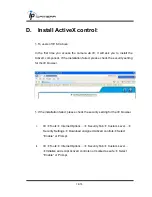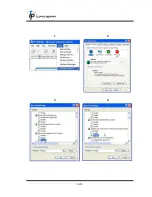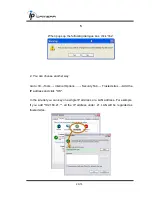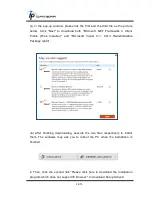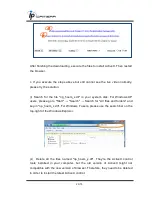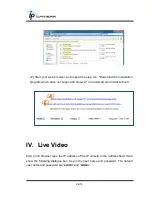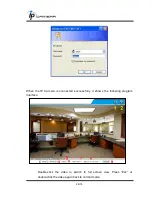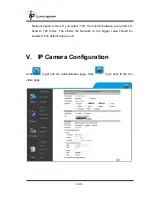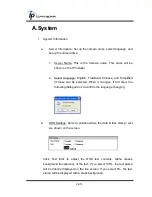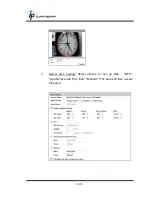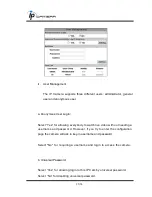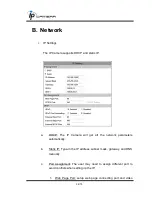26/75
1. Get into administration page
2. Video Snapshot
3. Show system time, video resolution, and video refreshing rate
4. Adjust image, 1/2x, 1x, 2x
5. Select video streaming source
(If in
”Video Setting” the streaming 2
setting is closed, this option will not appear here.)
6. IP Camera supports 2-way audio.
Click the “Chatting” check box for
using a microphone connected to the PC and talk to the Camera side.
7. Show how many people are connected to this IP camera.
8. Tick the Relay out "ON" box to trigger the relay output for testing. Tick
"Off" to stop triggering.
9. Focus Bar: a focus bar will appear on the top-left corner of live view.
The
bar is for users’ reference when adjusting the lens focus. If the lens
focus is adjusted to clear, the bar will be filled.
When remote accessing an IPCam by web browser, the focus bar will be hidden after
3 minutes. When connecting the video out connecter to a monitor, the bar will keep
showing on the view.
Содержание HLV-1WCF
Страница 1: ...1 75 User Manual IP VANDAL DOME CAMERA...
Страница 19: ...19 75 1 2 3 4...
Страница 44: ...44 75 FTP To send out the video via mail of FTP please set up the configuration first...
Страница 45: ...45 75 Samba Select this option to send the media files via a neighbor network when an event is triggered...
Страница 53: ...53 75 c Audio from local PC to IP Camera Check chatting in the browsing page...