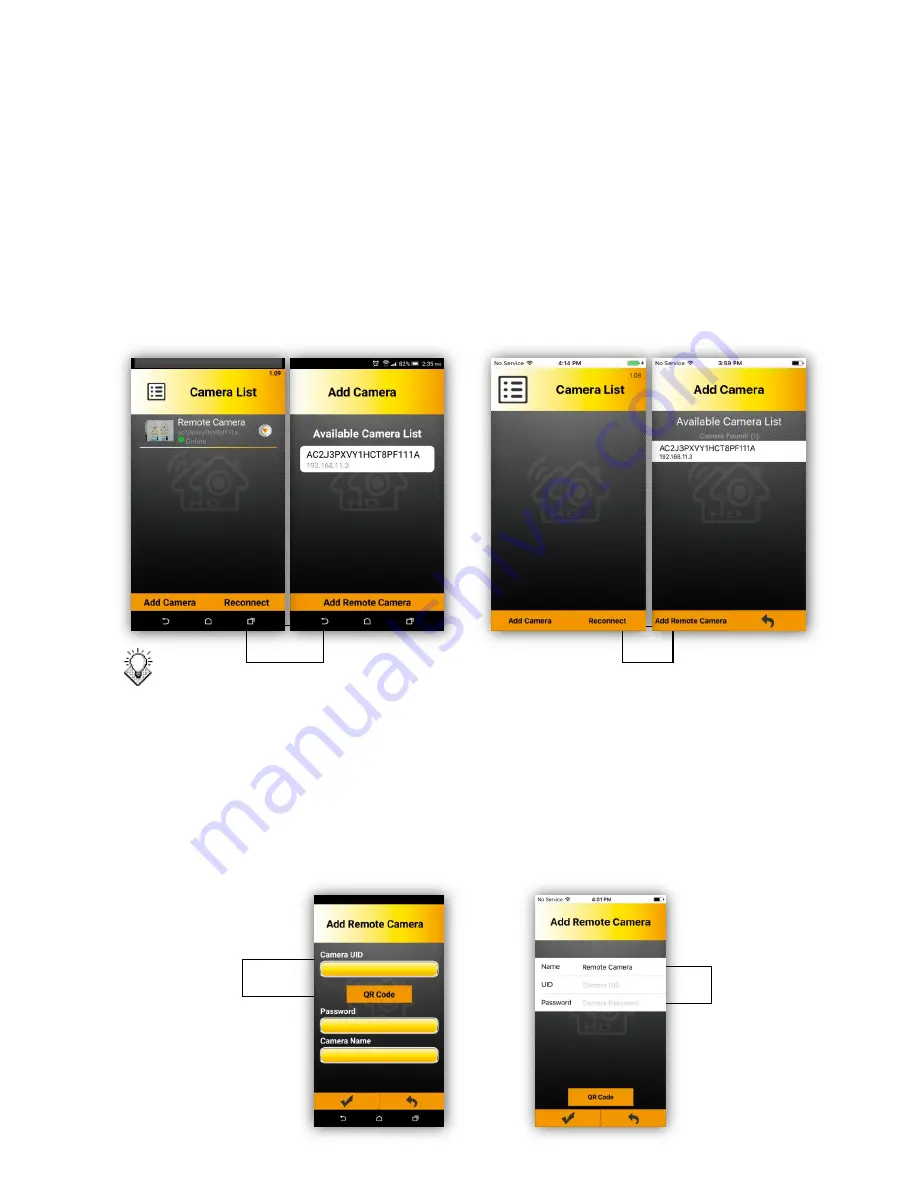
7
2.4 Add Camera
2.4.1 Adding a New IoT Camera under the Same Wi-Fi Router.
1. Use your Smart phone/Tablet and connect to your Wi-Fi router.
2. Run
“Cam Can”.
Please choose
“Add Camera” under “Camera List” page.
APP will scan the network to find all available IoT cameras. You may choose cameras listed in
black to connect, and grayed-out ones are already connected to the router.
Key-in password and
press “
√
”. APP will add this IoT camera.
The default password is
“admin”
. Please change your password after setup.
Notice: If you input the wrong password, please delete this IoT camera. Then APP will ask you to
key-in the password again.
2.4.2 Adding a Remote Camera
1. Open "Cam Can", click
“Add Camera", then click "Add Remote Camera”, please fill 20
characters found beneath the camera, under the barcode into
“UID”. And type the default
password
“admin”
into
“Password”.
iOS
Android
iOS
Android
Содержание RF HC8301
Страница 1: ...IoT RF HC8301 HC8301A User s Manual V1 02...


















