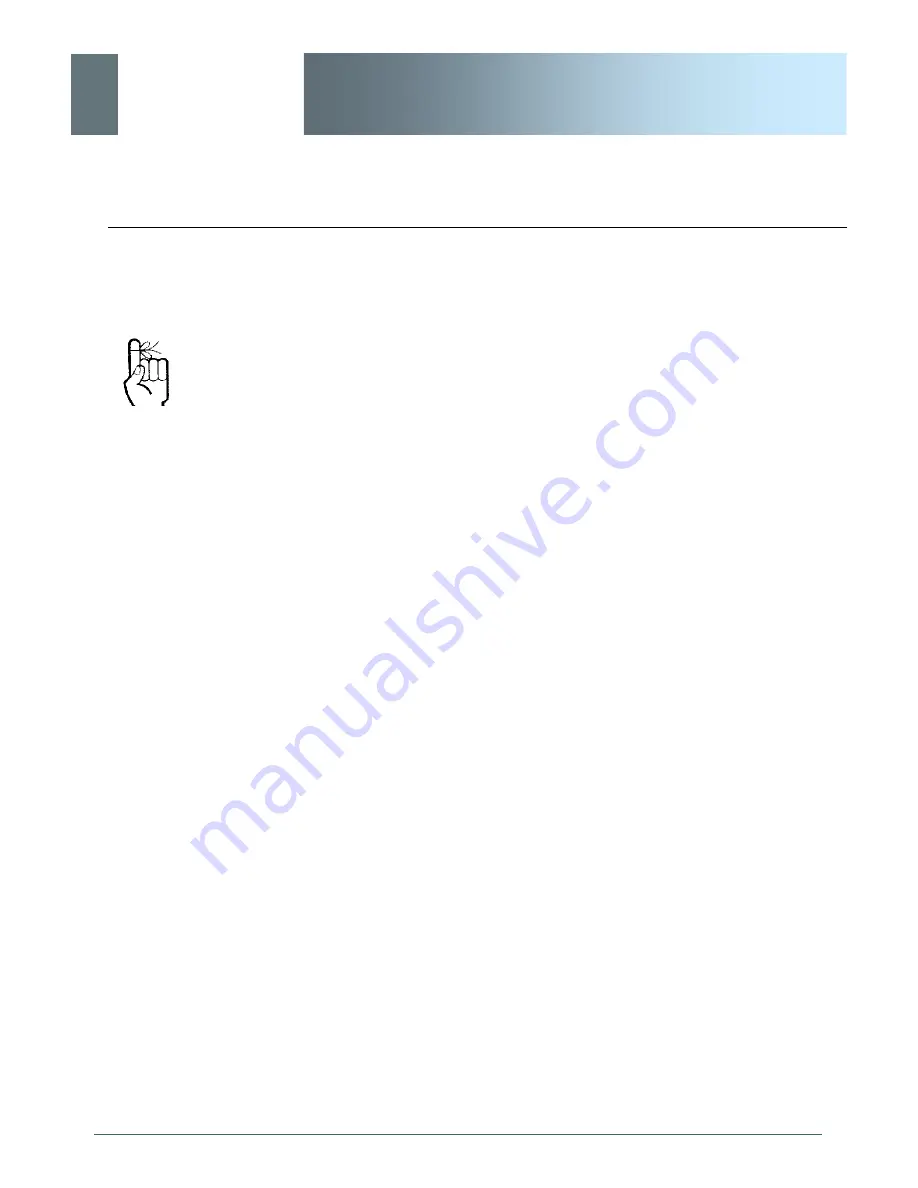
© ioSelect Inc.
CONFIDENTIAL
36
io
Select
EtherWave - WMR
6.0 Configuration
6.1 Web User Interface
Initial configuration of an EtherWave-WMR using the Web User
(Browser) Interface (Web UI) method involves the following steps:
·
connect EtherWave-WMR ETHERNET port to PC NIC card
using an ethernet
crossover
cable
·
apply power to the EtherWave-WMR and wait approximately 1
minute for the system to load
·
run IoSelect Inc. DiscoverIP Utility on the PC (see Appendix A
for complete details on this convenient utility)
·
within the DiscoverIP Utility window, click on the desired unit’s
IP address (verify displayed MAC address with MAC address
printed on sticker on bottom of unit)
·
·
logon window appears; log on
·
configure EtherWave-WMR as desired.
In this section, all aspects of the Web Browser Interface, presented
menus, and available configuration options will be discussed.
The modem will arrive from
the factory with DHCP
enabled and a unique random
Class D IP address.
The DiscoverIP utility is
utilized to ’discover’ the IP
address of the EtherWave-
WMR (not other devices on
network) so that you may
specifically address it (in Web
Browser URL line) for
configuration purposes.






























