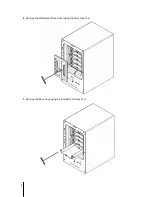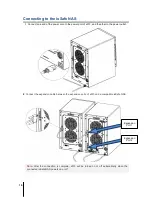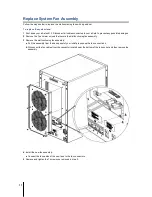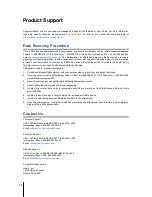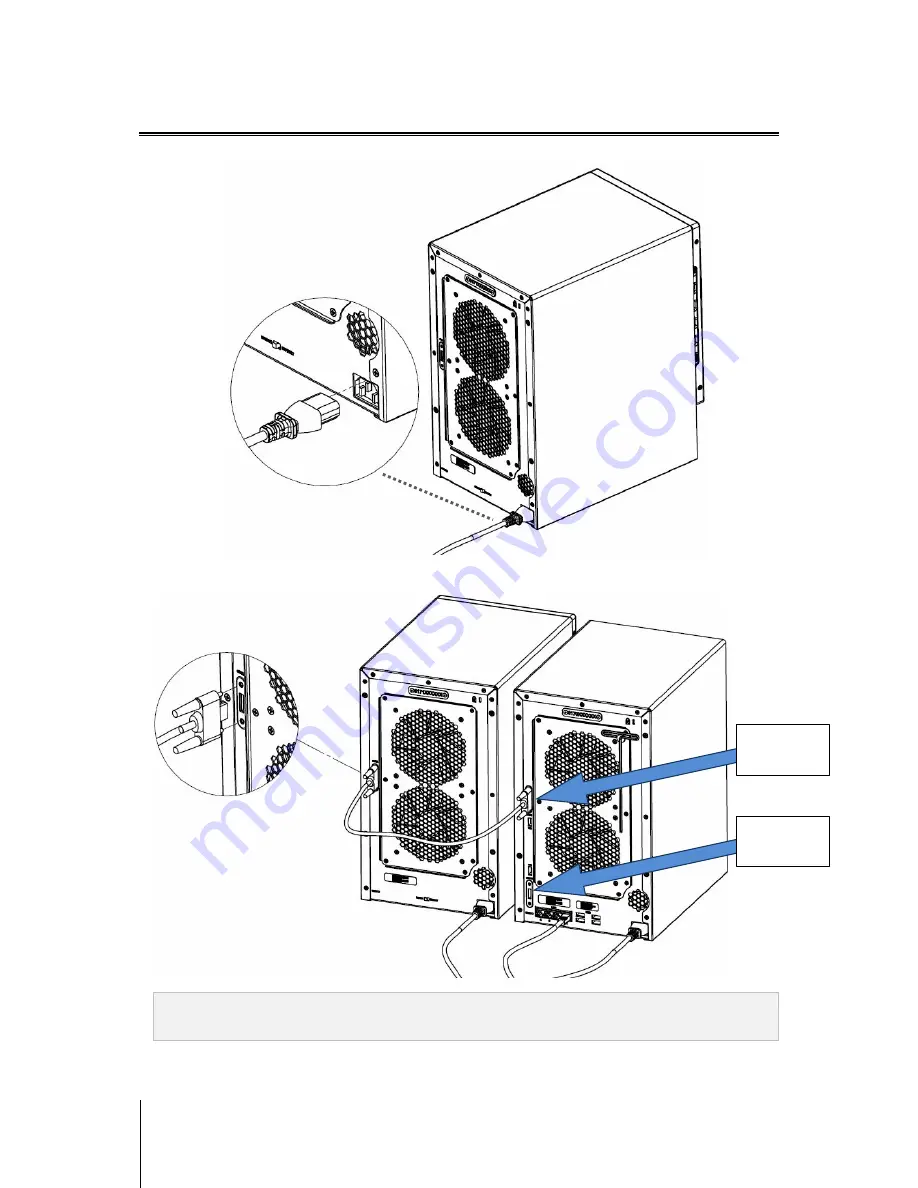
10
Connecting to the ioSafe NAS
1
Connect one end of the power cord to the power port of x513, and the other to the power outlet.
2
Connect the expansion cable between the expansion ports of x513 and a compatible ioSafe NAS.
Note:
After the connection is complete, x513 will be turned on or off automatically when the
connected ioSafe NAS powers on or off.
Expansion
Port 1
Expansion
Port 2