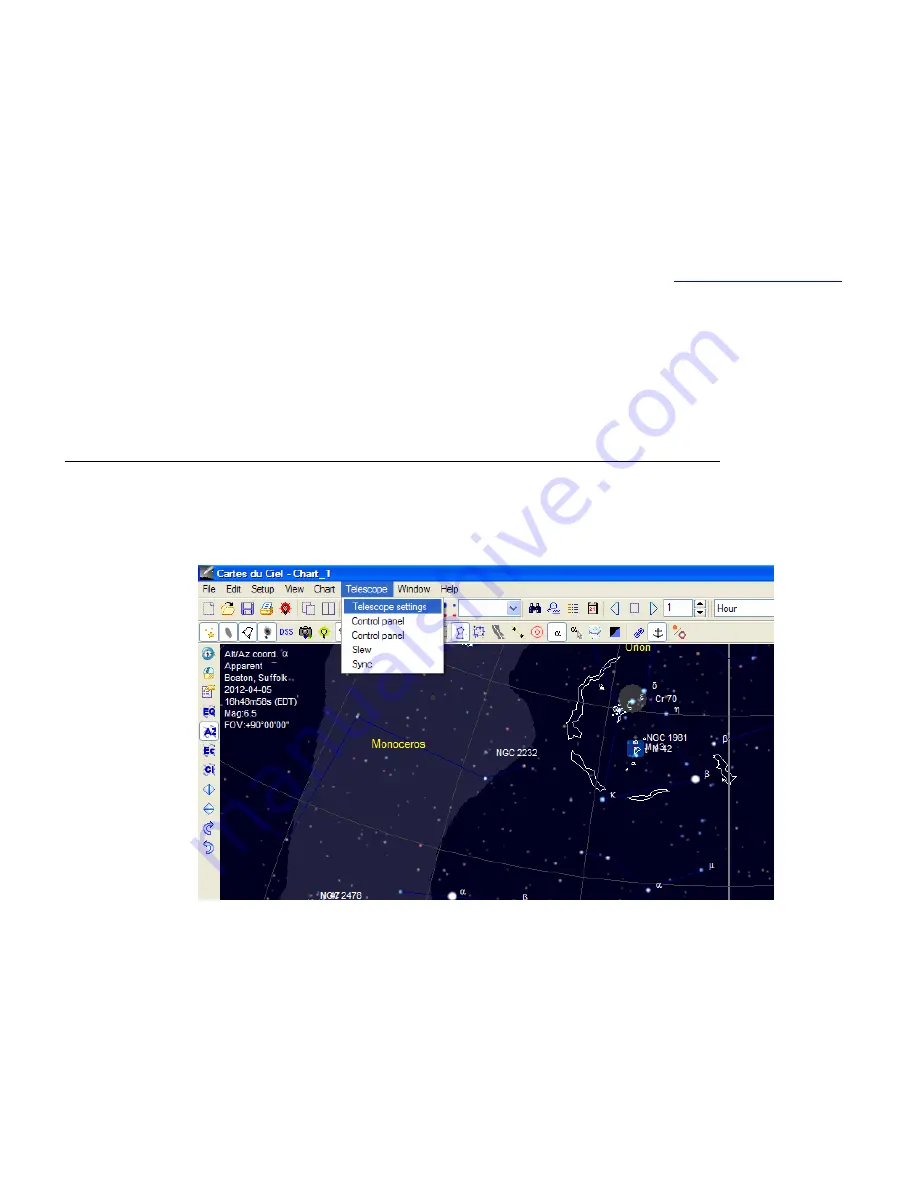
32
Appendix D. Computer Control an SmartEQ Mount
The SmartEQ mount can be connected to a computer using a RS232 cable via hand controller serial
port. A RS232 to USB adapter (not included) is needed if your computer does not have a serial port, like
most of the laptops on the market today. Follow the adapter instructions to install the adapter driver. A RJ9
serial port to RS232 cable (not included) is also need to connect the RS232 port to the HC serial port.
Please refer to Appendix C for more information.
To control the mount via ASCOM protocol, you need:
•
ASCOM Platform 6. Download and install it from http://www.ascom-standards.org.
•
iOptron Telescope .NET ASCOM Drive. Download and install it from
http://www.ioptron.com
,
under Support directory.
•
Make sure you computer has Microsoft .NET Framework 3.5 SP1 or up I sinstalled.
•
Buy/download planetarium software and install it.
When the communication between the hand controller and computer has been established by
following
Step 1
and
Step 2
of Appendix C, the mount can be controlled via ASCOM protocol.
Establish the ASCOM connection between the mount and the planetarium software:
As a general instruction, a freeware planetarium software,
Cartes du Ciel
, is used as an example.
Please refer to you own software manual for detailed operation.
1. Open
Cartes du Ciel
. Select
Telescope settings
in
Telescope
pull-down manual.
2. Select
ASCOM
as the telescope interface and click
OK
.



























