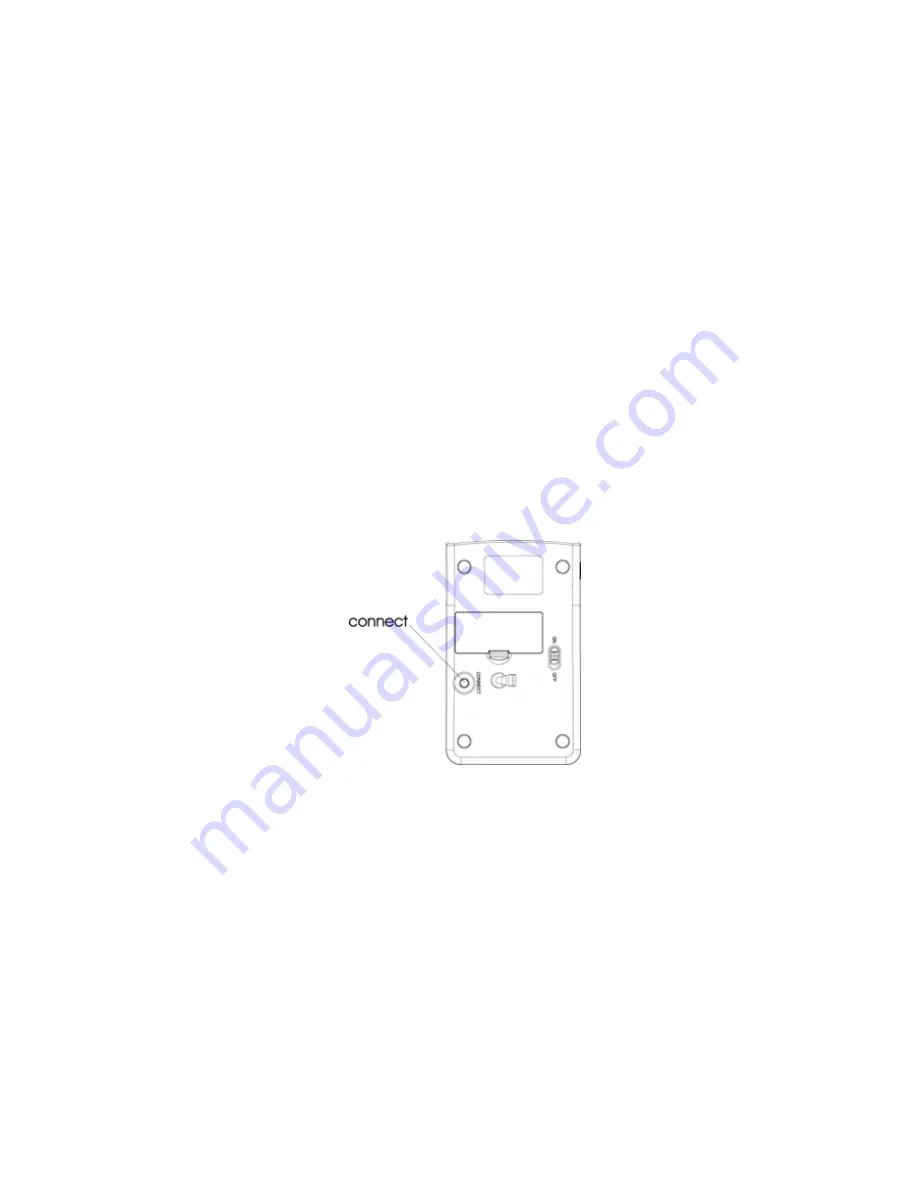
3
ID Setting
The product has been pre-set in ID for radio frequency and the keypad and dongle
receiver are already paired. It is not necessary to do the ID setting when you use
Scorpius-N4WL for the first time. However, in case it needs to be re-set, please
follow the process below for the ID setting.
Step 1: Plug the dongle receiver into your computer. For the best performance, please
plug the dongle receiver into the front USB port of your computer, or use a
USB extension cable to place the dongle receiver 20cm away from monitor,
speaker, power supply, USB hub and other RF interference sources.
Step 2: Press the connect button on the dongle receiver. The LED will start to blink.
Step 3: Within 8 seconds, please press the connect button on the bottom of the
Wireless Mouse keypad.
Step 4: The LED on the dongle receiver will blink very fast for 3 seconds. This means
that ID setting is completed.
Note: If the Wireless Keypad does not work properly, please go back to step 2.
Reminder: For optimal performance, please place the dongle receiver 20cm away
from other RF interference devices such as computer monitors and speakers.
Now, Enjoy and Have a Fun!!!




