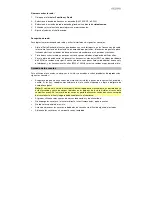6
Recording from Bluetooth to Tape:
1.
Set the
Function
switch to
BT/USB/SD
.
2.
Turn on your Bluetooth device. See the section
for setup details.
3.
Play your Bluetooth track.
4.
Press the cassette
Record
button to record to tape.
Recording from the Internal Microphone to a USB Flash Drive or SD Card:
1.
Insert a USB flash drive or
SD card into the unit.
2.
Set the
Function
switch to
USB
.
3.
Press and hold the
Record/Play/Pause
button to start recording and speak into the internal
microphone.
4.
Press and hold the
Record/Play/Pause
button to stop recording. The recorded audio will then
playback automatically.
Recording from the Radio to a USB Flash Drive or SD Card:
1.
Insert the USB flash drive into the
USB port
or insert an SD card into the
SD card slot
.
Note:
Only use either a USB flash drive or an SD card at a time, but not both when recording.
The unit may not record properly if both a USB and an SD card is plugged in at the same time.
2.
Set the
Function
switch to
Radio
.
3.
Set the
Band
switch to desired frequency band (AM, FM,
SW1, or SW2).
4.
Adjust the
Tune
dial to select a radio station.
5.
Extend and adjust the antenna for best reception.
6.
To start recording, press and hold the
Record/Play/Pause
button.
7.
To stop recording, press and hold the
Record/Play/Pause
button.
Recording from Tape to a USB Flash Drive or SD Card:
1.
Press the
Stop/Eject
button to open the cassette holder.
2.
Insert a tape and close the cassette holder.
3.
Insert the USB flash drive into the
USB port
or insert an SD card into the
SD card slot
.
Note:
Only use either a USB flash drive or an SD card at a time, but not both when recording.
The unit may not record properly if both a USB and an SD card is plugged in at the same time.
4.
Set the
Function
switch to
Tape
and press
Play
to playback the tape.
5.
To start recording, press and hold the
Record/Play/Pause
button. The
LED
will flash blue.
6.
To stop recording, press and hold the
Record/Play/Pause
button.
Содержание Retro Rocker
Страница 31: ...31 ...
Страница 32: ...ionaudio com Manual Version 1 4 ...