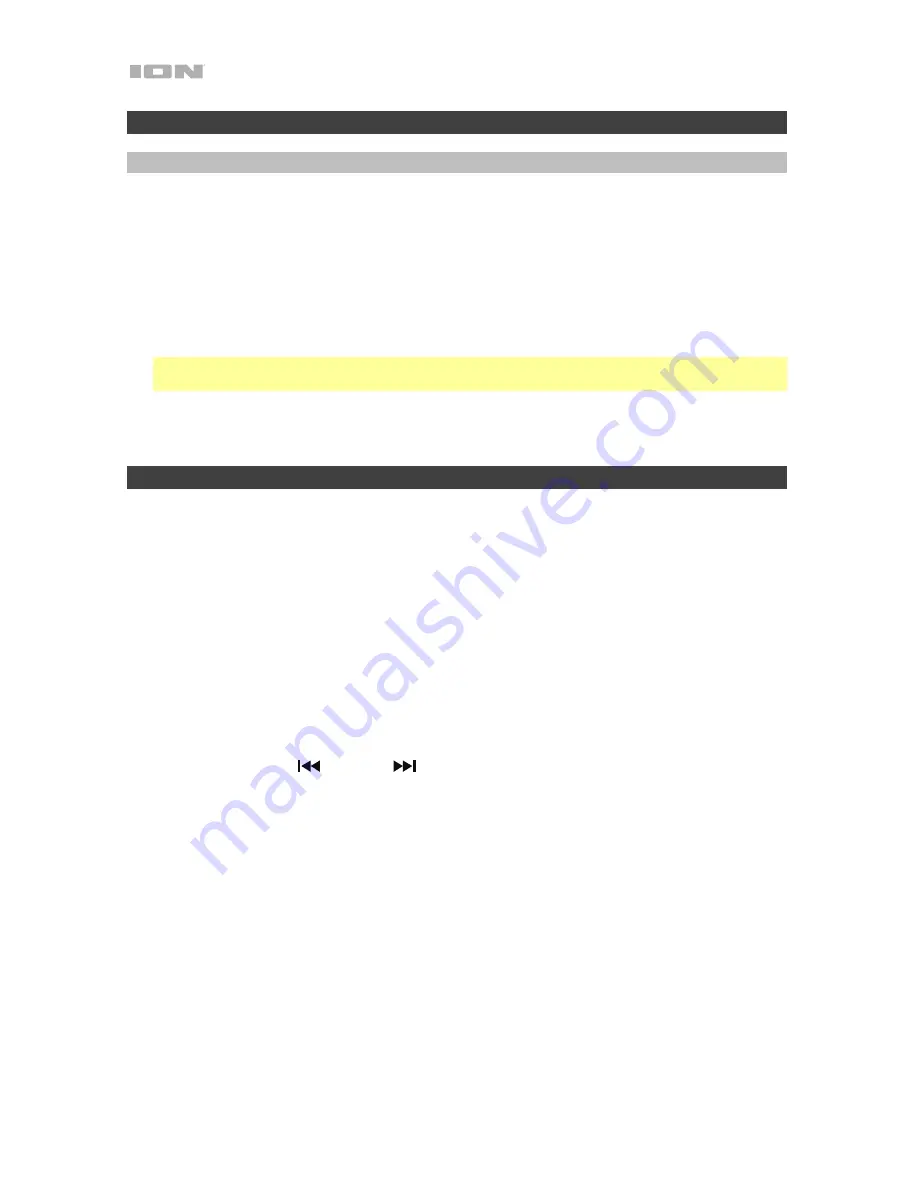
8
Operation
Pairing a Bluetooth Device
1.
Turn on your Bluetooth device.
2.
Power on Pro Glow 10.
3.
Use the
Mode
button to select Bluetooth mode, which appears as "
bt
" in the display. Pro Glow
10 will automatically go into pairing mode to search for Bluetooth devices. You will know you are
in pairing mode when the Bluetooth icon is flashing.
4.
Navigate to your Bluetooth device’s setup screen, find
Pro Glow 10
, and connect. The
Bluetooth icon
will remain solidly lit.
Note:
Users should consider updating their device’s OS if experiencing trouble with pairing or
playing music.
5.
To disconnect pairing, turn off Bluetooth on your device or select
Forget this device
from your
device.
Troubleshooting
If the sound is distorted:
Try lowering the volume control of your sound source or musical
instrument. Also, try to reduce the overall volume of Pro Glow 10.
If there is too much bass:
Try adjusting the tone or EQ control from Pro Glow 10 or your sound source
to lower the bass level. This will allow you to play the music louder before clipping (distortion) occurs.
If there is a high-pitched whistling noise when using a microphone:
This is probably feedback.
Point the microphone away from the speaker.
If you can’t hear the microphone over the music volume:
Turn down the music volume from your
source.
When I press Previous
(
)
or Next
(
)
, it doesn’t increment to the next FM station:
Short
presses of the button will jump to presets. Hold the button down to
seek
to the next station.
If the radio station channel is flashing:
The
unit is currently muted. Unmute to stop the flashing
and resume playback.
If the Bluetooth logo is flashing rapidly:
The unit is currently in pairing mode.
If the Bluetooth logo is flashing slowly:
A device is paired, but the music is muted. Unmute to stop
the flashing and resume playback.
The USB track number
(
Example: 001
)
is flashing slowly:
The USB drive music playback is muted.
Unmute to stop the flashing and resume playback.
The LCD shows
“
NONE
”
:
If a USB drive or SD card is already properly inserted, make sure it
contains playable files (MP3s, WAVs, and WMA files).








