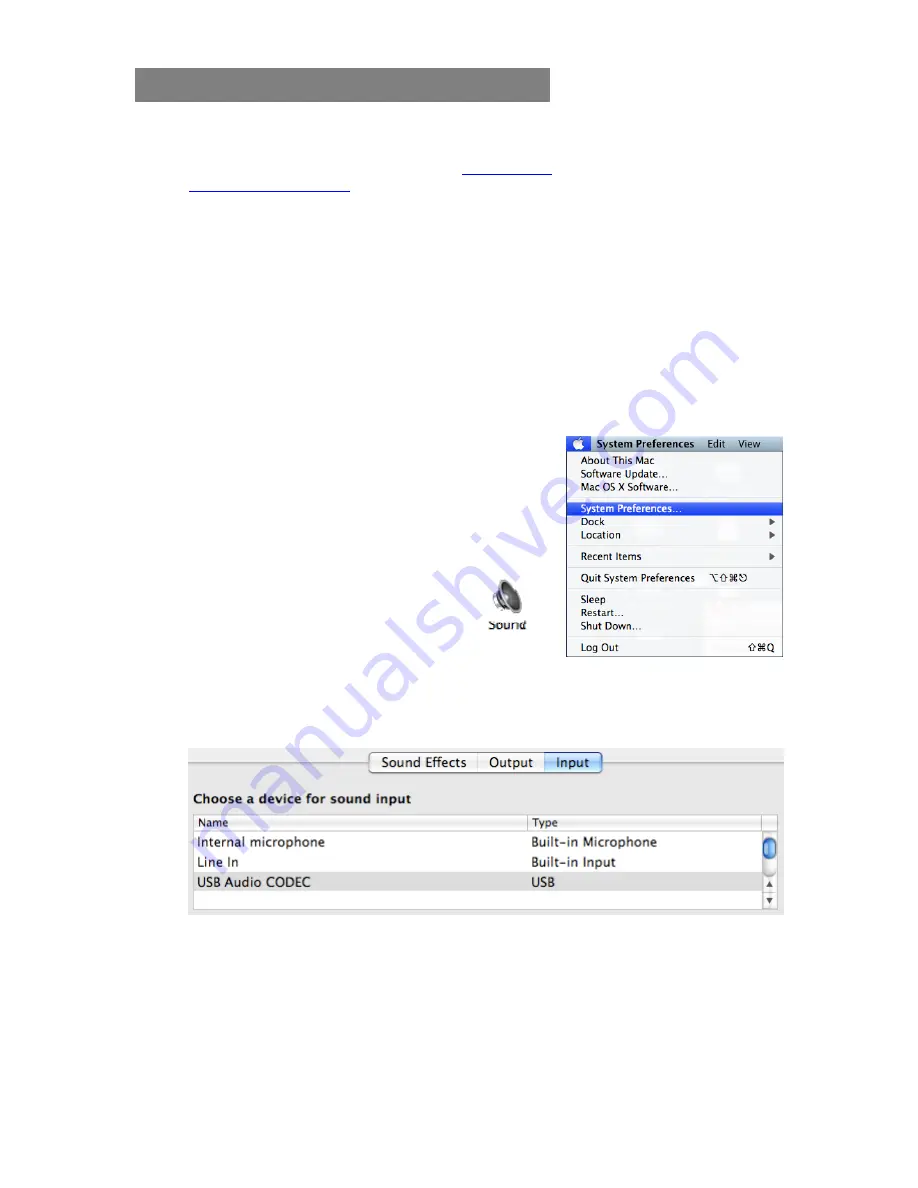
Macintosh OSX - Setup Instructions
Before you begin:
1. Make sure you have the latest version of
EZ Converter
installed. Visit
www.ionaudio.com/ezvc
to download. Install the software program after downloading it
from our website.
2. Once EZ Converter is installed on your computer, connect your USB Recording device
using the included USB cable to an available USB port on your computer.
TIP:
not all USB ports are created equal. Although most ports will work with
printers and mice, some computer’s ports may not be suitable for use with
recording devices. We recommend connecting directly to a port on your PC,
instead of using USB hubs or splitters. If your desktop PC has USB ports both
on the front and on the back, we recommend using ports located on the back of
the PC.
3. If your product has a
Power
button (some products do not), make sure it is switched to
the
ON
position.
4. Close all programs that are open on your computer.
Setup Procedure:
1. Click
the
Apple
icon in the upper-left corner of your
computer screen and choose
System Preferences
.
2. In the window that opens, under
Hardware
, click the item labeled
Sound
.
3. At the top of the window which opens,
click on the
Input
tab. Then, underneath
Choose a
device for sound input
, choose
USB AUDIO CODEC
(or USB AUDIO DEVICE).
Note:
your ION Audio USB Recording device must be connected to your computer for
this option to be listed.
If the incorrect option is selected, your recordings will not come out as expected. For
example, if you have
Internal microphone
highlighted you will record room sounds
picked up by your Mac’s built-in mic. If you have
Line in
selected, your recordings will
come out blank.
6






























