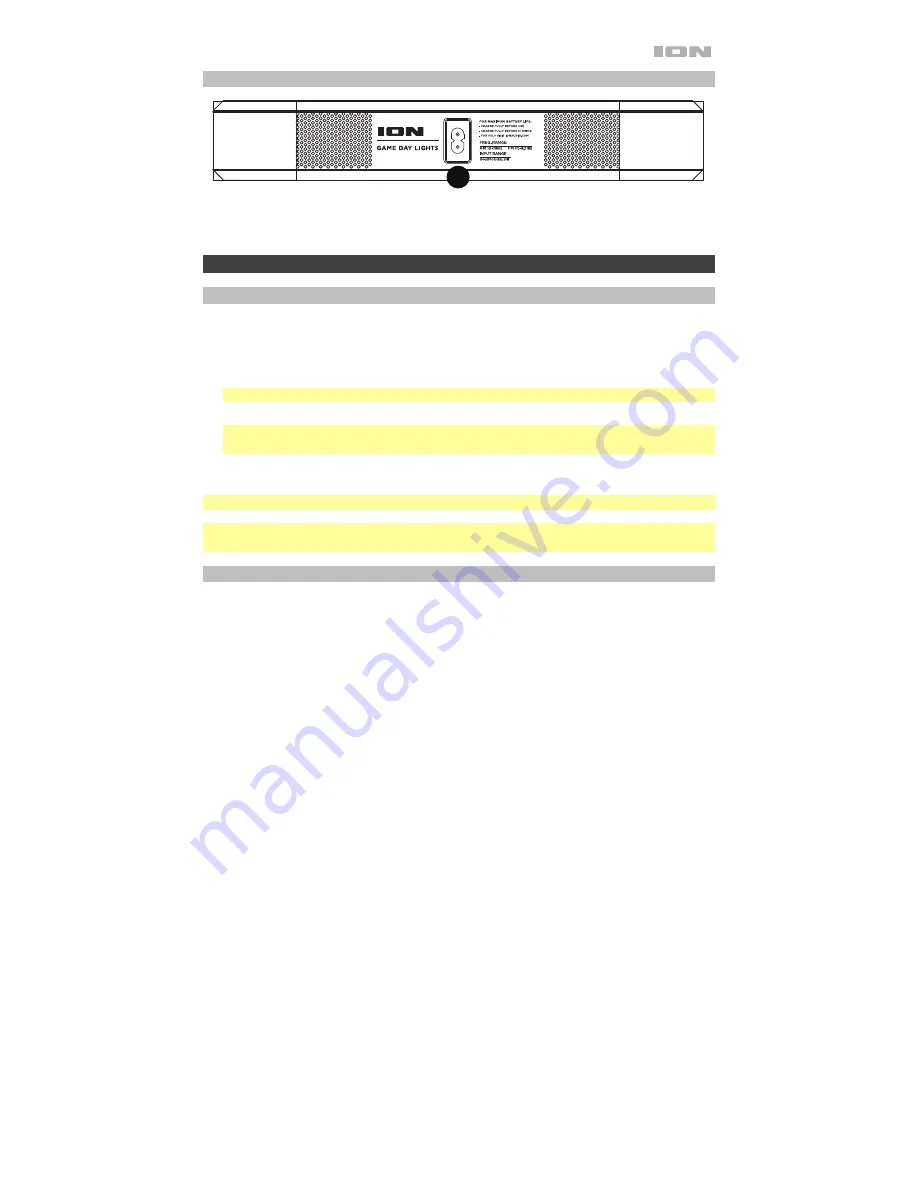
7
Rear Panel
1.
Power Cable Input:
Insert the included power cable here to charge the unit. Note that the
Game Day Lights can be used with the power cable while it simultaneously charges the
battery.
Operation
Pairing a Bluetooth Device
1.
Turn on your Bluetooth device.
2.
Power on Game Day Lights. Press and release the Bluetooth button to enter Bluetooth
pairing mode.
*
3.
Navigate to your Bluetooth device’s setup screen, find
Game Day Lights
and connect.
Note:
If your Bluetooth device prompts for a pairing code, enter “
0000
”.
4.
The Bluetooth icon will be lit solid when a device is “paired” to Game Day Lights.
*
Note:
Users should consider updating their OS if experiencing trouble with pairing or
playing music.
5.
Tap the Bluetooth button to disconnect a paired Bluetooth device.
*
6.
To connect to another Bluetooth device, repeat steps 3-4.
Note:
Maximum range will be achieved when using devices with Bluetooth 4.0.
* Tip:
If you would like to disable (or enable) the voice prompts, double press the
Bluetooth
button.
Pairing a Bluetooth Device Using NFC
NFC (near-field communication) allows data exchange from devices, such as pairing, by gently
bumping them together. Check in your device’s manual to see if this feature is supported.
To use NFC to pair with Game Day Lights:
1.
In order to use NFC, your device must be turned on and unlocked.
2.
Enter your device’s
Settings
menu and check that
NFC
is turned
On
(one time step).
3.
Power on Game Day Lights.
4.
Touch and briefly hold your device to the NFC logo.
5.
Follow the pairing instructions that appear on your phone. If a passcode is required, enter
“
0000
”.
6.
To unpair, gently bump your device against the NFC logo on Game Day Lights.
iPA80A
1
2
3
4
7
8
9
10
5
6
11
12
1
1
13
1








































