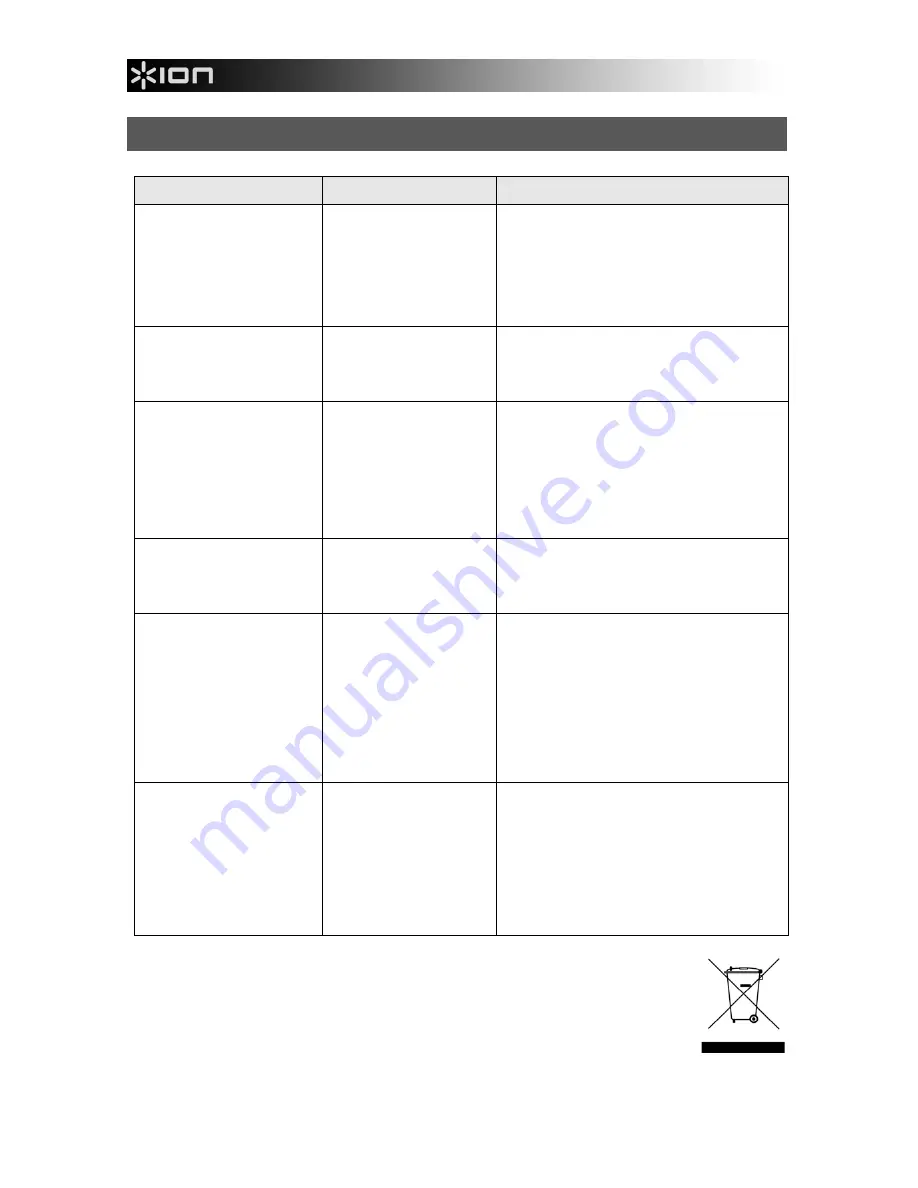
12
TROUBLESHOOTING
ISSUE
POSSIBLE CAUSE
RESOLUTION
My computer does not
recognize the FILM 2 PC.
I get a Windows message
that reads "device not
recognized"
FILM 2 PC not plugged
into a high-speed USB
port.
Your computer must have a USB 2.0 to
communicate with your FILM 2 PC. Check to
see if USB 2.0 is installed on your computer. If
you do not have a USB 2.0 installed on your
computer you can upgrade your USB ports.
This hardware is available at most electronic
stores.
I have a USB 2.0 port on my
computer, but my computer
still won't recognize my
image copier
All ports on your computer
may not be high speed.
Even though you may have USB 2.0 installed,
all of your USB ports may not be USB 2.0
compatible. Check all your USB ports to find
the 2.0 compatible ports.
My installation disc will not
auto start
May be a problem with
your CD drive.
Check to see if your CD drive is operating
properly. If possible, check another
computer to see if the disc is recognized.
If you are able to browse the contents of the
CD but the installation does not start
automatically, please double-click on
Install.exe.
Warning from Windows that
device "has not passed
Microsoft logo testing".
This is normal. OK to
continue.
Choose "Continue anyway".
The image copier will not harm your computer.
(Windows certification is in process for this
software)
My FILM 2 PC is working but
some of my slides or
negatives look overexposed.
Time for auto exposure
varies according to your
computer configuration.
The image copier self adjusts to your
slide/negative exposure. Wait for the live
view window to stop adjusting for exposure
and then click "Capture."
Check your slides or negatives to see if they
may have been overexposed when originally
developed. Several photo adjusting software
applications are available to "clean-up" your
newly digitized picture.
There is a black border
around the edge of the
image.
The slide or film might not
be properly inserted in the
holder, or the holder might
not be fully inserted into
the FILM 2 PC.
Remove the holder from FILM 2 PC and make
sure the slide or film is placed correctly in the
holder. Reinsert the holder into FILM 2 PC (it
should click into place when inserted
properly).
If you still see a black border, you can use the
software to crop the photo (see "Editing Your
Pictures").
This symbol on the product or in the instructions means that your electrical and electronic
equipment should be disposed at the end of its life separately from your household waste.
There are separate collection systems for recycling in the EU. For more information, please
contact the local authority or your retailer where you purchased the product.



























