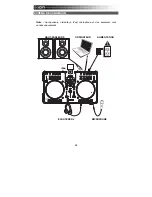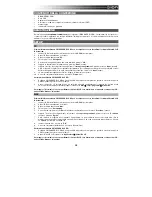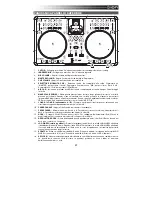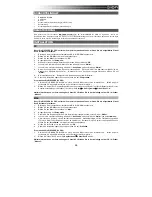6
19.
CUE –
The CUE button will return and pause the track at the last set cue point. For temporary play of
the cue point, you can hold down the CUE button. The track will play for as long as the button is held
down and will return to the cue point once it has been released.
You can hold down CUE and PLAY / PAUSE simultaneously to start playback from the cue point.
Release both buttons to allow playback to continue.
20.
SYNC –
Automatically matches the corresponding Deck's tempo with the other Deck's tempo.
21.
PITCH FADER –
Controls the track's playback speed. An LED next to the fader will light up when set
at 0%.
22.
PITCH BEND ( + / – ) –
Press or hold down either of these buttons to temporarily adjust the track's
playback speed. When released, the track playback will return to the speed designated by the PITCH
FADER.
23.
CHANNEL BASS –
Adjusts the low (bass) frequencies of the corresponding channel.
24.
CHANNEL MID –
Adjusts the mid-range frequencies of the corresponding channel.
25.
CHANNEL TREBLE –
Adjusts the high (treble) frequencies of the corresponding channel.
26.
EQ KILL SWITCH –
Pressing down on these buttons removing that frequency band (BASS, MID, or
TREBLE) from the music on that deck. The button will illuminate when the EQ kill feature is engaged.
To disengage it, press the button again.
27.
REVERSE PLAY –
Reverses playback of the Deck. Press the button again to resume normal forward
playback.
28.
AUTOLOOP –
Automatically creates a 1-, 2-, 4-, or 8-beat loop from the current location in the track.
REAR PANEL FEATURES
1 2
3
1.
CHARGE –
Connect the 6V-1A power adapter if you want to charge an iPod/iPhone while using
DISCOVER DJ PRO.
2.
USB –
This USB connection sends and receives control information to/from a connected computer.
When plugged into your computer, the unit will draw power from the USB connection.
3.
MASTER OUTPUT (RCA) –
Use standard RCA cables to connect this output to a speaker or amplifier
system. The level of this output is controlled by the MASTER VOLUME knob on the top panel.