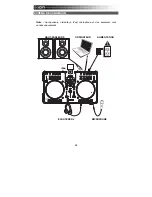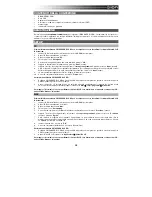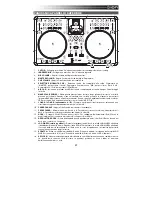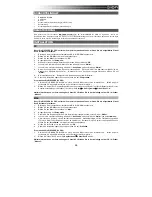5
TOP PANEL FEATURES
1
2
3
7
7
8
9
9
10
10
10
11
12
13
14
14
15
15
17
18
19
20
17
18
19
20
21
22
23 24 25
26
26
27
28
26 26
23 24 25
26
26
27
28
26 26
21
22
16
16
6
4
5
1.
HEADPHONES –
Connect your 1/4" headphones to this output for cueing and mix monitoring.
2.
MIC INPUT –
Connect a 1/4" microphone to this input.
3.
MIC GAIN –
Adjusts the audio level of the microphone signal.
4.
MASTER VOLUME –
Adjusts the output volume of the Program mix.
5.
CUE VOLUME –
Adjusts the audio level of the Cue channel.
6.
CUE SOURCE –
Selects the audio that is sent to the headphones. Switch it to "MASTER" to hear the
Program mix. Switch it to "A/B" to hear Decks A and B in the Cue channel. Switch it to "iPod" to hear
iPod/iPhone.
7.
A/B CUE –
Sends pre-fader audio to the Cue Channel for headphone monitoring.
8.
BROWSE KNOB –
Turn this knob to scroll through lists of tracks and directories in the software. When
a directory is selected, press the knob to enter it.
9.
LOAD A / LOAD B –
Press one of these buttons while a track is selected to assign it to Deck A or Deck
B, respectively.
10.
CHANNEL FADER –
Adjusts the audio level on the corresponding channel.
11.
CROSSFADER –
Blends audio playing between Decks A and B. Sliding this to the left plays Deck A
and sliding to the right plays Deck B.
12.
DOCK –
Connect your iPod/iPhone here. Gently rock the iPod/iPhone back and forth over the
connector when attaching or removing it.
13.
DOCK ADJUSTER –
Turn this knob accordingly so your docked iPod/iPhone rests against the support.
14.
JOG WHEEL –
When the deck is playing, the JOG WHEEL will bend the track's pitch. When the
SCRATCH button is on, the JOG WHEEL will scratch the selected track. When the deck is not playing,
rotating the JOG WHEEL will scan through the track.
15.
SCRATCH –
Turns Scratch Mode on or off. If Scratch Mode is on, the button will light up and the JOG
WHEEL will scratch like a turntable when you spin it. The LED will light up to indicate Scratch Mode is
on.
16.
KEYLOCK –
This feature allows you to change the speed of the song without changing the key. The
key of the song will lock to the position of the pitch fader when Keylock is engaged.
17.
PLAY / PAUSE –
Starts or resumes playback if the Deck is paused. Pauses playback if the Deck is
playing.
18.
STUTTER –
Press this button while the music is playing to jump back to the last set cue point, creating
a "stutter" effect.