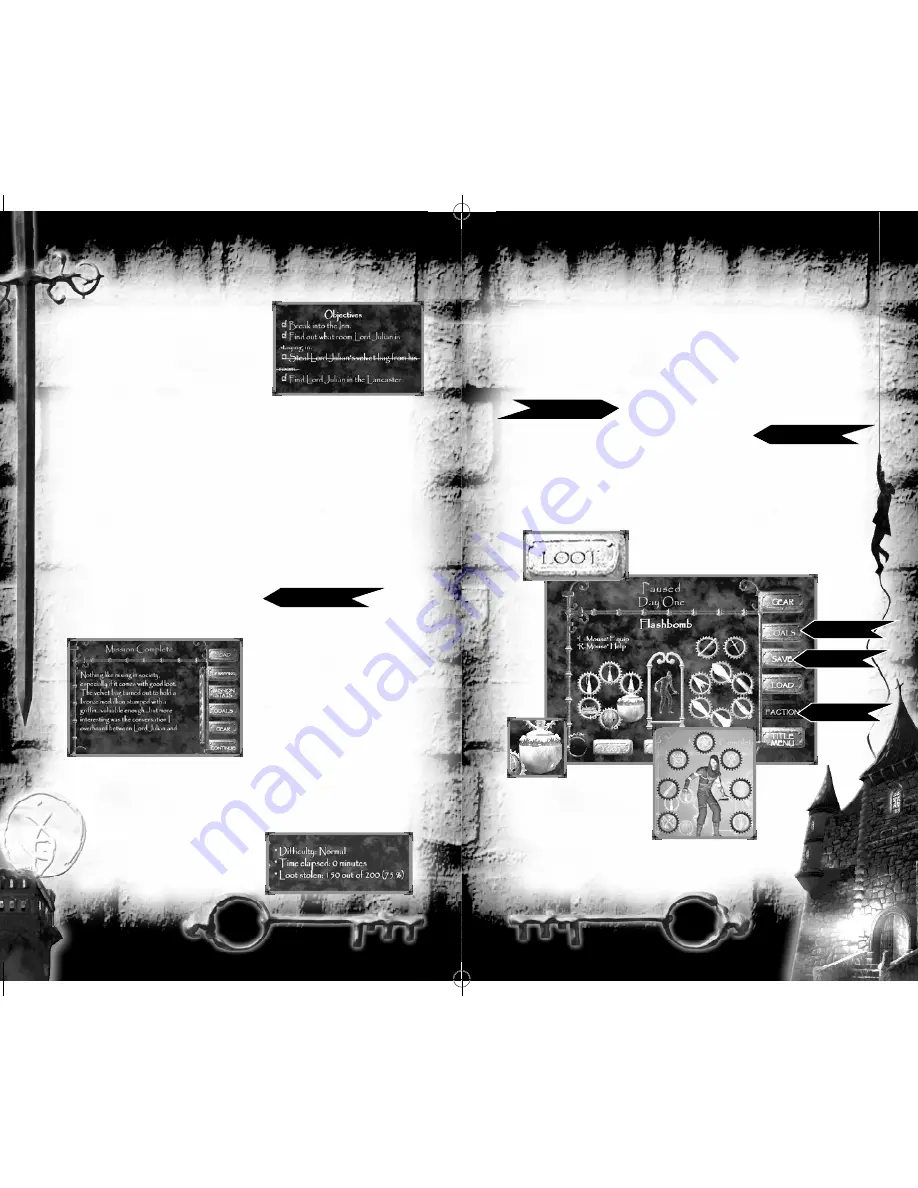
19
18
Viewing Mission Objectives
As you play a mission, you can pause the
game and select
Goals
to view your current
objectives.
Goals Screen
Completed objectives are brown and marked with a checkmark, while
outstanding objectives are gray. Failed objectives appear in red text.
As you discover new information or use certain items, your objectives can
change. When this occurs, a message like “New Objective” pops up onscreen.
•
Highlight the scroll arrows on the right and move
L
or press
D73
to browse through your objectives.
•
To finish a mission, complete all objectives and find the exit point.
Winning Missions
After you successfully complete all mission objectives and exit the area, you can
view the Debriefing and Mission Stat Screens. They give you a quick debriefing
and provide feedback on how well you performed during the mission.
Select
Continue
to start the next mission.
Debriefing Screen
The Debriefing screen appears when
you finish each mission. It advances
the plot and provides additional infor-
mation based on what you discovered
while completing the mission.
Mission Stat Screen
This screen describes how well you performed in the mission. It displays your
difficulty level, time required to complete the mission and how much loot
you acquired. For encounters, it shows how often you were detected, as
well as the knockout and kill
count for the mission.
Page 7
TOOLS OF THE TRADE:
WEAPONS, ITEMS AND UPGRADES
As a master thief, you’ll often find yourself in situations that require cunning
and advanced weapons and tools. You don’t have all of them at the start, but
you can find items or buy them with cash you earn.
Using Weapons and Items
(how to select and use)
Trading on the Black Market
(buying equipment)
Gear Screen
To view your current equipment and inventory items, pause the game (
g
)
and select
Gear
. This screen shows your current weapons, items and upgrades,
plus a rough map. You can also find out how much loot you’ve accumulated.
Page 10
Page 16
Gear Subscreens
Select buttons to view
Items
(open by
default),
Loot
or
Map
.
Upgrades
Select Garrett to view thieving
tools (gloves, picks, etc.).
Active Items and Weapons
Select an icon to equip that
item (left) or weapon (right).
The active item is highlighted.
For stackable items, a number
shows how many remain.
Highlight icons to view more
information.
Page 18
Page 7
Page 25
T3_manual_xbox_final_v3.qxd 4/26/04 9:23 PM Page 18
Содержание THIEF DEADLY SHADOWS
Страница 1: ......
Страница 9: ...T3_manual_xbox_final_v3 qxd 4 26 04 9 23 PM Page 14...
















